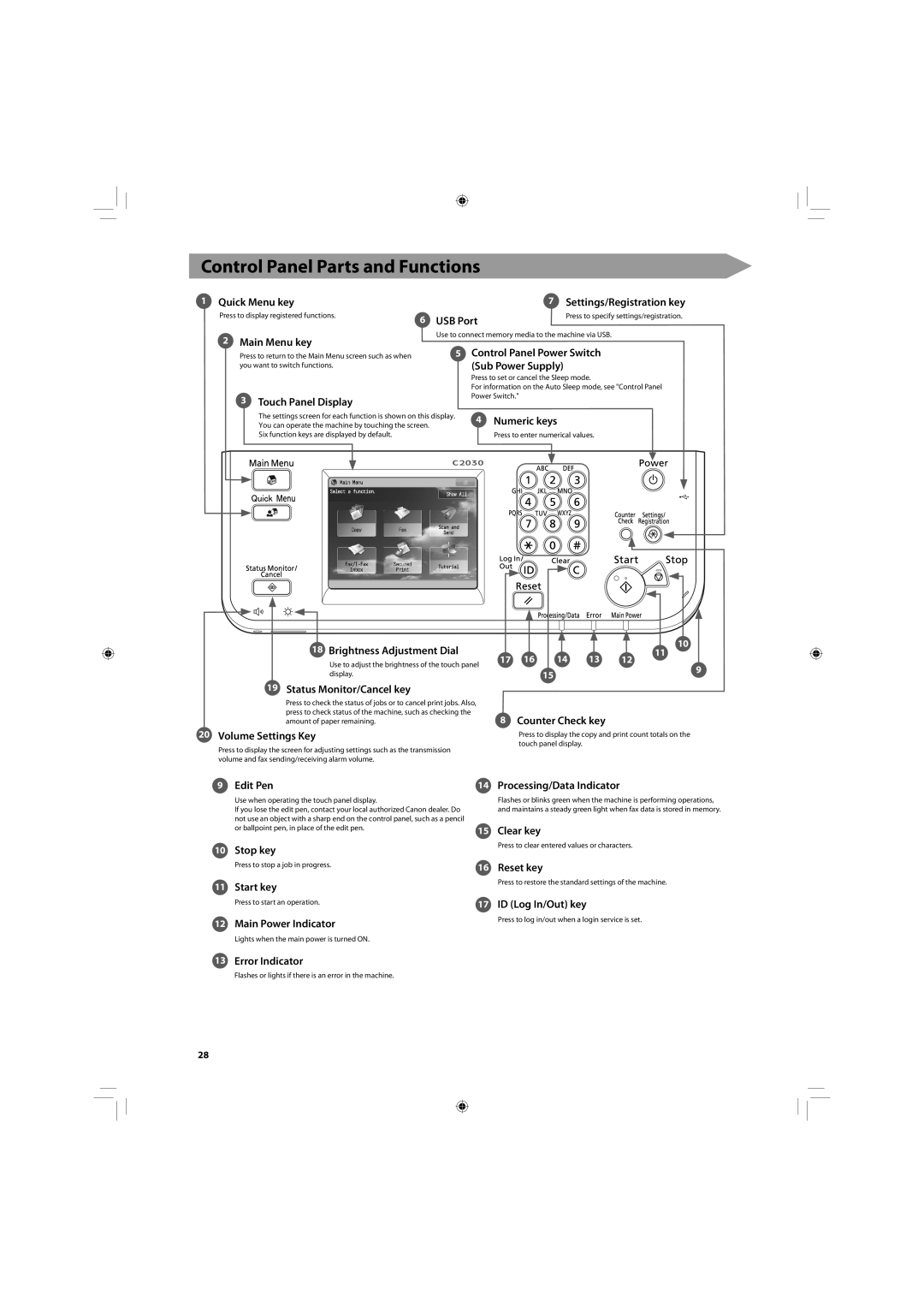C2020, C2030 specifications
The Canon C2030 and C2020 are compact color multifunction printers (MFPs) that have garnered attention for their efficiency and innovative technologies. Catered to small- and medium-sized businesses, these models provide a blend of functionality, user-friendliness, and connectivity options.One of the main features of the Canon C2030 and C2020 is their impressive print quality. Both models utilize Canon's advanced imaging technology, which ensures vibrant colors and sharp text. This results in professional-quality documents that are ideal for marketing materials, presentations, and everyday business correspondence.
In terms of speed, the C2030 can print up to 30 pages per minute (ppm), while the C2020 offers a slightly lower speed of 20 ppm. These speeds enhance productivity, making it easy for teams to keep up with busy workloads without sacrificing quality. Additionally, both models boast automatic duplex printing, allowing users to print double-sided documents with ease, thus saving paper and reducing overall printing costs.
The user interface of the Canon C2030 and C2020 is designed to enhance user experience. A large touchscreen display simplifies navigation, granting users quick access to essential functions such as copy, scan, and fax. This intuitive design significantly reduces learning time for new users, making the devices suitable for a variety of office environments.
Connectivity is another strong suit of these printers. Both models support versatile connectivity options, including USB, Ethernet, and wireless networking. This flexibility enables users to print from a range of devices, including laptops, smartphones, and tablets. Furthermore, the inclusion of mobile printing solutions such as Apple AirPrint and Google Cloud Print allows for convenient printing from anywhere within the network.
Adding to their appeal, the Canon C2030 and C2020 are equipped with robust security features. Users can establish secure print options and utilize authentication measures to protect sensitive documents. This highlights Canon's commitment to ensuring that businesses can maintain data integrity and confidentiality.
In summary, the Canon C2030 and C2020 offer a blend of speed, quality, and advanced features that cater to the needs of modern workplaces. With their user-friendly interfaces, robust connectivity options, and strong emphasis on security, these models stand out as reliable MFPs designed to enhance productivity and streamline document workflows. Ideal for any business looking to optimize their printing solutions, Canon continues to deliver with these impressive offerings.