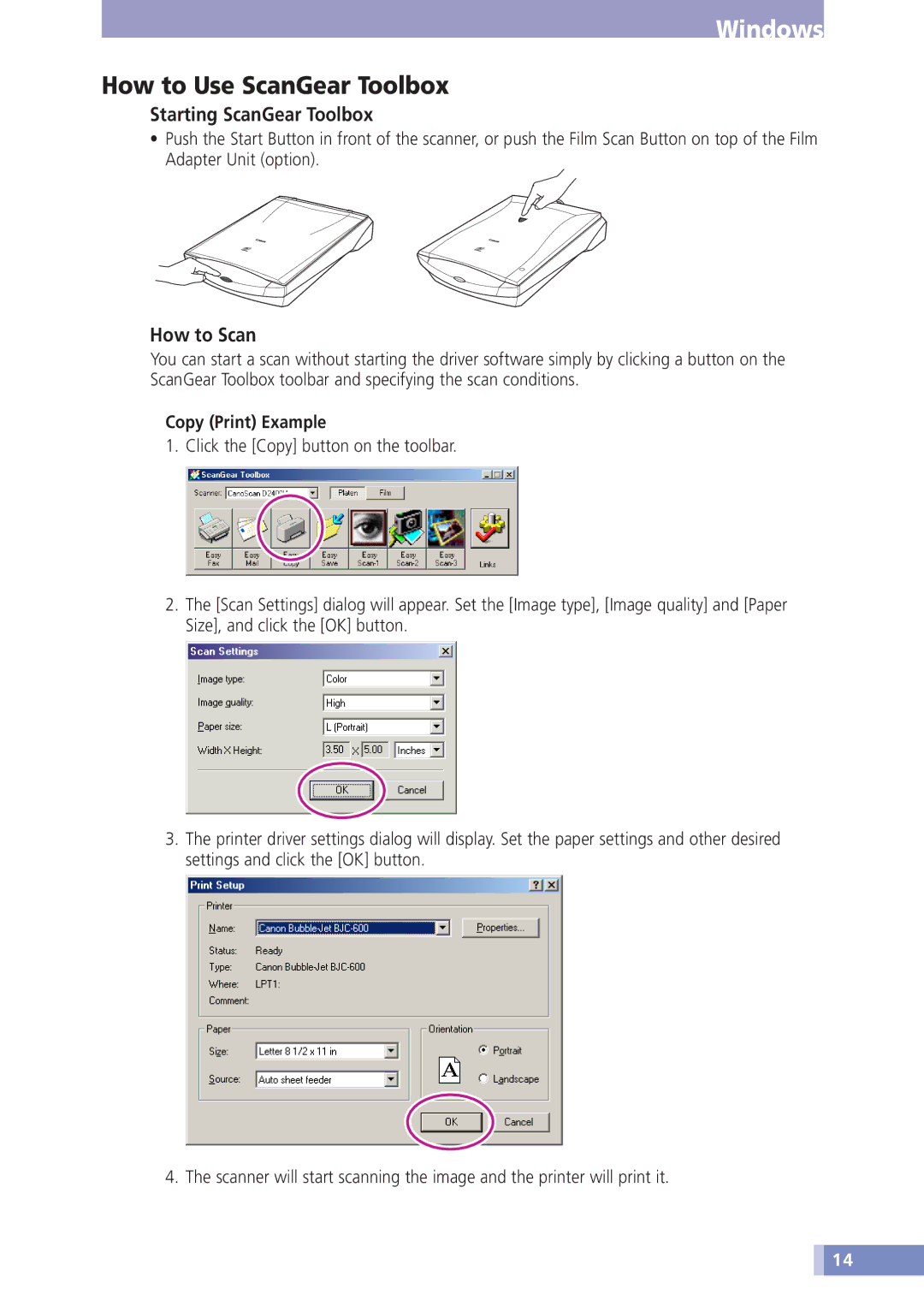Windows
How to Use ScanGear Toolbox
Starting ScanGear Toolbox
•Push the Start Button in front of the scanner, or push the Film Scan Button on top of the Film Adapter Unit (option).
How to Scan
You can start a scan without starting the driver software simply by clicking a button on the ScanGear Toolbox toolbar and specifying the scan conditions.
Copy (Print) Example
1. Click the [Copy] button on the toolbar.
2.The [Scan Settings] dialog will appear. Set the [Image type], [Image quality] and [Paper Size], and click the [OK] button.
3.The printer driver settings dialog will display. Set the paper settings and other desired settings and click the [OK] button.
4. The scanner will start scanning the image and the printer will print it.
![]() 14
14