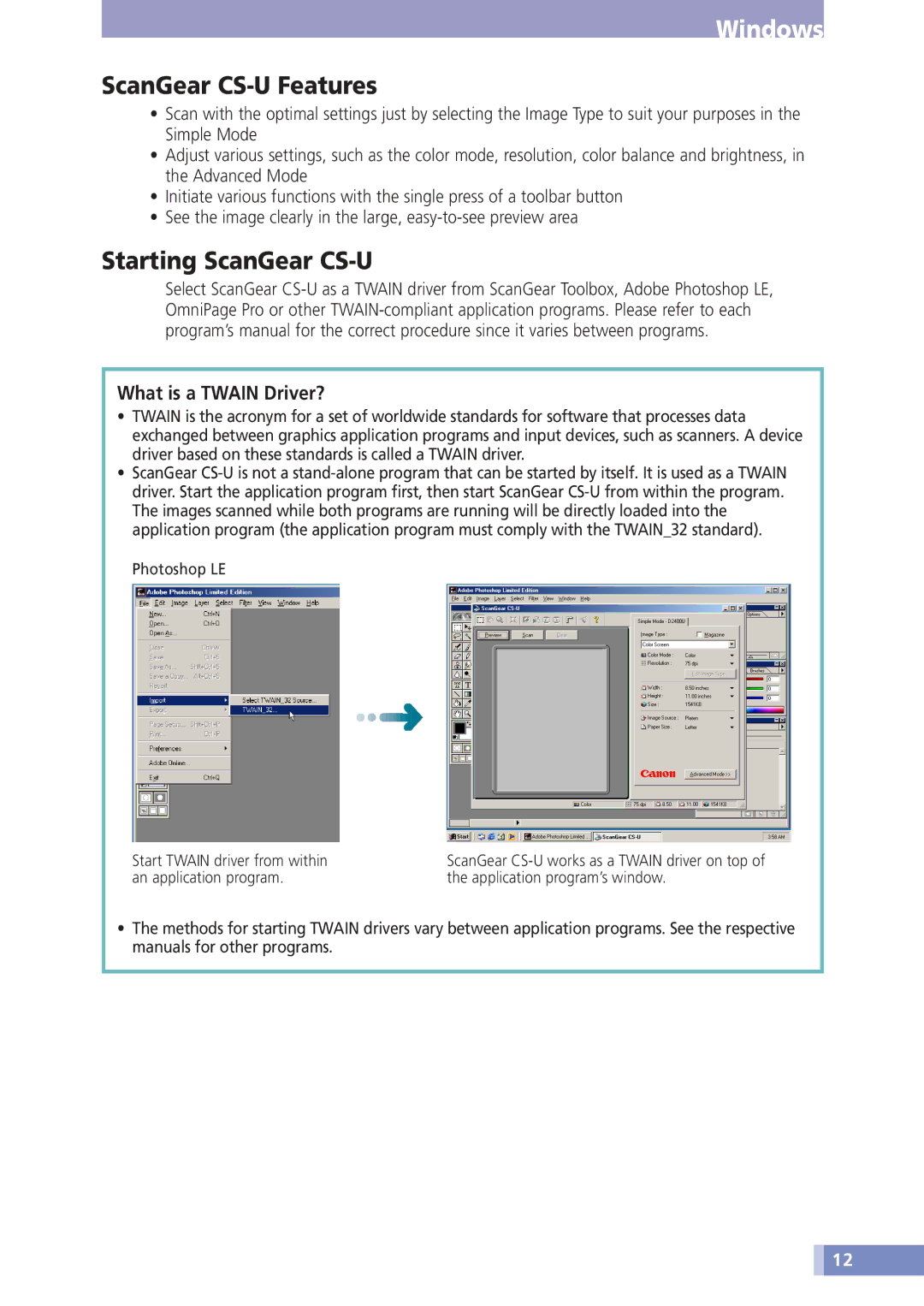Windows
ScanGear CS-U Features
•Scan with the optimal settings just by selecting the Image Type to suit your purposes in the Simple Mode
•Adjust various settings, such as the color mode, resolution, color balance and brightness, in the Advanced Mode
•Initiate various functions with the single press of a toolbar button
•See the image clearly in the large,
Starting ScanGear CS-U
Select ScanGear
What is a TWAIN Driver?
•TWAIN is the acronym for a set of worldwide standards for software that processes data exchanged between graphics application programs and input devices, such as scanners. A device driver based on these standards is called a TWAIN driver.
•ScanGear
Photoshop LE
Start TWAIN driver from within an application program.
ScanGear
•The methods for starting TWAIN drivers vary between application programs. See the respective manuals for other programs.
![]() 12
12