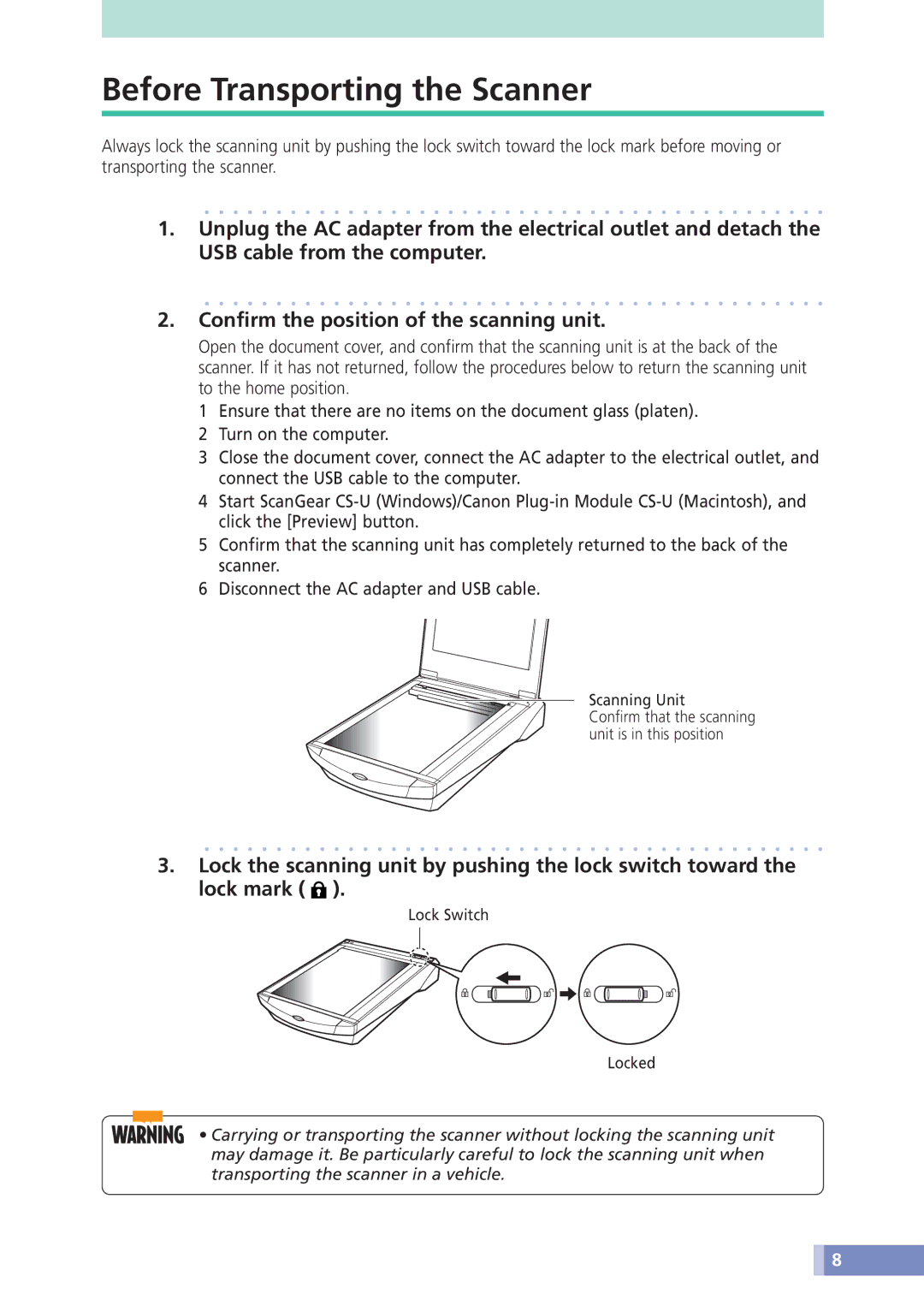Before Transporting the Scanner
Always lock the scanning unit by pushing the lock switch toward the lock mark before moving or transporting the scanner.
1.Unplug the AC adapter from the electrical outlet and detach the USB cable from the computer.
2.Confirm the position of the scanning unit.
Open the document cover, and confirm that the scanning unit is at the back of the scanner. If it has not returned, follow the procedures below to return the scanning unit to the home position.
1Ensure that there are no items on the document glass (platen).
2Turn on the computer.
3Close the document cover, connect the AC adapter to the electrical outlet, and connect the USB cable to the computer.
4Start ScanGear
5Confirm that the scanning unit has completely returned to the back of the scanner.
6Disconnect the AC adapter and USB cable.
Scanning Unit
Confirm that the scanning unit is in this position
3.Lock the scanning unit by pushing the lock switch toward the lock mark ( ![]() ).
).
Lock Switch
Locked
• Carrying or transporting the scanner without locking the scanning unit may damage it. Be particularly careful to lock the scanning unit when transporting the scanner in a vehicle.
![]() 8
8