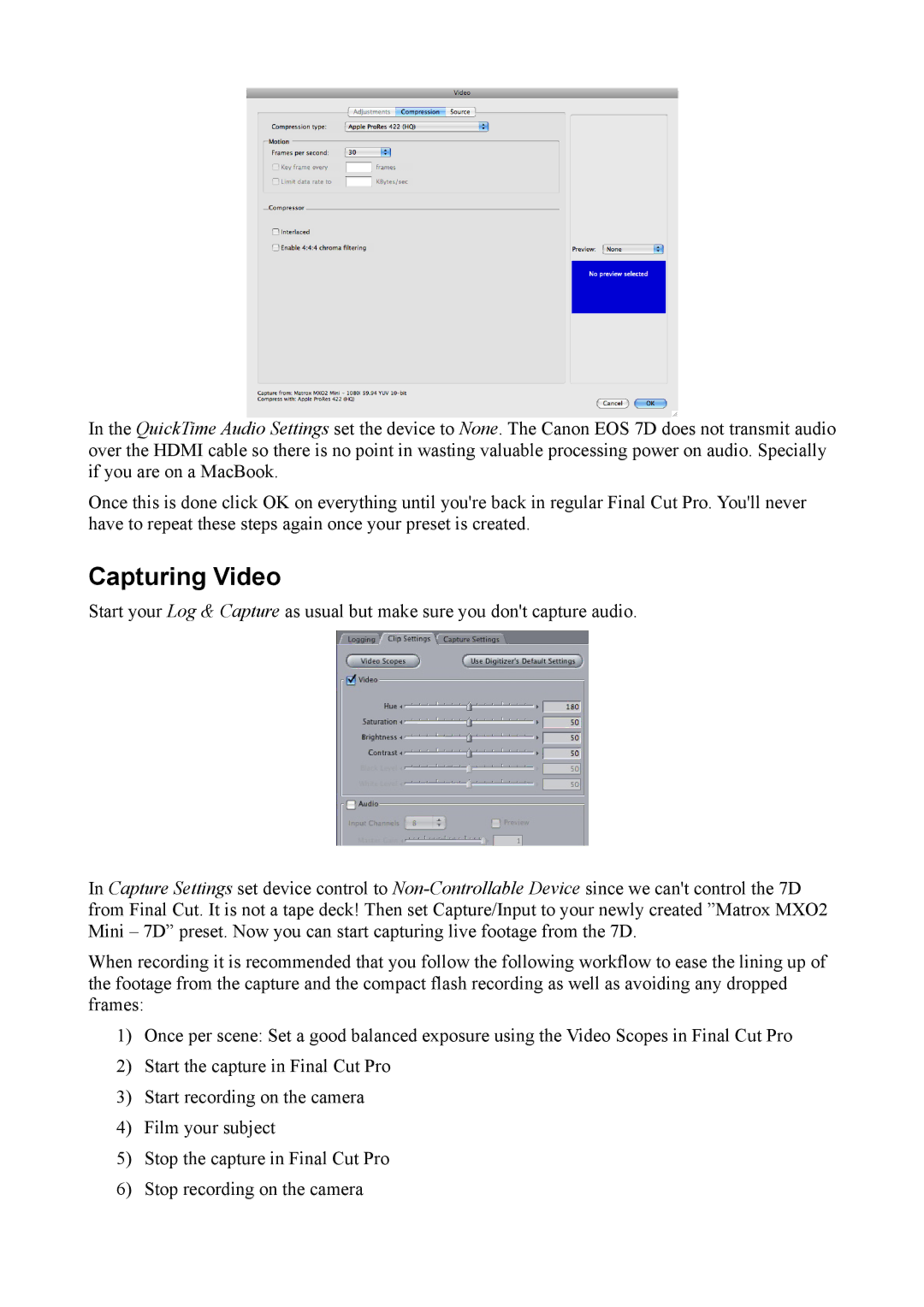In the QuickTime Audio Settings set the device to None. The Canon EOS 7D does not transmit audio over the HDMI cable so there is no point in wasting valuable processing power on audio. Specially if you are on a MacBook.
Once this is done click OK on everything until you're back in regular Final Cut Pro. You'll never have to repeat these steps again once your preset is created.
Capturing Video
Start your Log & Capture as usual but make sure you don't capture audio.
In Capture Settings set device control to
When recording it is recommended that you follow the following workflow to ease the lining up of the footage from the capture and the compact flash recording as well as avoiding any dropped frames:
1)Once per scene: Set a good balanced exposure using the Video Scopes in Final Cut Pro
2)Start the capture in Final Cut Pro
3)Start recording on the camera
4)Film your subject
5)Stop the capture in Final Cut Pro
6)Stop recording on the camera