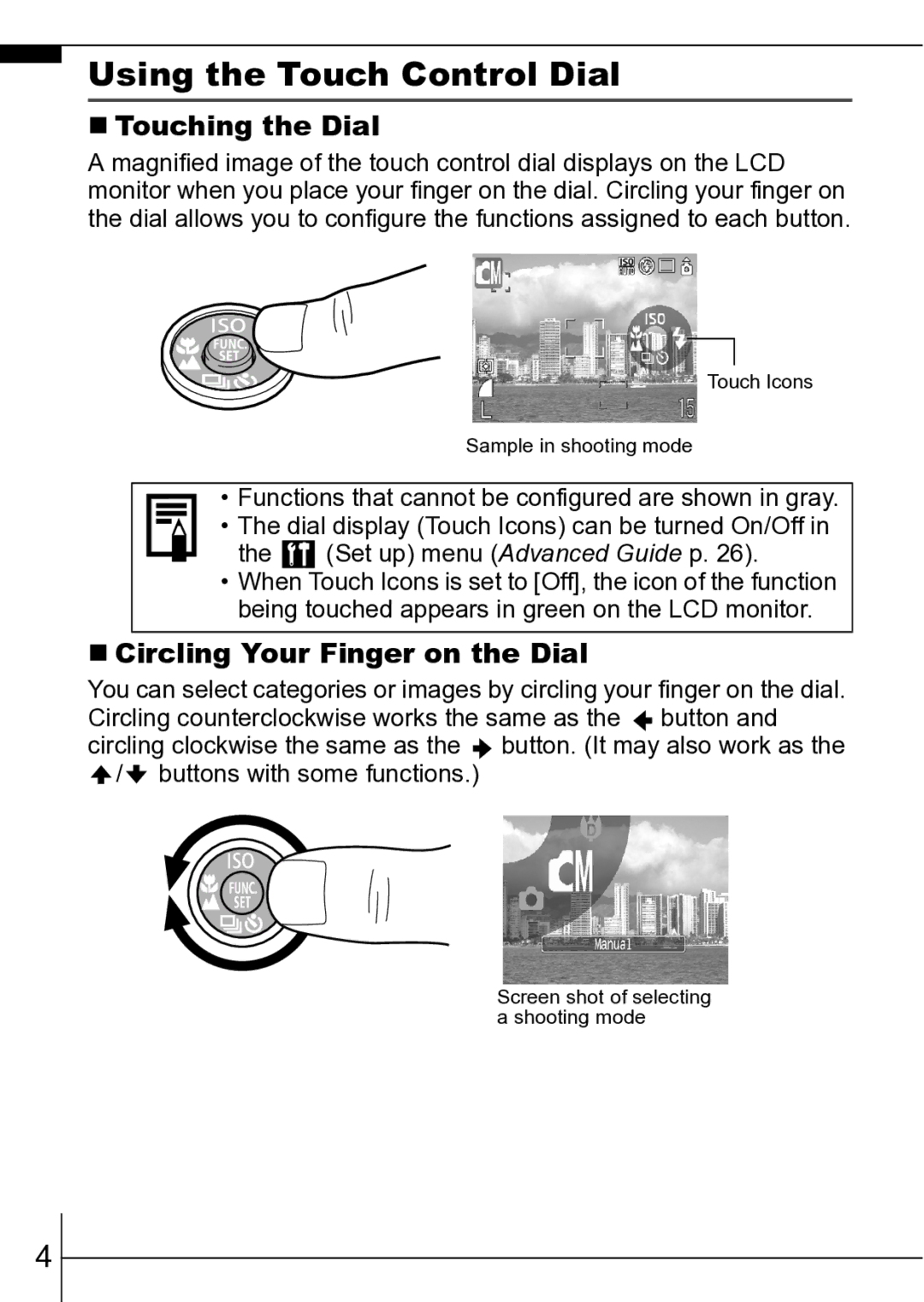Using the Touch Control Dial
Touching the Dial
A magnified image of the touch control dial displays on the LCD monitor when you place your finger on the dial. Circling your finger on the dial allows you to configure the functions assigned to each button.
Touch Icons
Sample in shooting mode
• Functions that cannot be configured are shown in gray.
• The dial display (Touch Icons) can be turned On/Off in
the | (Set up) menu (Advanced Guide p. 26). |
•When Touch Icons is set to [Off], the icon of the function being touched appears in green on the LCD monitor.
Circling Your Finger on the Dial
You can select categories or images by circling your finger on the dial. Circling counterclockwise works the same as the ![]() button and circling clockwise the same as the
button and circling clockwise the same as the ![]() button. (It may also work as the
button. (It may also work as the ![]() /
/![]() buttons with some functions.)
buttons with some functions.)
Screen shot of selecting a shooting mode
4