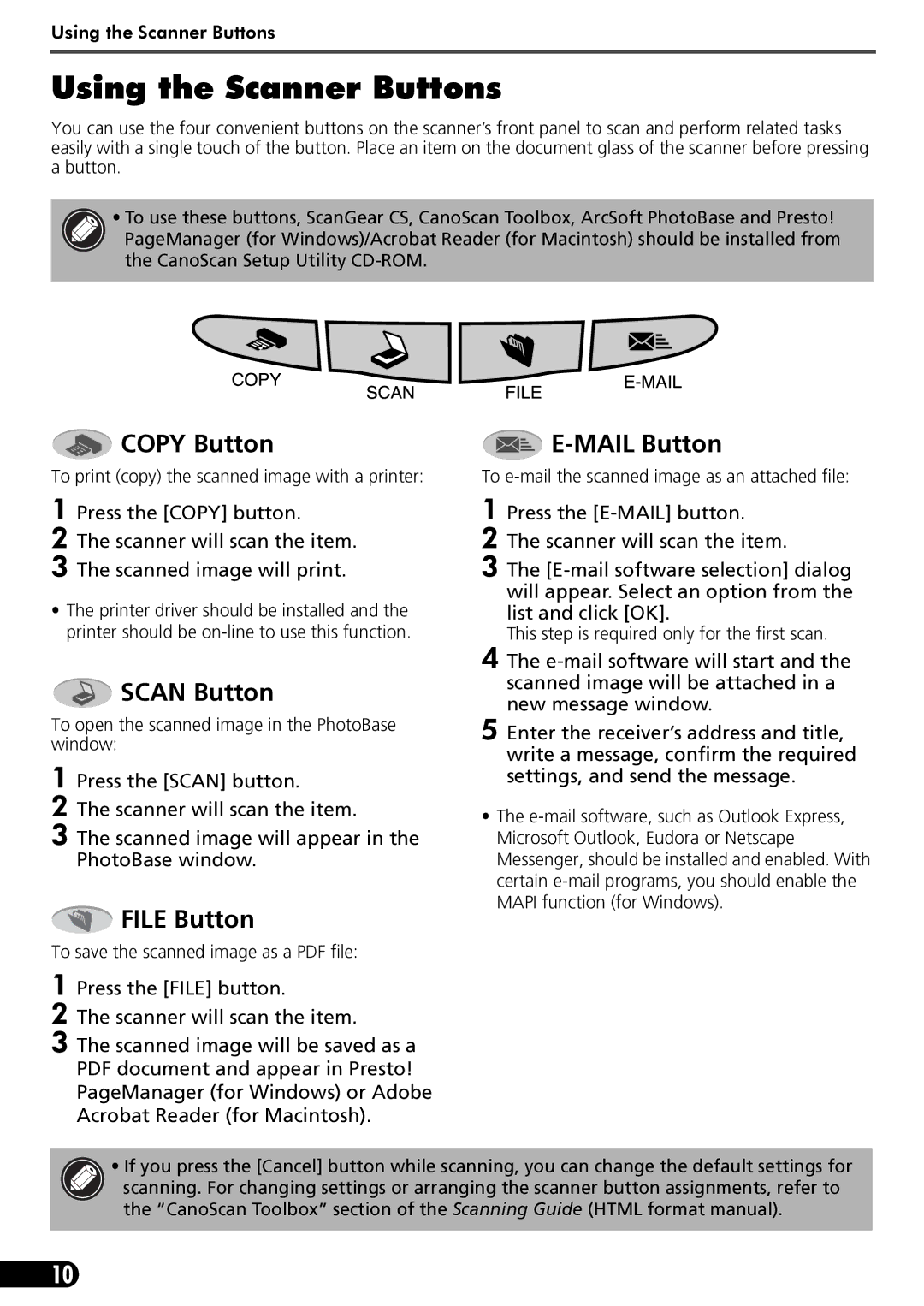LIDE 80 specifications
The Canon LIDE 80 is a high-performance flatbed scanner that exemplifies Canon's commitment to quality and efficiency in document and image scanning. Tailored for home and office use, the LIDE 80 boasts a sleek and compact design, making it easy to fit into any workspace without compromising functionality.One of the main features of the LIDE 80 is its remarkable scanning resolution. With an optical resolution of up to 2400 x 4800 dots per inch (dpi), the scanner captures sharp, detailed images with impressive clarity. This high resolution makes it ideal for scanning photographs, detailed documents, and even large format images. Users can expect accurate color reproduction and exceptional detail retention, which is essential for professional-quality scans.
The LIDE 80 utilizes USB connectivity for seamless integration with computers, eliminating the need for additional power sources. This feature enhances the scanner’s portability, enabling users to easily transport it between different locations. Additionally, it supports various operating systems, including Windows and macOS, ensuring compatibility with a wide range of devices.
This scanner is equipped with Canon's advanced image processing technologies, including FARE (Film Automatic Retouching and Enhancement) for film scanning. FARE technology automatically detects and corrects dust and scratches, delivering high-quality results with minimal user intervention. Furthermore, the LIDE 80 incorporates a convenient one-touch button that enables quick scans into PDF or JPEG formats, streamlining the scanning process for users.
Another defining characteristic of the LIDE 80 is its ability to scan books and other thick materials. The scanner features a unique hinge design that allows it to open slightly wider than traditional scanners, accommodating thicker items while minimizing the risk of damage. This versatility makes it a valuable tool for students, researchers, and professionals alike.
In terms of software, the LIDE 80 comes bundled with Canon’s software suite, which includes utilities for photo editing, document management, and OCR (Optical Character Recognition) capabilities. This software enhances the overall user experience by providing essential tools needed for efficient file handling and organization.
In summary, the Canon LIDE 80 is a versatile, user-friendly flatbed scanner that offers high resolution, efficient processing, and compatibility with various devices. With its remarkable features and advanced technologies, it is an excellent choice for anyone seeking quality scanning solutions for personal or professional use.