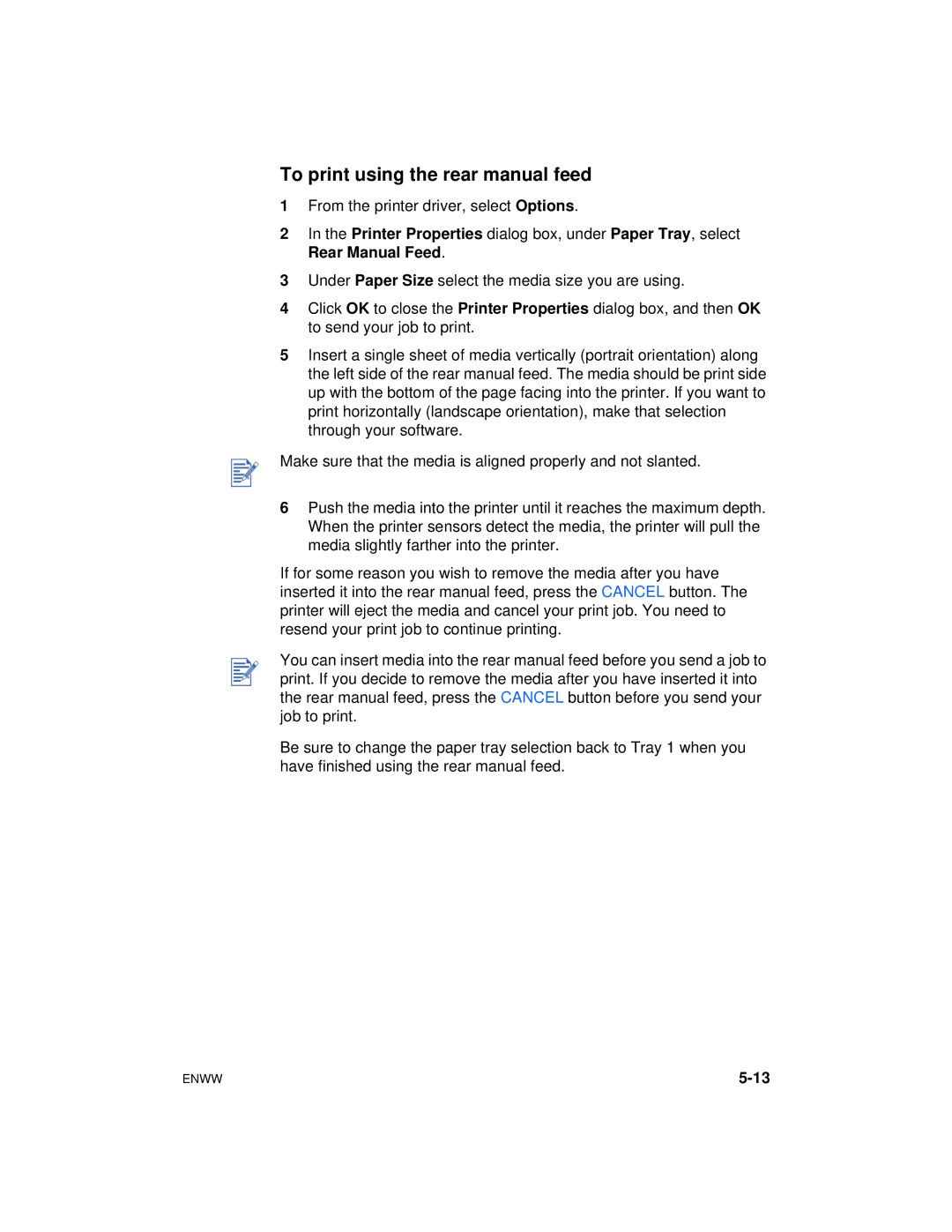To print using the rear manual feed
1From the printer driver, select Options.
2In the Printer Properties dialog box, under Paper Tray, select Rear Manual Feed.
3Under Paper Size select the media size you are using.
4Click OK to close the Printer Properties dialog box, and then OK to send your job to print.
5Insert a single sheet of media vertically (portrait orientation) along the left side of the rear manual feed. The media should be print side up with the bottom of the page facing into the printer. If you want to print horizontally (landscape orientation), make that selection through your software.
Make sure that the media is aligned properly and not slanted.
6Push the media into the printer until it reaches the maximum depth. When the printer sensors detect the media, the printer will pull the media slightly farther into the printer.
If for some reason you wish to remove the media after you have inserted it into the rear manual feed, press the CANCEL button. The printer will eject the media and cancel your print job. You need to resend your print job to continue printing.
You can insert media into the rear manual feed before you send a job to print. If you decide to remove the media after you have inserted it into the rear manual feed, press the CANCEL button before you send your job to print.
Be sure to change the paper tray selection back to Tray 1 when you have finished using the rear manual feed.
ENWW |