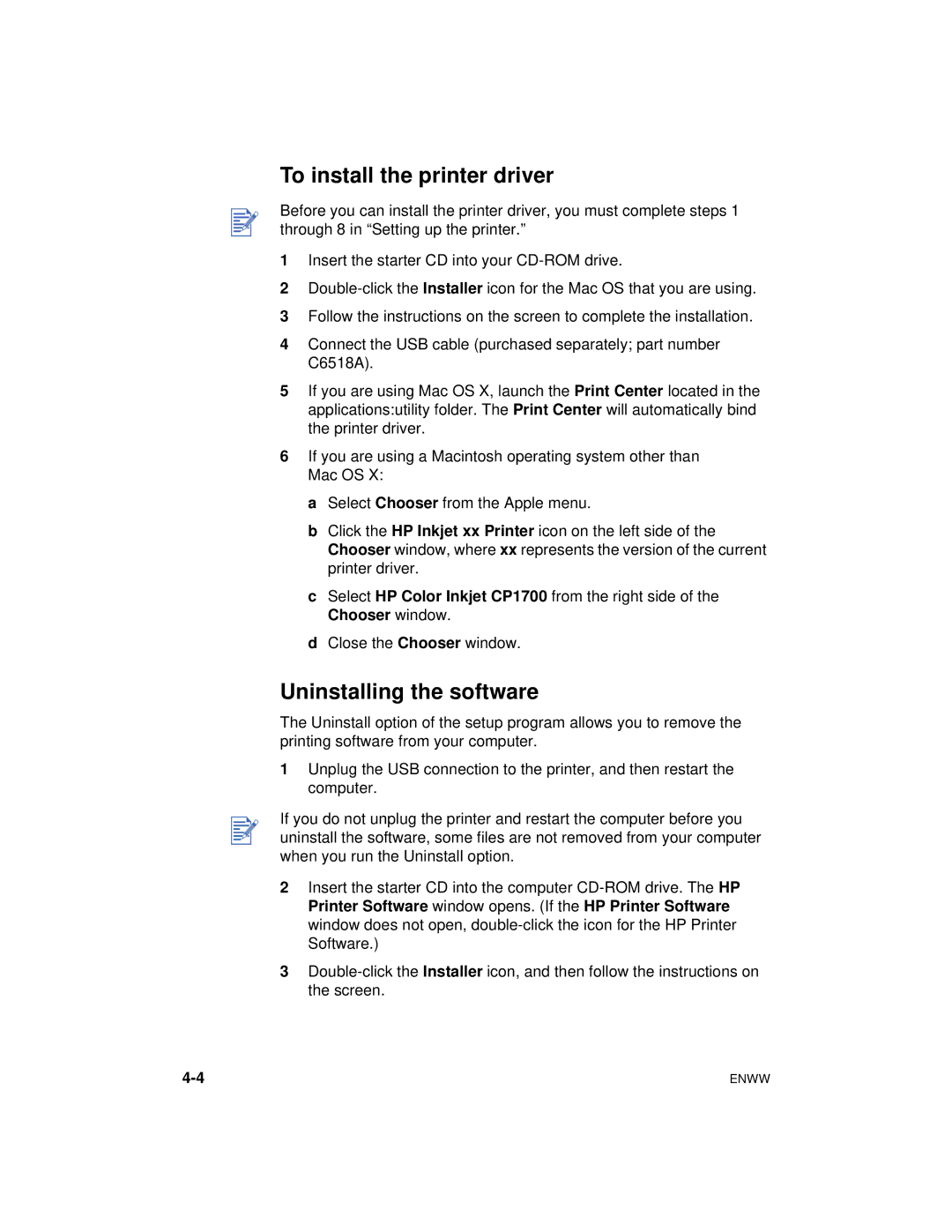To install the printer driver
Before you can install the printer driver, you must complete steps 1 through 8 in “Setting up the printer.”
1Insert the starter CD into your
2
3Follow the instructions on the screen to complete the installation.
4Connect the USB cable (purchased separately; part number C6518A).
5If you are using Mac OS X, launch the Print Center located in the applications:utility folder. The Print Center will automatically bind the printer driver.
6If you are using a Macintosh operating system other than Mac OS X:
a Select Chooser from the Apple menu.
b Click the HP Inkjet xx Printer icon on the left side of the Chooser window, where xx represents the version of the current printer driver.
c Select HP Color Inkjet CP1700 from the right side of the Chooser window.
d Close the Chooser window.
Uninstalling the software
The Uninstall option of the setup program allows you to remove the printing software from your computer.
1Unplug the USB connection to the printer, and then restart the computer.
If you do not unplug the printer and restart the computer before you uninstall the software, some files are not removed from your computer when you run the Uninstall option.
2Insert the starter CD into the computer
3
ENWW |