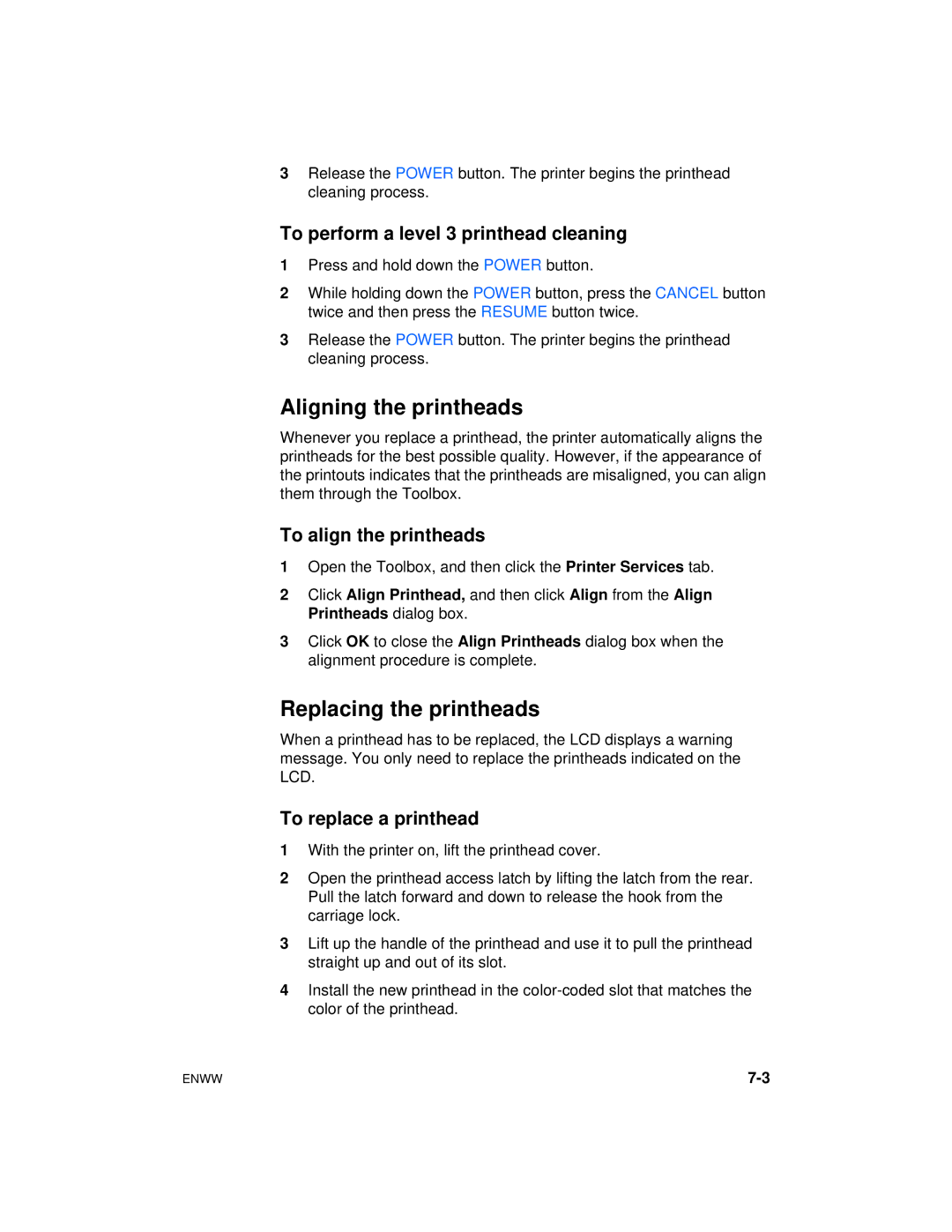3Release the POWER button. The printer begins the printhead cleaning process.
To perform a level 3 printhead cleaning
1Press and hold down the POWER button.
2While holding down the POWER button, press the CANCEL button twice and then press the RESUME button twice.
3Release the POWER button. The printer begins the printhead cleaning process.
Aligning the printheads
Whenever you replace a printhead, the printer automatically aligns the printheads for the best possible quality. However, if the appearance of the printouts indicates that the printheads are misaligned, you can align them through the Toolbox.
To align the printheads
1Open the Toolbox, and then click the Printer Services tab.
2Click Align Printhead, and then click Align from the Align Printheads dialog box.
3Click OK to close the Align Printheads dialog box when the alignment procedure is complete.
Replacing the printheads
When a printhead has to be replaced, the LCD displays a warning message. You only need to replace the printheads indicated on the LCD.
To replace a printhead
1With the printer on, lift the printhead cover.
2Open the printhead access latch by lifting the latch from the rear. Pull the latch forward and down to release the hook from the carriage lock.
3Lift up the handle of the printhead and use it to pull the printhead straight up and out of its slot.
4Install the new printhead in the
ENWW |