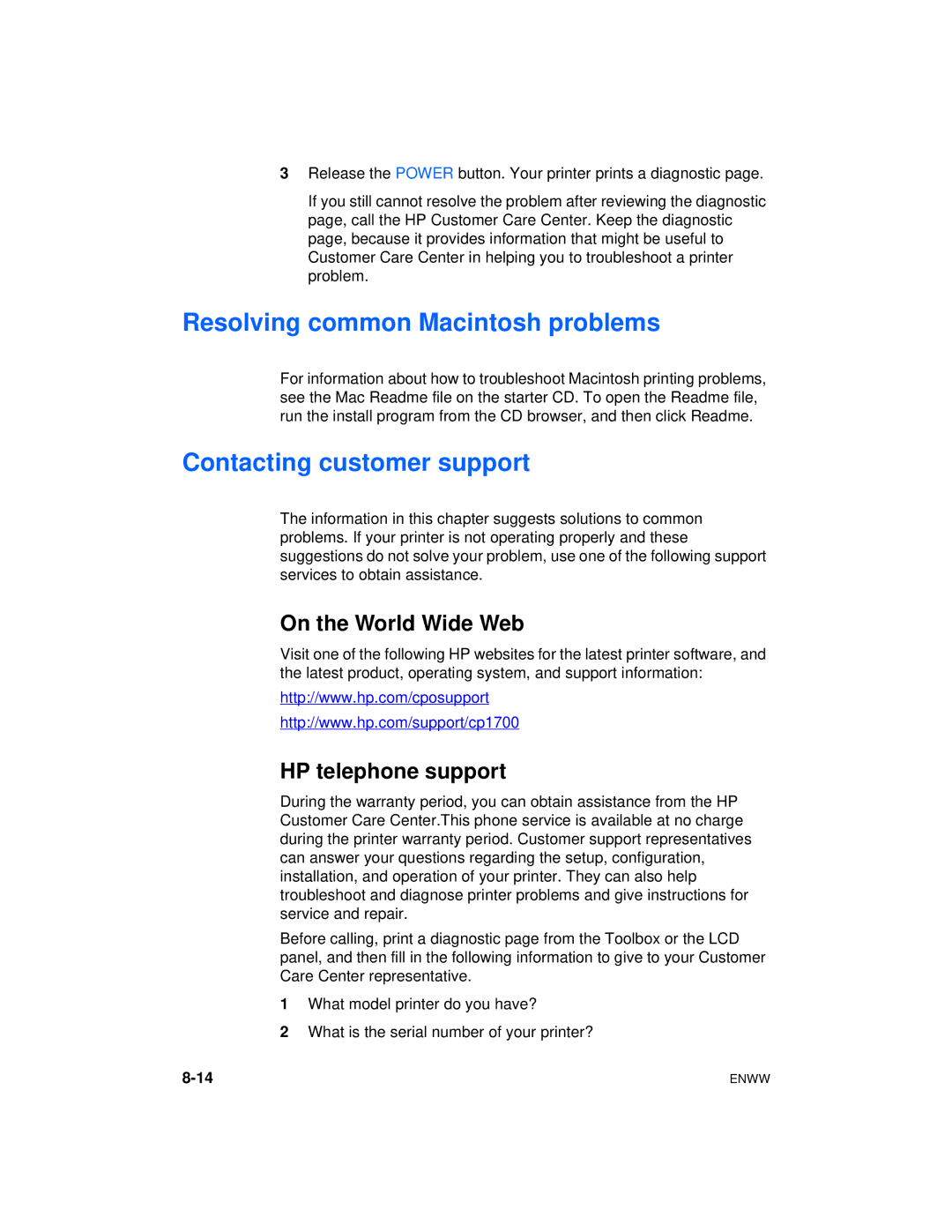3Release the POWER button. Your printer prints a diagnostic page.
If you still cannot resolve the problem after reviewing the diagnostic page, call the HP Customer Care Center. Keep the diagnostic page, because it provides information that might be useful to Customer Care Center in helping you to troubleshoot a printer problem.
Resolving common Macintosh problems
For information about how to troubleshoot Macintosh printing problems, see the Mac Readme file on the starter CD. To open the Readme file, run the install program from the CD browser, and then click Readme.
Contacting customer support
The information in this chapter suggests solutions to common problems. If your printer is not operating properly and these suggestions do not solve your problem, use one of the following support services to obtain assistance.
On the World Wide Web
Visit one of the following HP websites for the latest printer software, and the latest product, operating system, and support information:
http://www.hp.com/cposupport
http://www.hp.com/support/cp1700
HP telephone support
During the warranty period, you can obtain assistance from the HP Customer Care Center.This phone service is available at no charge during the printer warranty period. Customer support representatives can answer your questions regarding the setup, configuration, installation, and operation of your printer. They can also help troubleshoot and diagnose printer problems and give instructions for service and repair.
Before calling, print a diagnostic page from the Toolbox or the LCD panel, and then fill in the following information to give to your Customer Care Center representative.
1What model printer do you have?
2What is the serial number of your printer?
ENWW |