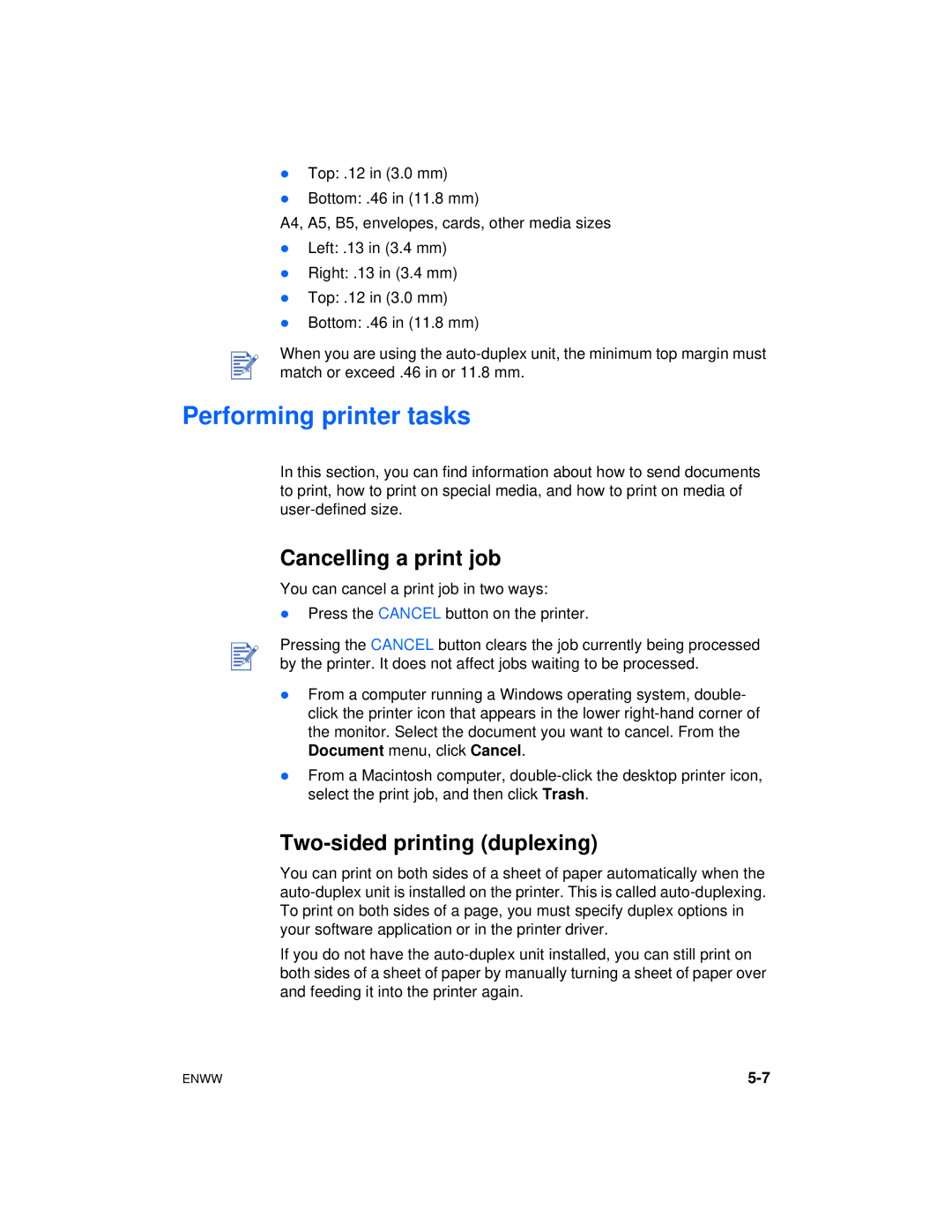lTop: .12 in (3.0 mm)
lBottom: .46 in (11.8 mm)
A4, A5, B5, envelopes, cards, other media sizes
lLeft: .13 in (3.4 mm)
lRight: .13 in (3.4 mm)
lTop: .12 in (3.0 mm)
lBottom: .46 in (11.8 mm)
When you are using the
Performing printer tasks
In this section, you can find information about how to send documents to print, how to print on special media, and how to print on media of
Cancelling a print job
You can cancel a print job in two ways:
lPress the CANCEL button on the printer.
Pressing the CANCEL button clears the job currently being processed by the printer. It does not affect jobs waiting to be processed.
lFrom a computer running a Windows operating system, double- click the printer icon that appears in the lower
lFrom a Macintosh computer,
Two-sided printing (duplexing)
You can print on both sides of a sheet of paper automatically when the
If you do not have the
ENWW |