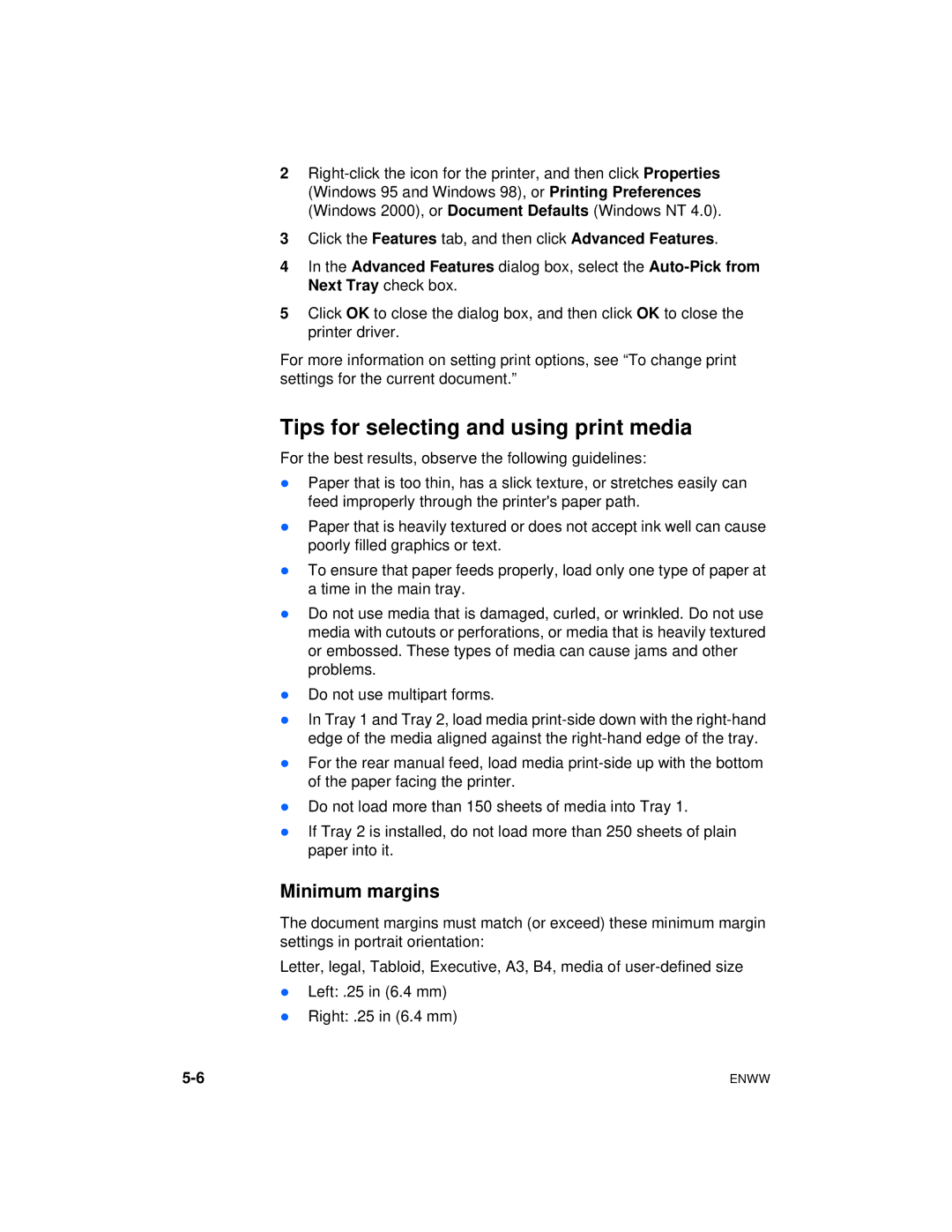2
3Click the Features tab, and then click Advanced Features.
4In the Advanced Features dialog box, select the
5Click OK to close the dialog box, and then click OK to close the printer driver.
For more information on setting print options, see “To change print settings for the current document.”
Tips for selecting and using print media
For the best results, observe the following guidelines:
lPaper that is too thin, has a slick texture, or stretches easily can feed improperly through the printer's paper path.
lPaper that is heavily textured or does not accept ink well can cause poorly filled graphics or text.
lTo ensure that paper feeds properly, load only one type of paper at a time in the main tray.
lDo not use media that is damaged, curled, or wrinkled. Do not use media with cutouts or perforations, or media that is heavily textured or embossed. These types of media can cause jams and other problems.
lDo not use multipart forms.
lIn Tray 1 and Tray 2, load media
lFor the rear manual feed, load media
lDo not load more than 150 sheets of media into Tray 1.
lIf Tray 2 is installed, do not load more than 250 sheets of plain paper into it.
Minimum margins
The document margins must match (or exceed) these minimum margin settings in portrait orientation:
Letter, legal, Tabloid, Executive, A3, B4, media of
lLeft: .25 in (6.4 mm)
lRight: .25 in (6.4 mm)
ENWW |