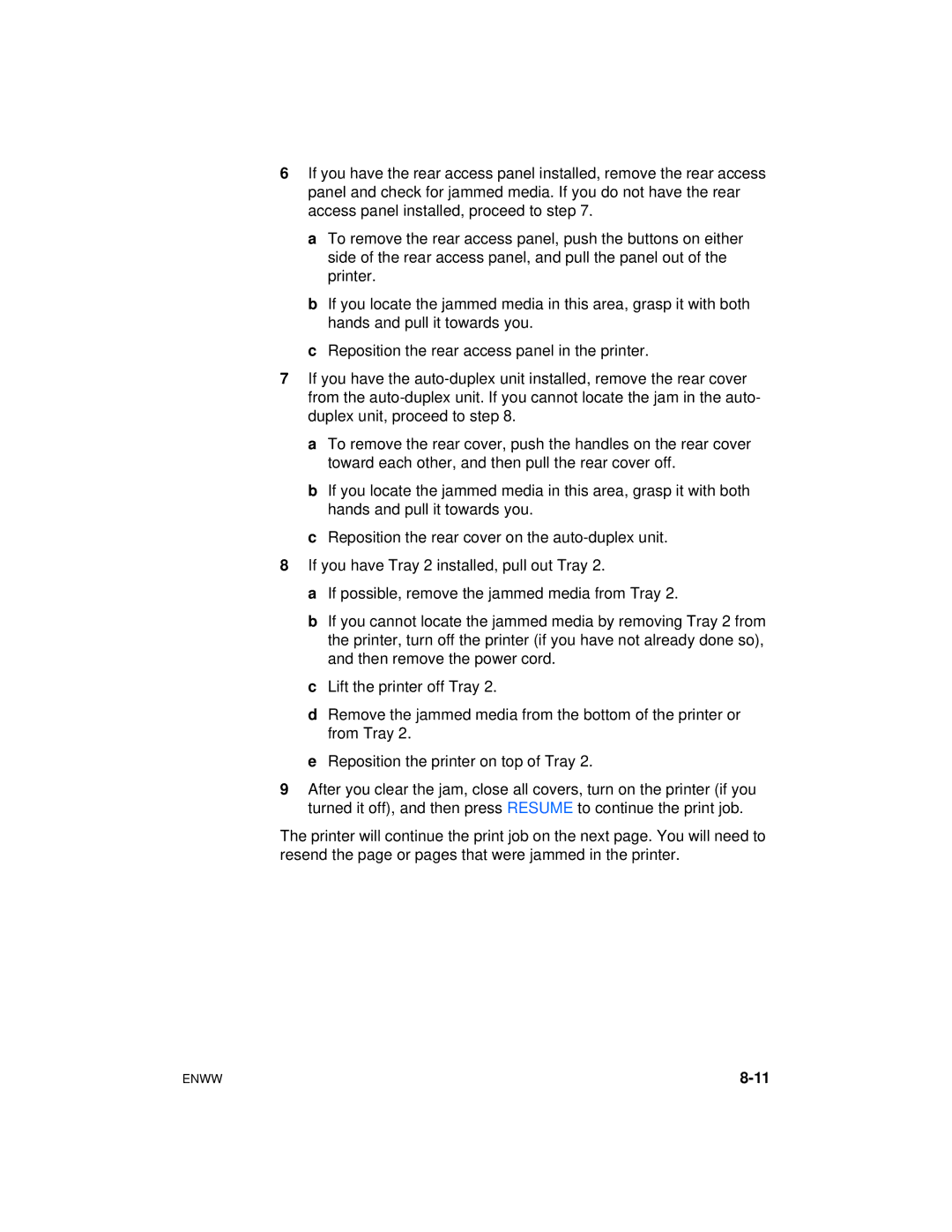6If you have the rear access panel installed, remove the rear access panel and check for jammed media. If you do not have the rear access panel installed, proceed to step 7.
a To remove the rear access panel, push the buttons on either side of the rear access panel, and pull the panel out of the printer.
b If you locate the jammed media in this area, grasp it with both hands and pull it towards you.
c Reposition the rear access panel in the printer.
7If you have the
a To remove the rear cover, push the handles on the rear cover toward each other, and then pull the rear cover off.
b If you locate the jammed media in this area, grasp it with both hands and pull it towards you.
c Reposition the rear cover on the
8If you have Tray 2 installed, pull out Tray 2.
a If possible, remove the jammed media from Tray 2.
b If you cannot locate the jammed media by removing Tray 2 from the printer, turn off the printer (if you have not already done so), and then remove the power cord.
c Lift the printer off Tray 2.
d Remove the jammed media from the bottom of the printer or from Tray 2.
e Reposition the printer on top of Tray 2.
9After you clear the jam, close all covers, turn on the printer (if you turned it off), and then press RESUME to continue the print job.
The printer will continue the print job on the next page. You will need to resend the page or pages that were jammed in the printer.
ENWW |