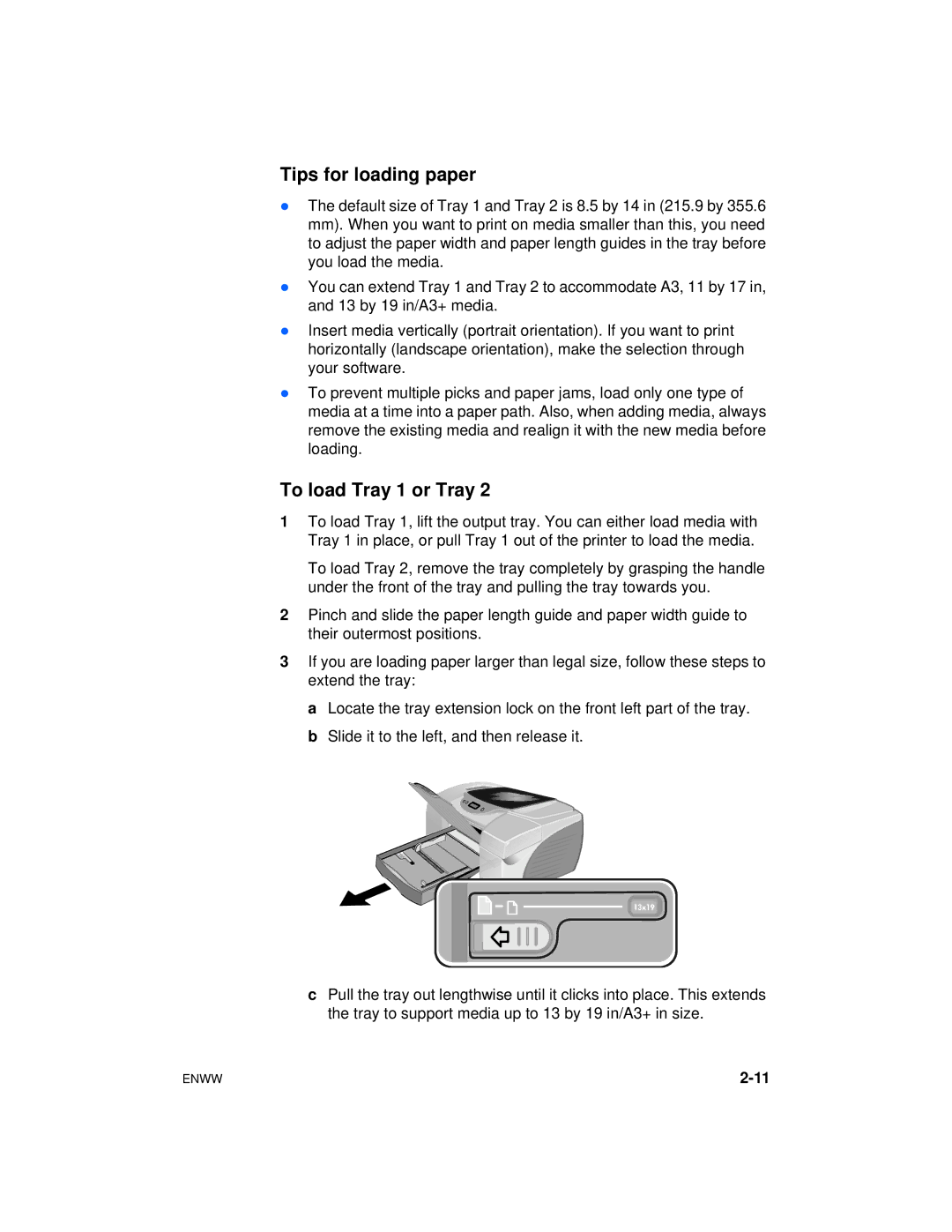Tips for loading paper
lThe default size of Tray 1 and Tray 2 is 8.5 by 14 in (215.9 by 355.6 mm). When you want to print on media smaller than this, you need to adjust the paper width and paper length guides in the tray before you load the media.
lYou can extend Tray 1 and Tray 2 to accommodate A3, 11 by 17 in, and 13 by 19 in/A3+ media.
lInsert media vertically (portrait orientation). If you want to print horizontally (landscape orientation), make the selection through your software.
lTo prevent multiple picks and paper jams, load only one type of media at a time into a paper path. Also, when adding media, always remove the existing media and realign it with the new media before loading.
To load Tray 1 or Tray 2
1To load Tray 1, lift the output tray. You can either load media with Tray 1 in place, or pull Tray 1 out of the printer to load the media.
To load Tray 2, remove the tray completely by grasping the handle under the front of the tray and pulling the tray towards you.
2Pinch and slide the paper length guide and paper width guide to their outermost positions.
3If you are loading paper larger than legal size, follow these steps to extend the tray:
a Locate the tray extension lock on the front left part of the tray. b Slide it to the left, and then release it.
cPull the tray out lengthwise until it clicks into place. This extends the tray to support media up to 13 by 19 in/A3+ in size.
ENWW |