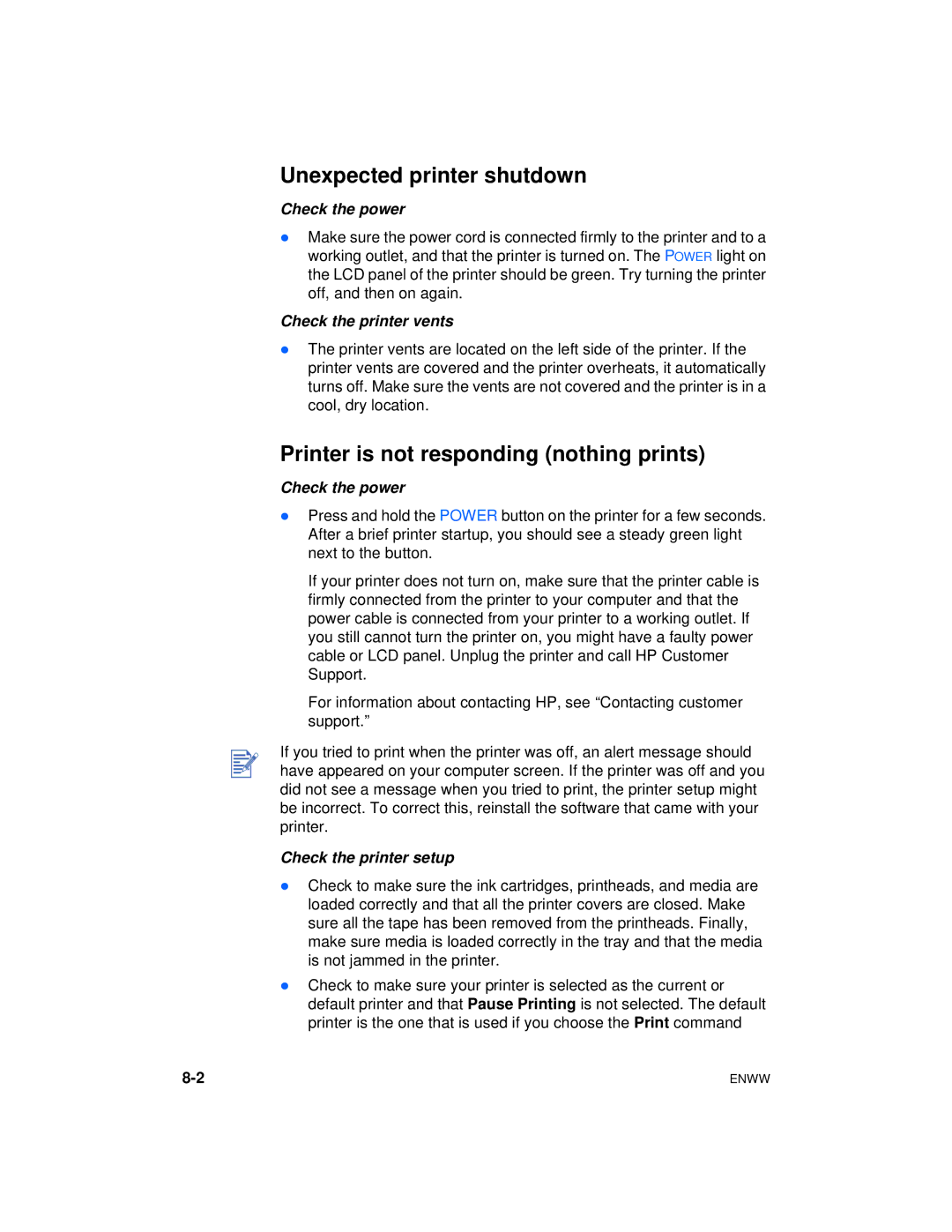Unexpected printer shutdown
Check the power
lMake sure the power cord is connected firmly to the printer and to a working outlet, and that the printer is turned on. The POWER light on the LCD panel of the printer should be green. Try turning the printer off, and then on again.
Check the printer vents
lThe printer vents are located on the left side of the printer. If the printer vents are covered and the printer overheats, it automatically turns off. Make sure the vents are not covered and the printer is in a cool, dry location.
Printer is not responding (nothing prints)
Check the power
lPress and hold the POWER button on the printer for a few seconds. After a brief printer startup, you should see a steady green light next to the button.
If your printer does not turn on, make sure that the printer cable is firmly connected from the printer to your computer and that the power cable is connected from your printer to a working outlet. If you still cannot turn the printer on, you might have a faulty power cable or LCD panel. Unplug the printer and call HP Customer Support.
For information about contacting HP, see “Contacting customer support.”
If you tried to print when the printer was off, an alert message should have appeared on your computer screen. If the printer was off and you did not see a message when you tried to print, the printer setup might be incorrect. To correct this, reinstall the software that came with your printer.
Check the printer setup
lCheck to make sure the ink cartridges, printheads, and media are loaded correctly and that all the printer covers are closed. Make sure all the tape has been removed from the printheads. Finally, make sure media is loaded correctly in the tray and that the media is not jammed in the printer.
lCheck to make sure your printer is selected as the current or default printer and that Pause Printing is not selected. The default printer is the one that is used if you choose the Print command
ENWW |