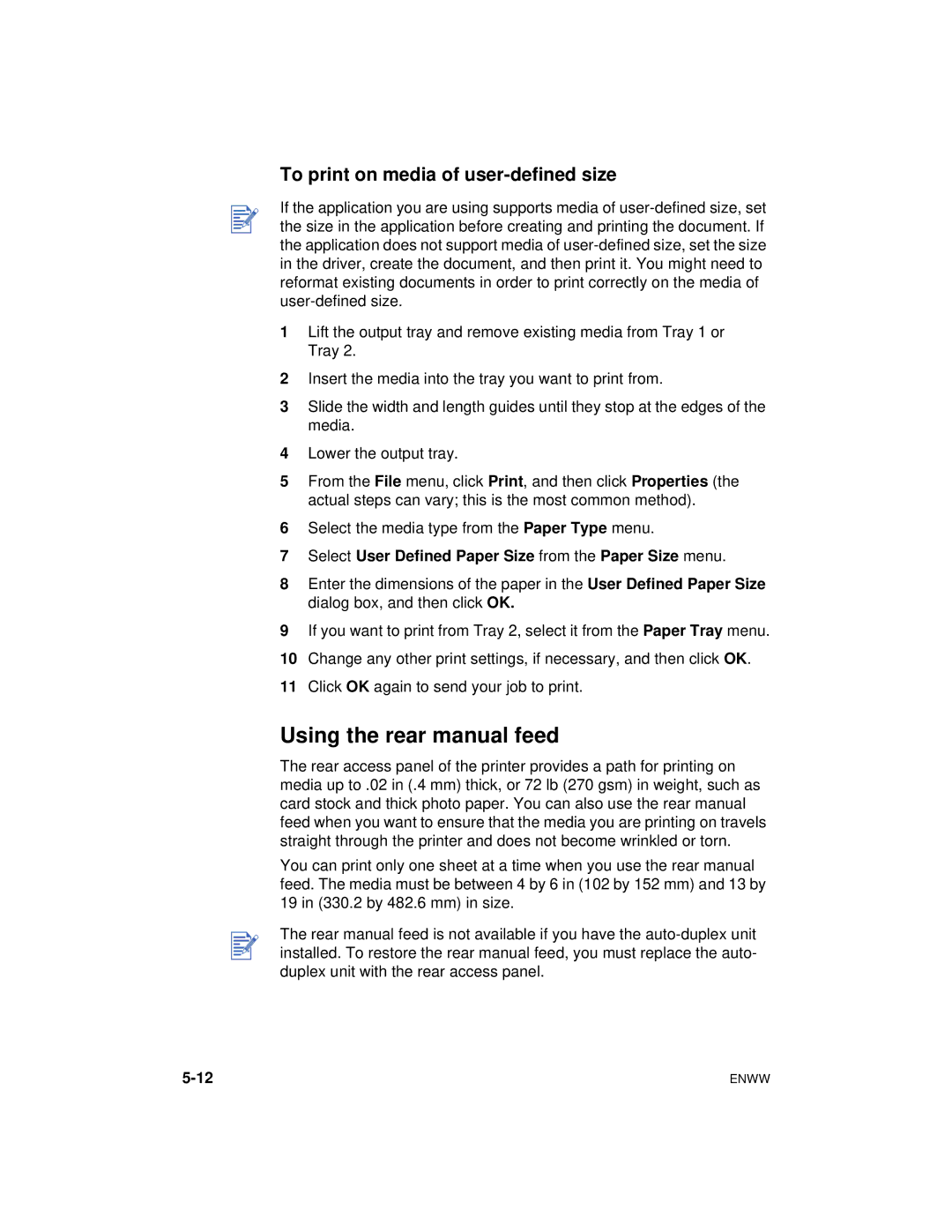To print on media of user-defined size
If the application you are using supports media of
1Lift the output tray and remove existing media from Tray 1 or Tray 2.
2Insert the media into the tray you want to print from.
3Slide the width and length guides until they stop at the edges of the media.
4Lower the output tray.
5From the File menu, click Print, and then click Properties (the actual steps can vary; this is the most common method).
6Select the media type from the Paper Type menu.
7Select User Defined Paper Size from the Paper Size menu.
8Enter the dimensions of the paper in the User Defined Paper Size dialog box, and then click OK.
9If you want to print from Tray 2, select it from the Paper Tray menu.
10Change any other print settings, if necessary, and then click OK.
11Click OK again to send your job to print.
Using the rear manual feed
The rear access panel of the printer provides a path for printing on media up to .02 in (.4 mm) thick, or 72 lb (270 gsm) in weight, such as card stock and thick photo paper. You can also use the rear manual feed when you want to ensure that the media you are printing on travels straight through the printer and does not become wrinkled or torn.
You can print only one sheet at a time when you use the rear manual feed. The media must be between 4 by 6 in (102 by 152 mm) and 13 by 19 in (330.2 by 482.6 mm) in size.
The rear manual feed is not available if you have the
ENWW |