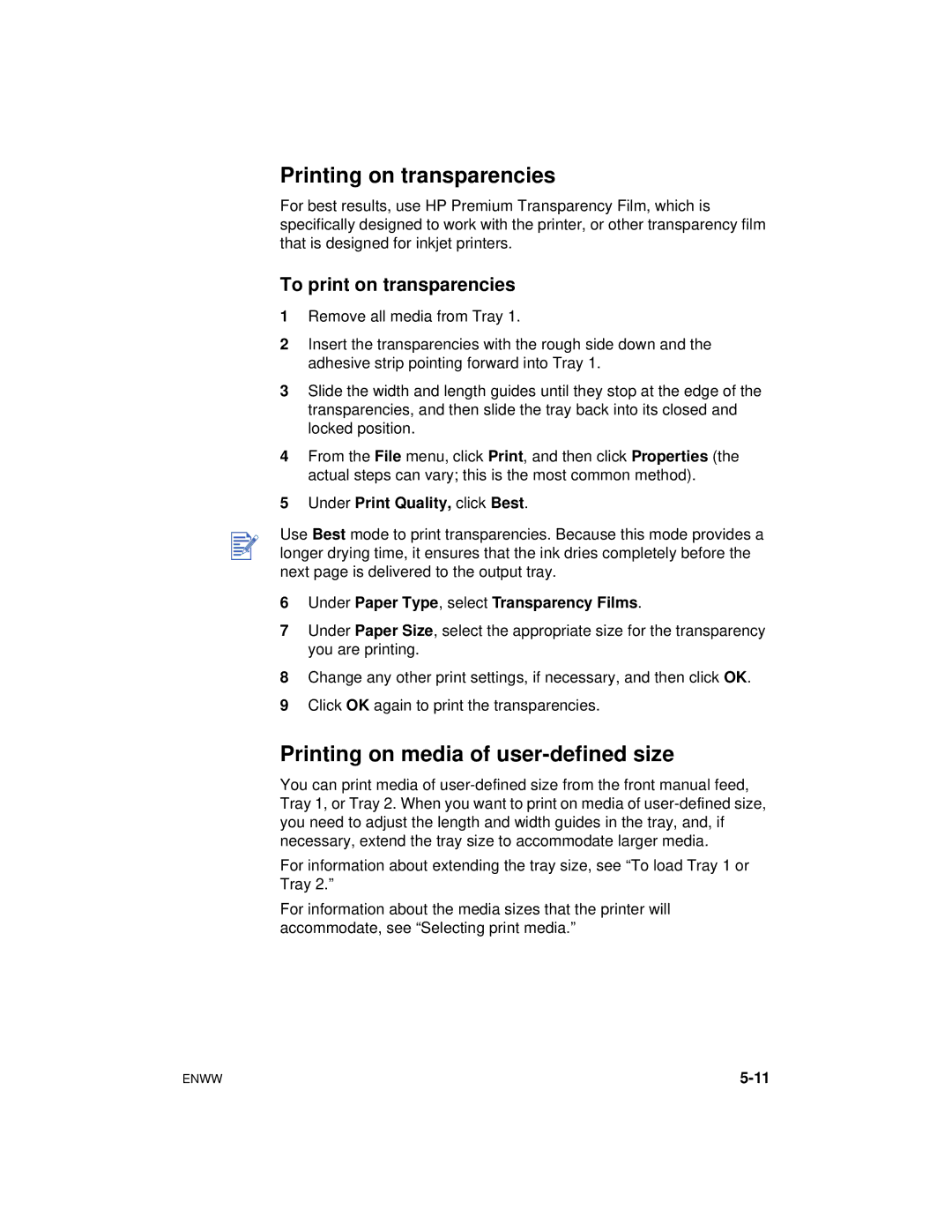Printing on transparencies
For best results, use HP Premium Transparency Film, which is specifically designed to work with the printer, or other transparency film that is designed for inkjet printers.
To print on transparencies
1Remove all media from Tray 1.
2Insert the transparencies with the rough side down and the adhesive strip pointing forward into Tray 1.
3Slide the width and length guides until they stop at the edge of the transparencies, and then slide the tray back into its closed and locked position.
4From the File menu, click Print, and then click Properties (the actual steps can vary; this is the most common method).
5Under Print Quality, click Best.
Use Best mode to print transparencies. Because this mode provides a longer drying time, it ensures that the ink dries completely before the next page is delivered to the output tray.
6Under Paper Type, select Transparency Films.
7Under Paper Size, select the appropriate size for the transparency you are printing.
8Change any other print settings, if necessary, and then click OK.
9Click OK again to print the transparencies.
Printing on media of user-defined size
You can print media of
For information about extending the tray size, see “To load Tray 1 or Tray 2.”
For information about the media sizes that the printer will accommodate, see “Selecting print media.”
ENWW |