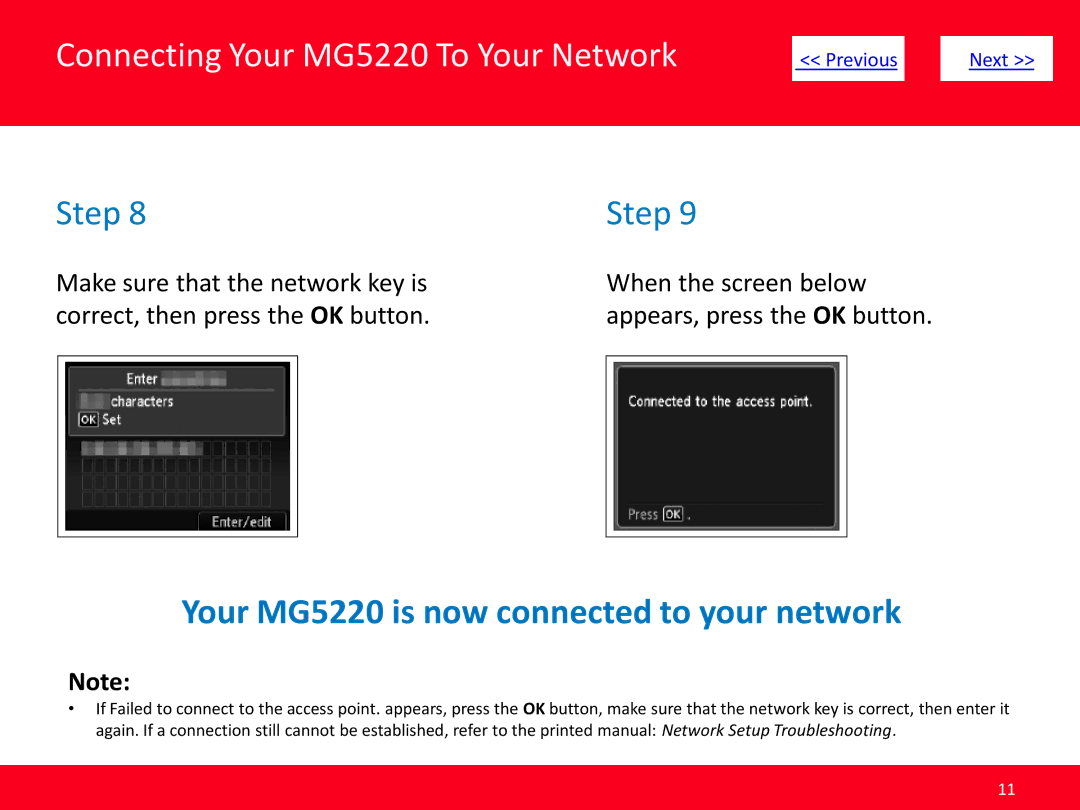Connecting Your MG5220 To Your Network
| << Previous |
| Next >> | |
|
|
|
|
|
Step 8 | Step 9 |
Make sure that the network key is | When the screen below |
correct, then press the OK button. | appears, press the OK button. |
Your MG5220 is now connected to your network
Note:
•If Failed to connect to the access point. appears, press the OK button, make sure that the network key is correct, then enter it again. If a connection still cannot be established, refer to the printed manual: Network Setup Troubleshooting.
11