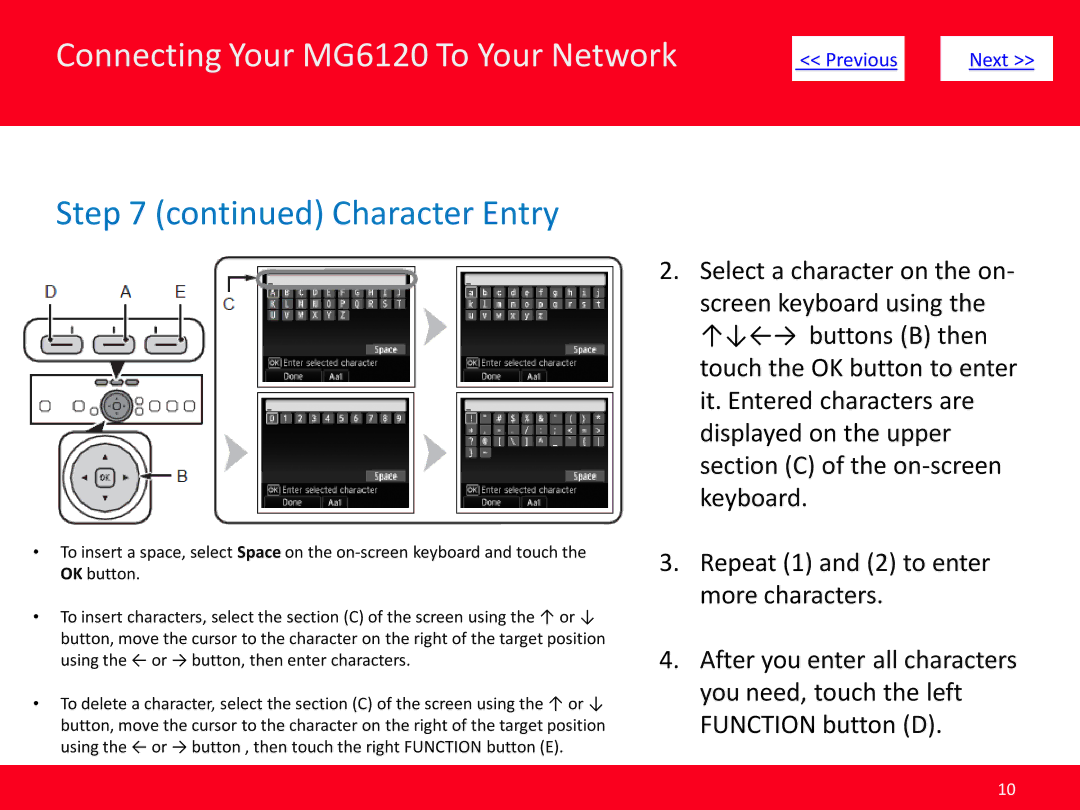MG6120 specifications
The Canon MG6120 is a versatile all-in-one inkjet printer, scanner, and copier designed to cater to the needs of home users and small offices. Known for its sleek design and practical features, the MG6120 excels in delivering high-quality prints while maintaining user-friendly operation.One of the standout features of the Canon MG6120 is its print quality. It employs Canon's FINE (Full-photolithography Inkjet Nozzle Engineering) technology, which provides exceptional color reproduction and sharp text output. This system utilizes a high-resolution printing capability of up to 4800 x 1200 dpi, allowing users to produce stunning photos and detailed documents. The MG6120 is equipped with a five-color ink system that includes separate pigment black ink for sharper text, ensuring that both color and monochrome prints meet high standards.
The MG6120 also embraces wireless connectivity, making it easy to print from multiple devices without the hassle of cables. Users can connect via Wi-Fi, allowing seamless printing from smartphones, tablets, and computers. Further enhancing this wireless experience is the integration of Apple AirPrint and Google Cloud Print, which enables users to print directly from mobile devices and cloud services effortlessly.
Another significant characteristic of the MG6120 is its user-friendly interface. The printer features a large, intuitive LCD display that simplifies navigation through various functions. Users can easily select options, preview photos, and access the printer’s menu without confusion. The printer accommodates automatic duplex printing, enabling users to print on both sides of the paper, thus conserving resources and reducing paper waste.
The Canon MG6120 also supports a variety of media types, ranging from plain paper to glossy photo paper, offering flexibility for different printing needs. Its flatbed scanner delivers high-quality scanning at an optical resolution of 2400 x 4800 dpi, making it suitable for digitizing photos and documents.
In summary, the Canon MG6120 is an all-in-one solution that combines high-quality printing, convenient wireless connectivity, and user-friendly features. With its advanced print technology and multifunction capabilities, it stands out as a reliable choice for anyone looking to meet their printing needs efficiently. Whether for personal use or small office tasks, the MG6120 delivers exceptional performance, showcasing why Canon remains a leader in the printing industry.