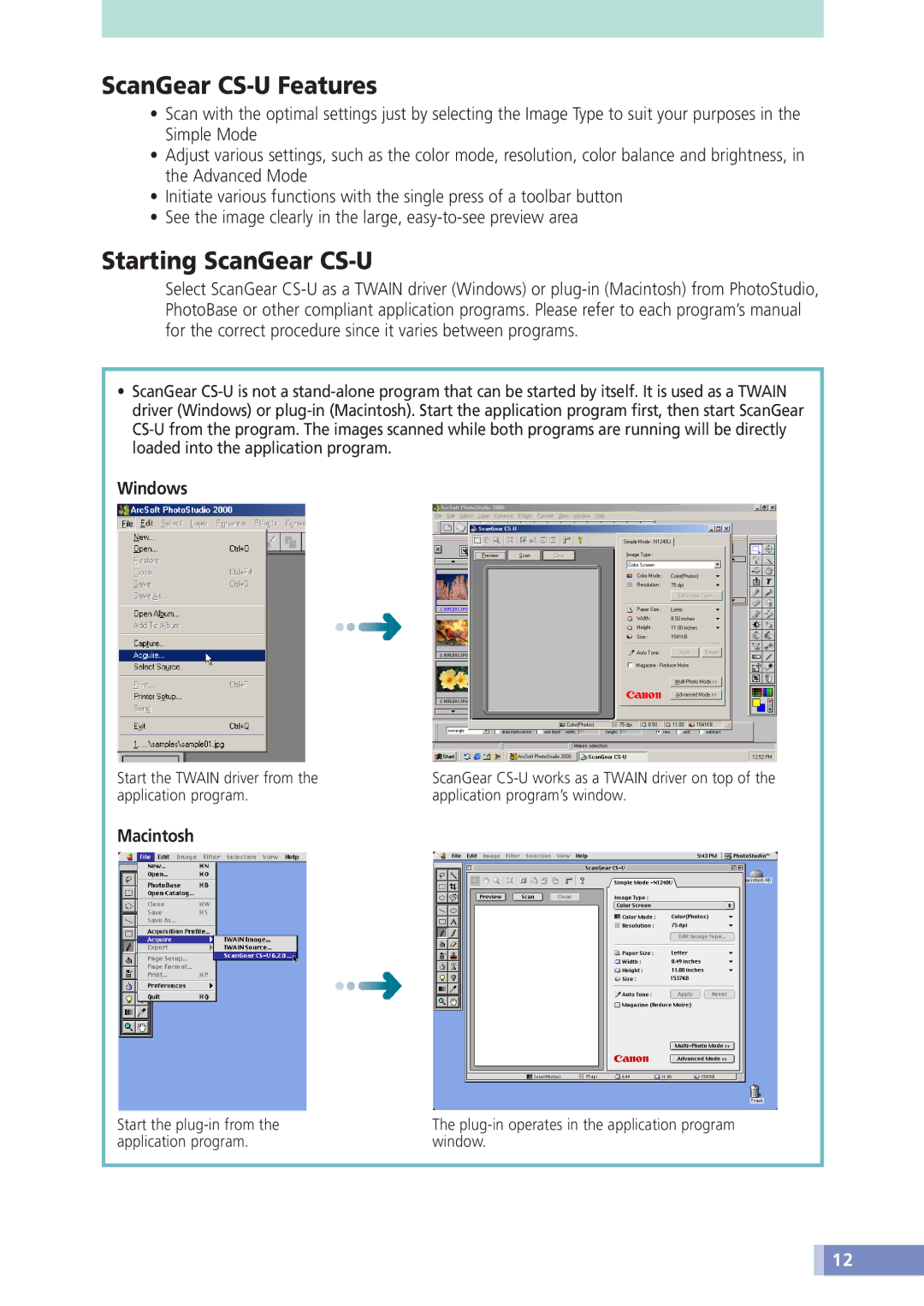ScanGear CS-U Features
•Scan with the optimal settings just by selecting the Image Type to suit your purposes in the Simple Mode
•Adjust various settings, such as the color mode, resolution, color balance and brightness, in the Advanced Mode
•Initiate various functions with the single press of a toolbar button
•See the image clearly in the large, easy-to-see preview area
Starting ScanGear CS-U
Select ScanGear CS-U as a TWAIN driver (Windows) or plug-in (Macintosh) from PhotoStudio, PhotoBase or other compliant application programs. Please refer to each program’s manual for the correct procedure since it varies between programs.
•ScanGear CS-U is not a stand-alone program that can be started by itself. It is used as a TWAIN driver (Windows) or plug-in (Macintosh). Start the application program first, then start ScanGear CS-U from the program. The images scanned while both programs are running will be directly loaded into the application program.
Windows
Start the TWAIN driver from the application program.
Macintosh
ScanGear CS-U works as a TWAIN driver on top of the application program’s window.
Start the plug-in from the application program.
The plug-in operates in the application program window.
 12
12

![]() 12
12