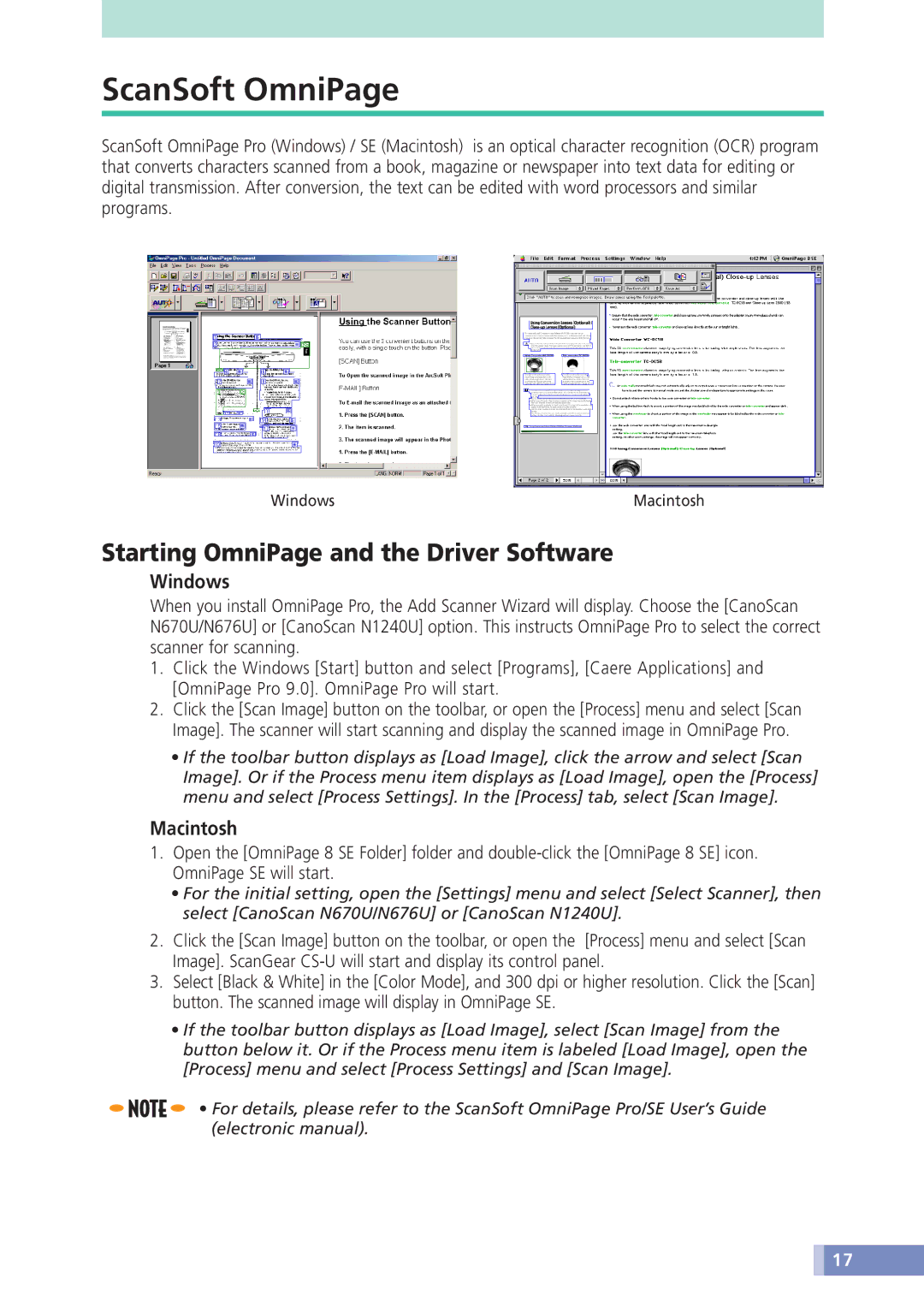ScanSoft OmniPage
ScanSoft OmniPage Pro (Windows) / SE (Macintosh) is an optical character recognition (OCR) program that converts characters scanned from a book, magazine or newspaper into text data for editing or digital transmission. After conversion, the text can be edited with word processors and similar programs.
Windows | Macintosh |
Starting OmniPage and the Driver Software
Windows
When you install OmniPage Pro, the Add Scanner Wizard will display. Choose the [CanoScan N670U/N676U] or [CanoScan N1240U] option. This instructs OmniPage Pro to select the correct scanner for scanning.
1.Click the Windows [Start] button and select [Programs], [Caere Applications] and [OmniPage Pro 9.0]. OmniPage Pro will start.
2.Click the [Scan Image] button on the toolbar, or open the [Process] menu and select [Scan Image]. The scanner will start scanning and display the scanned image in OmniPage Pro.
•If the toolbar button displays as [Load Image], click the arrow and select [Scan Image]. Or if the Process menu item displays as [Load Image], open the [Process] menu and select [Process Settings]. In the [Process] tab, select [Scan Image].
Macintosh
1.Open the [OmniPage 8 SE Folder] folder and
•For the initial setting, open the [Settings] menu and select [Select Scanner], then select [CanoScan N670U/N676U] or [CanoScan N1240U].
2.Click the [Scan Image] button on the toolbar, or open the [Process] menu and select [Scan Image]. ScanGear
3.Select [Black & White] in the [Color Mode], and 300 dpi or higher resolution. Click the [Scan] button. The scanned image will display in OmniPage SE.
•If the toolbar button displays as [Load Image], select [Scan Image] from the button below it. Or if the Process menu item is labeled [Load Image], open the [Process] menu and select [Process Settings] and [Scan Image].
![]()
![]()
![]() • For details, please refer to the ScanSoft OmniPage Pro/SE User’s Guide (electronic manual).
• For details, please refer to the ScanSoft OmniPage Pro/SE User’s Guide (electronic manual).
![]() 17
17