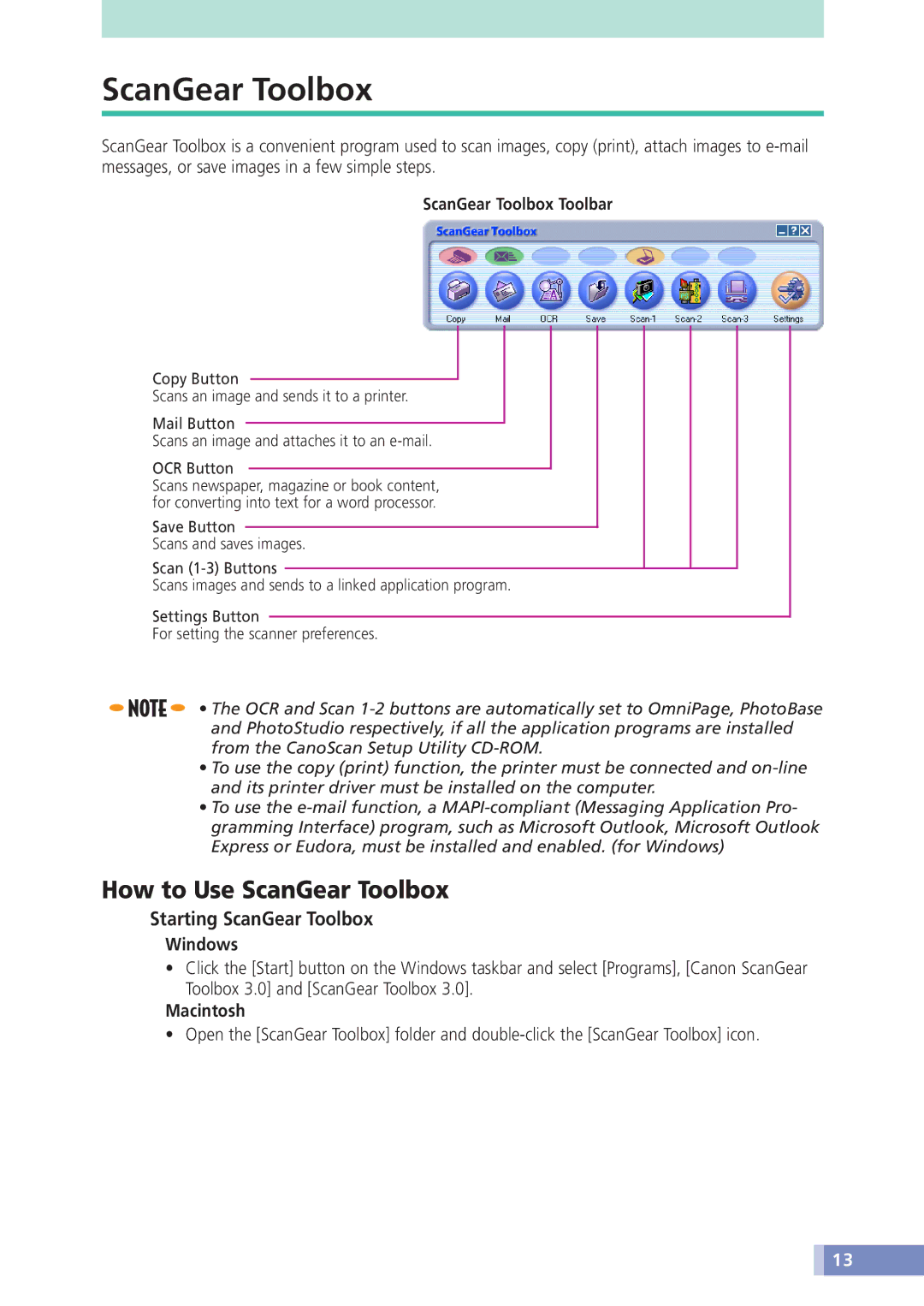ScanGear Toolbox
ScanGear Toolbox is a convenient program used to scan images, copy (print), attach images to
ScanGear Toolbox Toolbar
Copy Button
Scans an image and sends it to a printer.
Mail Button
Scans an image and attaches it to an
OCR Button
Scans newspaper, magazine or book content, for converting into text for a word processor.
Save Button
Scans and saves images.
Scan
Scans images and sends to a linked application program.
Settings Button
For setting the scanner preferences.
![]()
![]()
![]() • The OCR and Scan
• The OCR and Scan
•To use the copy (print) function, the printer must be connected and
•To use the
How to Use ScanGear Toolbox
Starting ScanGear Toolbox
Windows
•Click the [Start] button on the Windows taskbar and select [Programs], [Canon ScanGear Toolbox 3.0] and [ScanGear Toolbox 3.0].
Macintosh
• Open the [ScanGear Toolbox] folder and
![]() 13
13