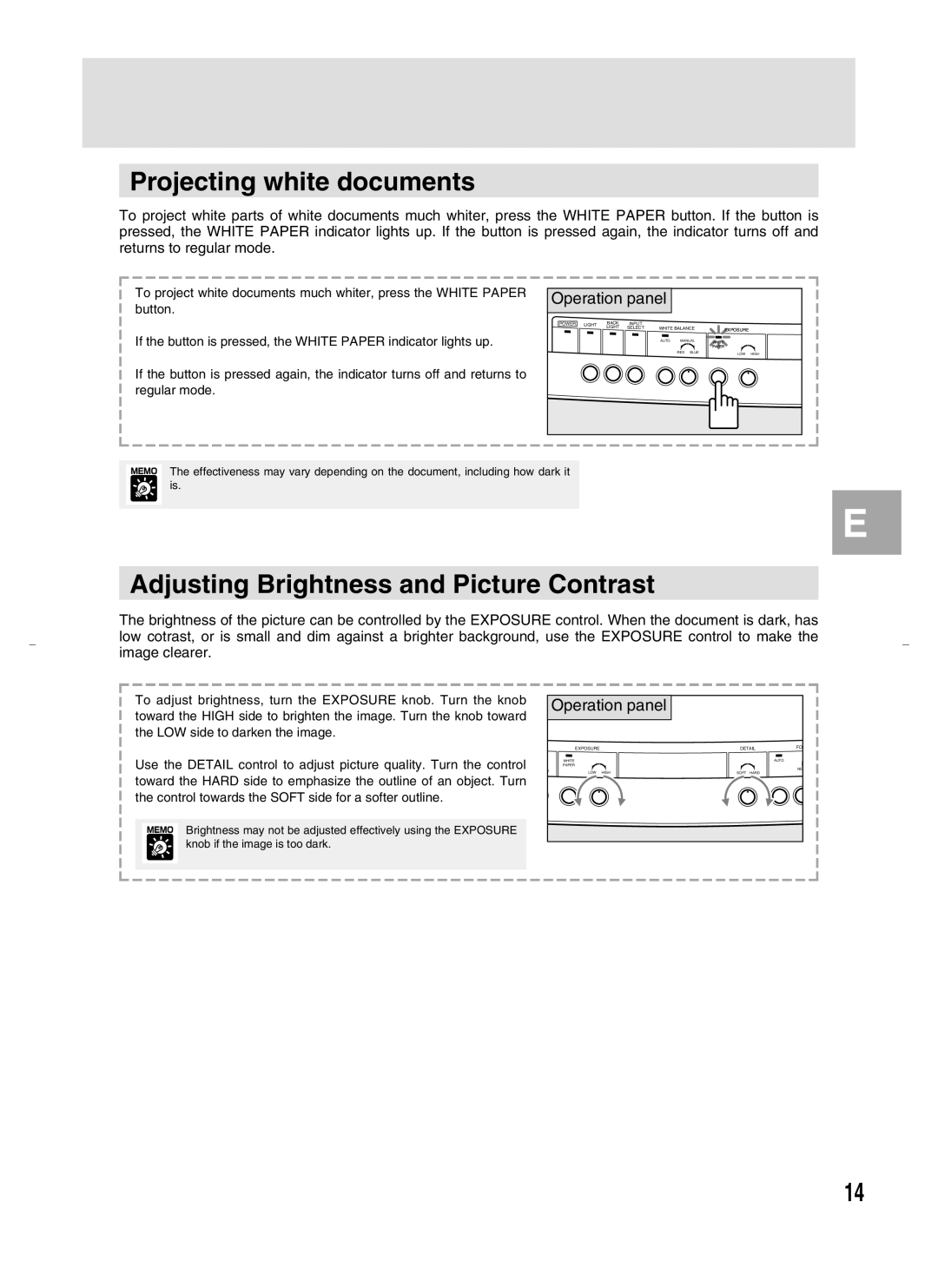Projecting white documents
To project white parts of white documents much whiter, press the WHITE PAPER button. If the button is pressed, the WHITE PAPER indicator lights up. If the button is pressed again, the indicator turns off and returns to regular mode.
To project white documents much whiter, press the WHITE PAPER button.
If the button is pressed, the WHITE PAPER indicator lights up.
If the button is pressed again, the indicator turns off and returns to regular mode.
Operation panel
POWER LIGHT | BACK | INPUT | WHITE BALANCE |
| |
| LIGHT | SELECT | EXPOSURE | ||
|
|
|
|
| |
|
|
| AUTO | MANUAL | WHITE |
|
|
|
|
| PAPER |
|
|
|
| RED BLUE | LOW HIGH |
The effectiveness may vary depending on the document, including how dark it is.
E
Adjusting Brightness and Picture Contrast
The brightness of the picture can be controlled by the EXPOSURE control. When the document is dark, has low cotrast, or is small and dim against a brighter background, use the EXPOSURE control to make the image clearer.
To adjust brightness, turn the EXPOSURE knob. Turn the knob toward the HIGH side to brighten the image. Turn the knob toward the LOW side to darken the image.
Use the DETAIL control to adjust picture quality. Turn the control toward the HARD side to emphasize the outline of an object. Turn the control towards the SOFT side for a softer outline.
Brightness may not be adjusted effectively using the EXPOSURE knob if the image is too dark.
Operation panel
| EXPOSURE | DETAIL | FO |
| WHITE |
| AUTO |
| PAPER |
|
|
E | LOW HIGH | SOFT HARD | NE |
|
|
14