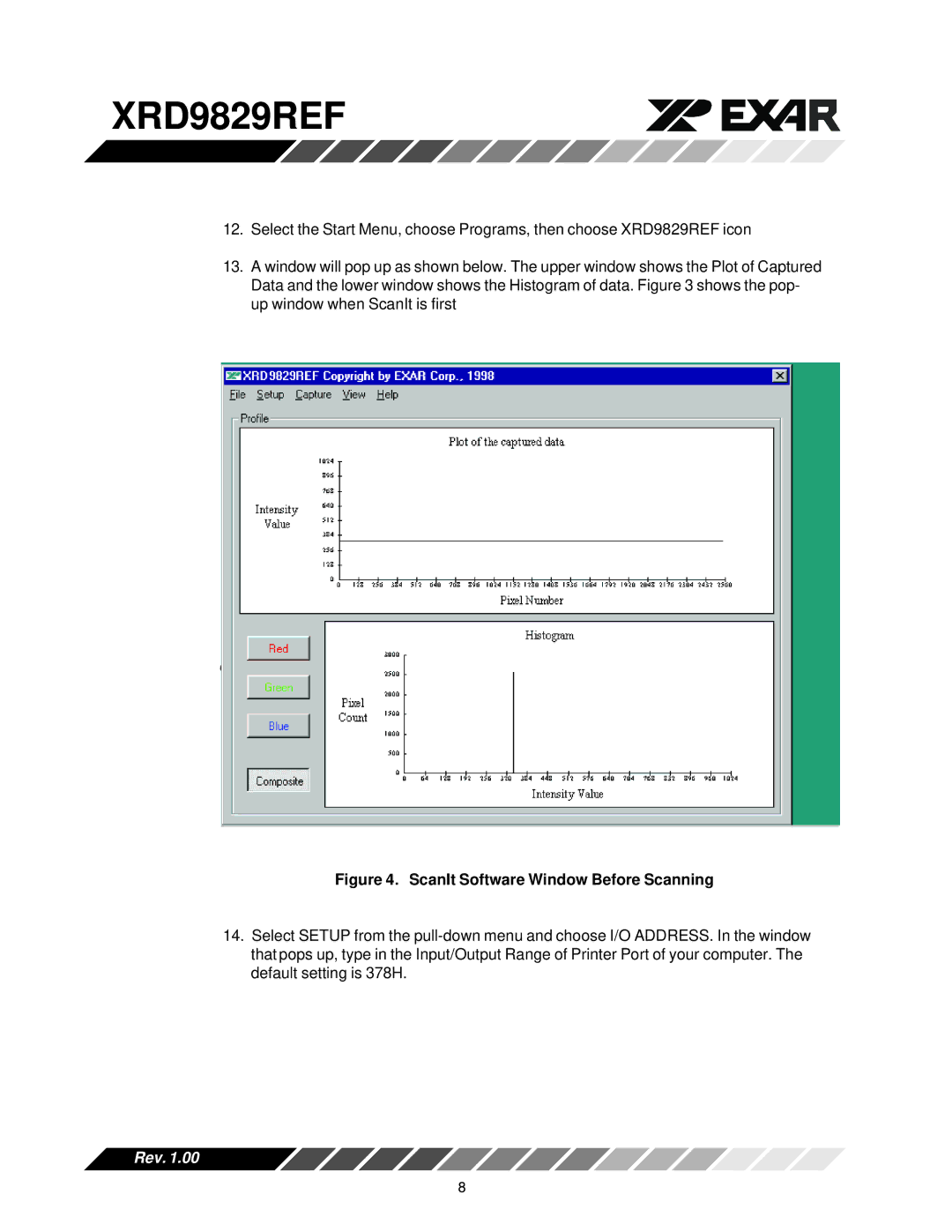XRD9829REF
12.Select the Start Menu, choose Programs, then choose XRD9829REF icon
13.A window will pop up as shown below. The upper window shows the Plot of Captured Data and the lower window shows the Histogram of data. Figure 3 shows the pop- up window when ScanIt is first
edartst.
Figure 4. ScanIt Software Window Before Scanning
14.Select SETUP from the
Rev. 1.00
8