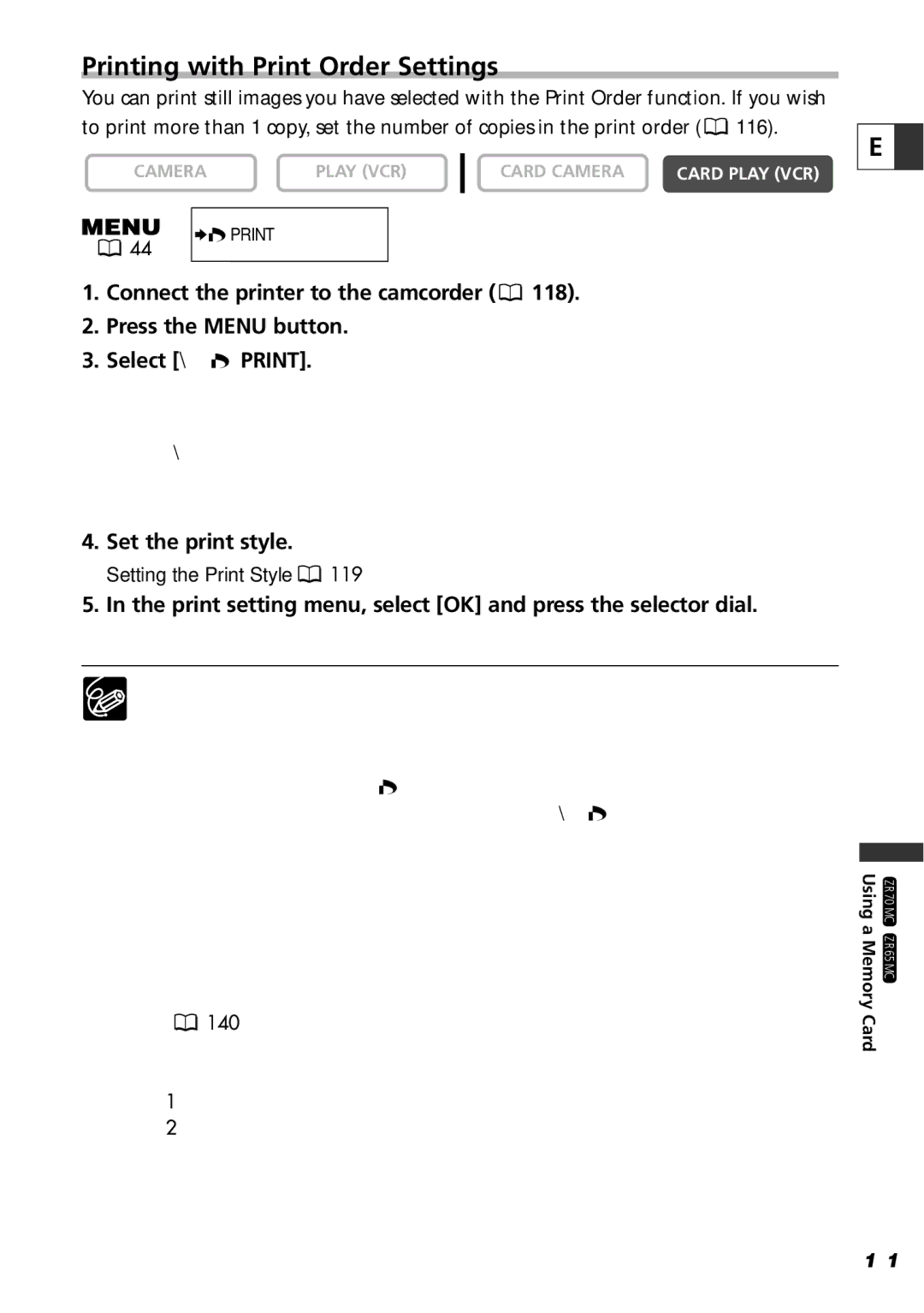ZR60, ZR65 MC, ZR70 MC specifications
The Canon ZR70 MC, ZR65 MC, and ZR60 are compact camcorders that marked a significant era in digital video recording. Designed for both novice and experienced videographers, these camcorders offered a blend of portability, advanced features, and user-friendly interfaces.The Canon ZR70 MC stands out with its impressive performance and user-centric design. It features a 1.5-inch LCD screen that provides clear viewing, making it easy to frame shots and review recordings. This model is equipped with a powerful 20x optical zoom lens, allowing users to capture distant subjects with clarity. Additionally, the ZR70 MC employs Canon's advanced DIGIC DV image processing technology, which enhances video quality by improving color reproduction and clarity.
The ZR65 MC, while slightly more compact, does not compromise on quality. It has a 16x optical zoom lens and boasts a 1.6-megapixel CCD sensor, ensuring sharp and vibrant images. The camcorder also includes a variety of shooting modes, including Night Mode and Discreet Mode for low-light situations. The intuitive touchscreen interface simplifies navigation through the camcorder’s settings, making it accessible for users of all skill levels.
The ZR60 represents a more budget-friendly option in this lineup, yet it retains many of the key features that made its predecessors popular. It also includes a 20x optical zoom and a compact design, making it an ideal choice for on-the-go videographers. The ZR60 is equipped with a 1.2-megapixel CCD sensor and supports various recording formats, ensuring flexibility in video capturing.
All three models support Mini DV tape recording, ensuring high-quality video playback. They feature built-in digital effects such as titling and scene transitions, allowing users to add creative touches to their projects. The ZR series is also recognized for its solid battery life, enabling extended shooting sessions without interruption.
In summary, the Canon ZR70 MC, ZR65 MC, and ZR60 camcorders seamlessly blend advanced technology with practical features. Whether capturing family moments, travel adventures, or professional projects, these camcorders have carved a niche for their reliability and ease of use, making them enduring choices in the world of digital video recording.