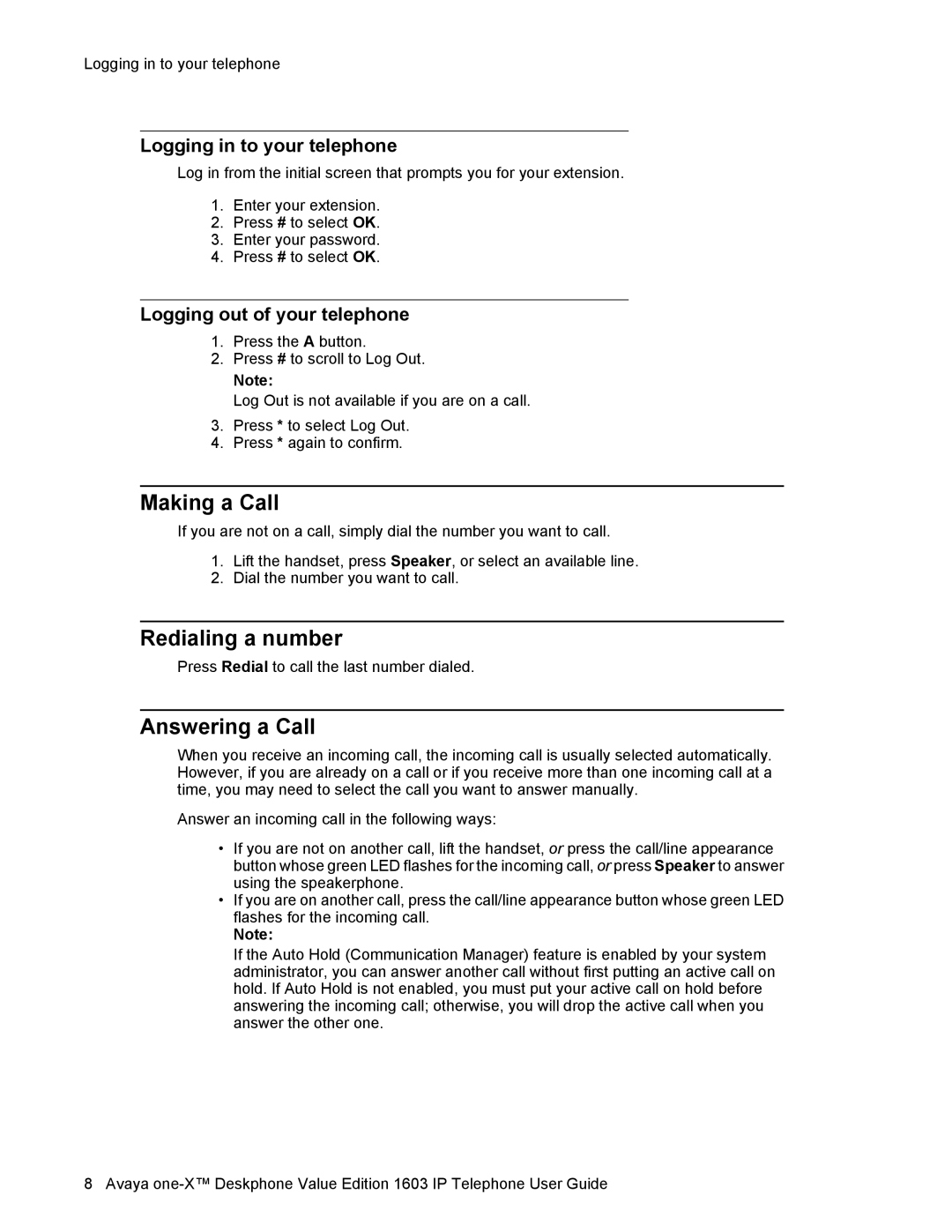Logging in to your telephone
Logging in to your telephone
Log in from the initial screen that prompts you for your extension.
1.Enter your extension.
2.Press # to select OK.
3.Enter your password.
4.Press # to select OK.
Logging out of your telephone
1.Press the A button.
2.Press # to scroll to Log Out.
Note:
Log Out is not available if you are on a call.
3.Press * to select Log Out.
4.Press * again to confirm.
Making a Call
If you are not on a call, simply dial the number you want to call.
1.Lift the handset, press Speaker, or select an available line.
2.Dial the number you want to call.
Redialing a number
Press Redial to call the last number dialed.
Answering a Call
When you receive an incoming call, the incoming call is usually selected automatically. However, if you are already on a call or if you receive more than one incoming call at a time, you may need to select the call you want to answer manually.
Answer an incoming call in the following ways:
•If you are not on another call, lift the handset, or press the call/line appearance button whose green LED flashes for the incoming call, or press Speaker to answer using the speakerphone.
•If you are on another call, press the call/line appearance button whose green LED flashes for the incoming call.
Note:
If the Auto Hold (Communication Manager) feature is enabled by your system administrator, you can answer another call without first putting an active call on hold. If Auto Hold is not enabled, you must put your active call on hold before answering the incoming call; otherwise, you will drop the active call when you answer the other one.
8 Avaya