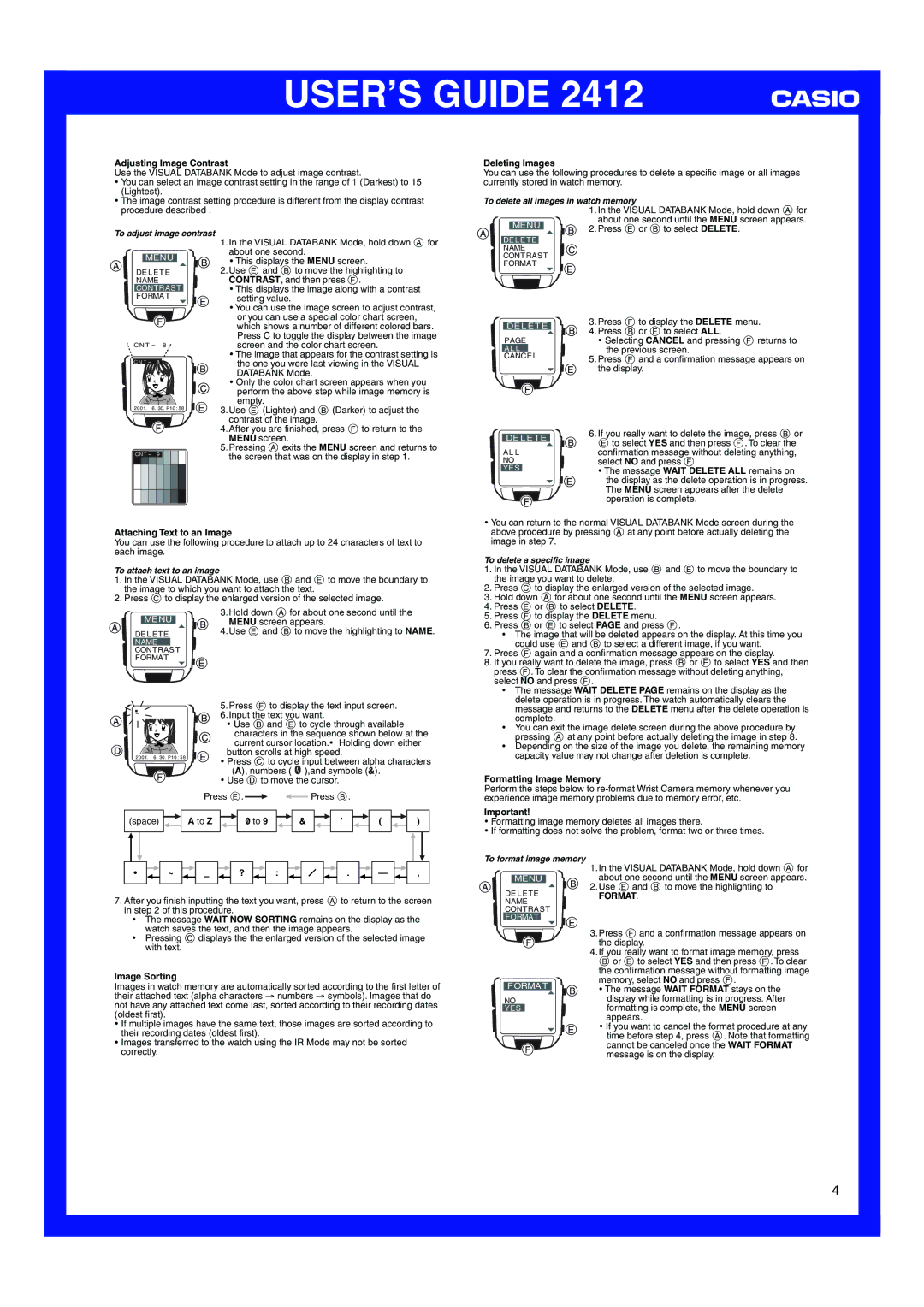USER’S GUIDE 2412
Adjusting Image Contrast
Use the VISUAL DATABANK Mode to adjust image contrast.
•You can select an image contrast setting in the range of 1 (Darkest) to 15 (Lightest).
•The image contrast setting procedure is different from the display contrast procedure described .
Deleting Images
You can use the following procedures to delete a specific image or all images currently stored in watch memory.
To delete all images in watch memory
| 1. In the VISUAL DATABANK Mode, hold down A for |
| about one second until the MENU screen appears. |
MENU | 2. Press E or B to select DELETE. |
To adjust image contrast
MENU
DELETE
NAME
CONTRAST
FORMAT
CNT- 8
CNT- 8
2‰‰1. 6.3‰.P1‰:58
CNT- 9 |
1.In the VISUAL DATABANK Mode, hold down A for about one second.
•This displays the MENU screen.
2.Use E and B to move the highlighting to CONTRAST, and then press F.
•This displays the image along with a contrast setting value.
•You can use the image screen to adjust contrast, or you can use a special color chart screen, which shows a number of different colored bars. Press C to toggle the display between the image screen and the color chart screen.
•The image that appears for the contrast setting is the one you were last viewing in the VISUAL DATABANK Mode.
•Only the color chart screen appears when you perform the above step while image memory is empty.
3.Use E (Lighter) and B (Darker) to adjust the contrast of the image.
4.After you are finished, press F to return to the MENU screen.
5.Pressing A exits the MENU screen and returns to the screen that was on the display in step 1.
DELETE |
|
| |||
NAME |
|
| |||
CONTRAST |
| ||||
FORMAT |
| ||||
|
|
|
|
| 3. Press F to display the DELETE menu. |
| DELETE | ||||
| 4. Press B or E to select ALL. | ||||
|
|
|
|
| |
| PAGE | • Selecting CANCEL and pressing F returns to | |||
| ALL |
| the previous screen. | ||
| CANCEL | ||||
| 5. Press F and a confirmation message appears on | ||||
|
|
|
|
| the display. |
|
|
|
|
| 6. If you really want to delete the image, press B or |
| DELETE | E to select YES and then press F. To clear the | |||
|
|
|
|
| |
ALL | confirmation message without deleting anything, | ||||
NO |
| select NO and press F. | |||
YES |
| • The message WAIT DELETE ALL remains on | |||
| |||||
|
|
|
|
| the display as the delete operation is in progress. |
|
|
|
|
| The MENU screen appears after the delete |
|
|
|
|
| operation is complete. |
Attaching Text to an Image
You can use the following procedure to attach up to 24 characters of text to each image.
To attach text to an image
1.In the VISUAL DATABANK Mode, use B and E to move the boundary to the image to which you want to attach the text.
2.Press C to display the enlarged version of the selected image.
|
|
|
|
|
| 3. Hold down A for about one second until the |
|
| MENU |
| MENU screen appears. | ||
| DELETE | 4. Use E and B to move the highlighting to NAME. | ||||
| NAME |
|
|
| ||
| CONTRAST |
|
|
| ||
| FORMAT |
| ||||
| l |
|
|
| 5. Press F to display the text input screen. | |
l l | ||||||
l | ■ |
| l | 6. Input the text you want. | ||
l |
|
| ||||
l | l | • Use B and E to cycle through available | ||||
| l |
|
|
| ||
|
|
|
|
|
| characters in the sequence shown below at the |
|
|
|
|
|
| current cursor location.• Holding down either |
| 2‰‰1. 6.3‰.P1‰:58 | button scrolls at high speed. | ||||
| • Press C to cycle input between alpha characters | |||||
|
|
|
|
|
| |
(A), numbers ( ![]() ),and symbols (&).
),and symbols (&).
•Use D to move the cursor.
|
|
|
|
|
|
|
|
|
|
|
|
| Press E. |
|
|
|
|
|
|
|
|
|
|
| Press B. |
|
|
|
|
|
|
|
|
|
|
|
|
| ||||||||||||||||
|
|
|
|
|
|
|
|
|
|
|
|
|
|
|
|
|
|
|
|
|
|
|
|
|
|
|
|
|
|
|
|
| ||||||||||||||||||||||
|
|
|
|
|
|
|
|
|
|
|
|
|
|
|
|
|
|
|
|
|
|
|
|
|
|
|
|
|
|
|
|
|
|
|
|
|
|
|
|
|
|
|
| |||||||||||
(space) |
|
|
|
| A to Z |
|
|
|
|
|
| 0 to 9 |
|
|
| & |
|
|
|
|
|
| ’ |
|
|
|
|
| ( |
|
|
|
|
|
| ) |
| |||||||||||||||||
|
|
|
|
|
|
|
|
|
|
|
|
|
|
|
| |||||||||||||||||||||||||||||||||||||||
|
|
|
|
|
|
|
|
|
|
|
|
|
|
|
|
|
|
|
|
|
|
|
|
|
|
|
|
|
|
|
|
|
|
|
|
|
|
|
|
|
|
|
|
|
|
|
|
|
|
|
|
|
|
|
|
|
|
|
|
|
|
|
|
|
|
|
|
|
|
|
|
|
|
|
|
|
|
|
|
|
|
|
|
|
|
|
|
|
|
|
|
|
|
|
|
|
|
|
|
|
|
|
|
|
|
|
|
|
|
| • |
|
|
|
| ~ |
|
|
|
|
|
|
|
|
|
| ? |
|
|
|
|
| : |
|
|
|
|
|
|
|
|
|
| . |
|
|
|
|
|
| — |
|
|
|
|
| , |
| ||||||
|
|
|
|
|
|
|
|
|
|
|
|
|
|
|
|
|
|
|
|
|
|
| ||||||||||||||||||||||||||||||||
|
|
|
|
|
|
|
|
|
|
|
|
|
|
|
|
|
|
|
|
|
|
|
|
|
|
|
|
|
|
|
|
|
|
|
|
|
|
|
|
|
|
|
|
|
|
|
|
|
|
|
|
|
|
|
7.After you finish inputting the text you want, press A to return to the screen in step 2 of this procedure.
•The message WAIT NOW SORTING remains on the display as the watch saves the text, and then the image appears.
•Pressing C displays the the enlarged version of the selected image with text.
Image Sorting
Images in watch memory are automatically sorted according to the first letter of their attached text (alpha characters → numbers → symbols). Images that do not have any attached text come last, sorted according to their recording dates (oldest first).
•If multiple images have the same text, those images are sorted according to their recording dates (oldest first).
•Images transferred to the watch using the IR Mode may not be sorted
correctly.
•You can return to the normal VISUAL DATABANK Mode screen during the above procedure by pressing A at any point before actually deleting the image in step 7.
To delete a specific image
1.In the VISUAL DATABANK Mode, use B and E to move the boundary to the image you want to delete.
2.Press C to display the enlarged version of the selected image.
3.Hold down A for about one second until the MENU screen appears.
4.Press E or B to select DELETE.
5.Press F to display the DELETE menu.
6.Press B or E to select PAGE and press F.
•The image that will be deleted appears on the display. At this time you could use E and B to select a different image, if you want.
7.Press F again and a confirmation message appears on the display.
8.If you really want to delete the image, press B or E to select YES and then press F. To clear the confirmation message without deleting anything, select NO and press F.
•The message WAIT DELETE PAGE remains on the display as the delete operation is in progress. The watch automatically clears the message and returns to the DELETE menu after the delete operation is complete.
•You can exit the image delete screen during the above procedure by pressing A at any point before actually deleting the image in step 8.
•Depending on the size of the image you delete, the remaining memory capacity value may not change after deletion is complete.
Formatting Image Memory
Perform the steps below to
Important!
•Formatting image memory deletes all images there.
•If formatting does not solve the problem, format two or three times.
To format image memory
|
|
|
|
| 1. In the VISUAL DATABANK Mode, hold down A for |
|
|
| about one second until the MENU screen appears. | ||
| MENU | ||||
DELETE | 2. Use E and B to move the highlighting to | ||||
FORMAT. | |||||
NAME |
| ||||
CONTRAST |
| ||||
FORMAT |
|
|
| ||
|
|
|
|
| 3. Press F and a confirmation message appears on |
|
|
|
|
| the display. |
|
|
|
|
| 4. If you really want to format image memory, press |
|
|
|
|
| B or E to select YES and then press F. To clear |
|
|
|
|
| the confirmation message without formatting image |
|
|
|
|
| memory, select NO and press F. |
FORMAT | • The message WAIT FORMAT stays on the | ||||
|
|
|
|
| |
NO | display while formatting is in progress. After | ||||
YES |
|
|
| formatting is complete, the MENU screen | |
|
|
|
|
| appears. |
|
|
|
|
| • If you want to cancel the format procedure at any |
|
|
|
|
| time before step 4, press A. Note that formatting |
|
|
|
|
| cannot be canceled once the WAIT FORMAT |
|
|
|
|
| message is on the display. |
4