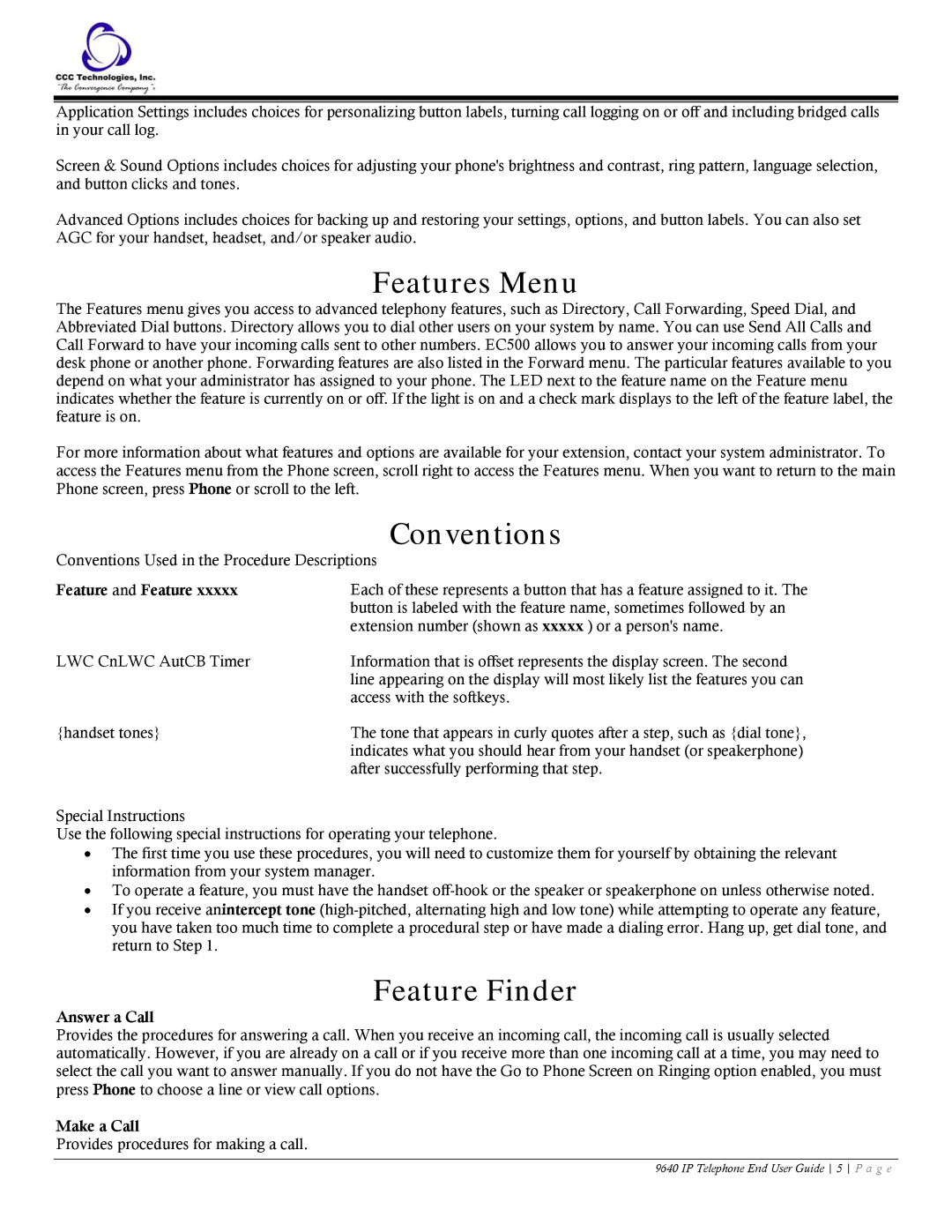Application Settings includes choices for personalizing button labels, turning call logging on or off and including bridged calls in your call log.
Screen & Sound Options includes choices for adjusting your phone's brightness and contrast, ring pattern, language selection, and button clicks and tones.
Advanced Options includes choices for backing up and restoring your settings, options, and button labels. You can also set AGC for your handset, headset, and/or speaker audio.
Features Menu
The Features menu gives you access to advanced telephony features, such as Directory, Call Forwarding, Speed Dial, and Abbreviated Dial buttons. Directory allows you to dial other users on your system by name. You can use Send All Calls and Call Forward to have your incoming calls sent to other numbers. EC500 allows you to answer your incoming calls from your desk phone or another phone. Forwarding features are also listed in the Forward menu. The particular features available to you depend on what your administrator has assigned to your phone. The LED next to the feature name on the Feature menu indicates whether the feature is currently on or off. If the light is on and a check mark displays to the left of the feature label, the feature is on.
For more information about what features and options are available for your extension, contact your system administrator. To access the Features menu from the Phone screen, scroll right to access the Features menu. When you want to return to the main Phone screen, press Phone or scroll to the left.
| Conventions |
Conventions Used in the Procedure Descriptions | |
Feature and Feature xxxxx | Each of these represents a button that has a feature assigned to it. The |
| button is labeled with the feature name, sometimes followed by an |
| extension number (shown as xxxxx ) or a person's name. |
LWC CnLWC AutCB Timer | Information that is offset represents the display screen. The second |
| line appearing on the display will most likely list the features you can |
| access with the softkeys. |
{handset tones} | The tone that appears in curly quotes after a step, such as {dial tone}, |
| indicates what you should hear from your handset (or speakerphone) |
| after successfully performing that step. |
Special Instructions
Use the following special instructions for operating your telephone.
•The first time you use these procedures, you will need to customize them for yourself by obtaining the relevant information from your system manager.
•To operate a feature, you must have the handset
•If you receive anintercept tone
Feature Finder
Answer a Call
Provides the procedures for answering a call. When you receive an incoming call, the incoming call is usually selected automatically. However, if you are already on a call or if you receive more than one incoming call at a time, you may need to select the call you want to answer manually. If you do not have the Go to Phone Screen on Ringing option enabled, you must press Phone to choose a line or view call options.
Make a Call
Provides procedures for making a call.
9640 IP Telephone End User Guide 5 P a g e