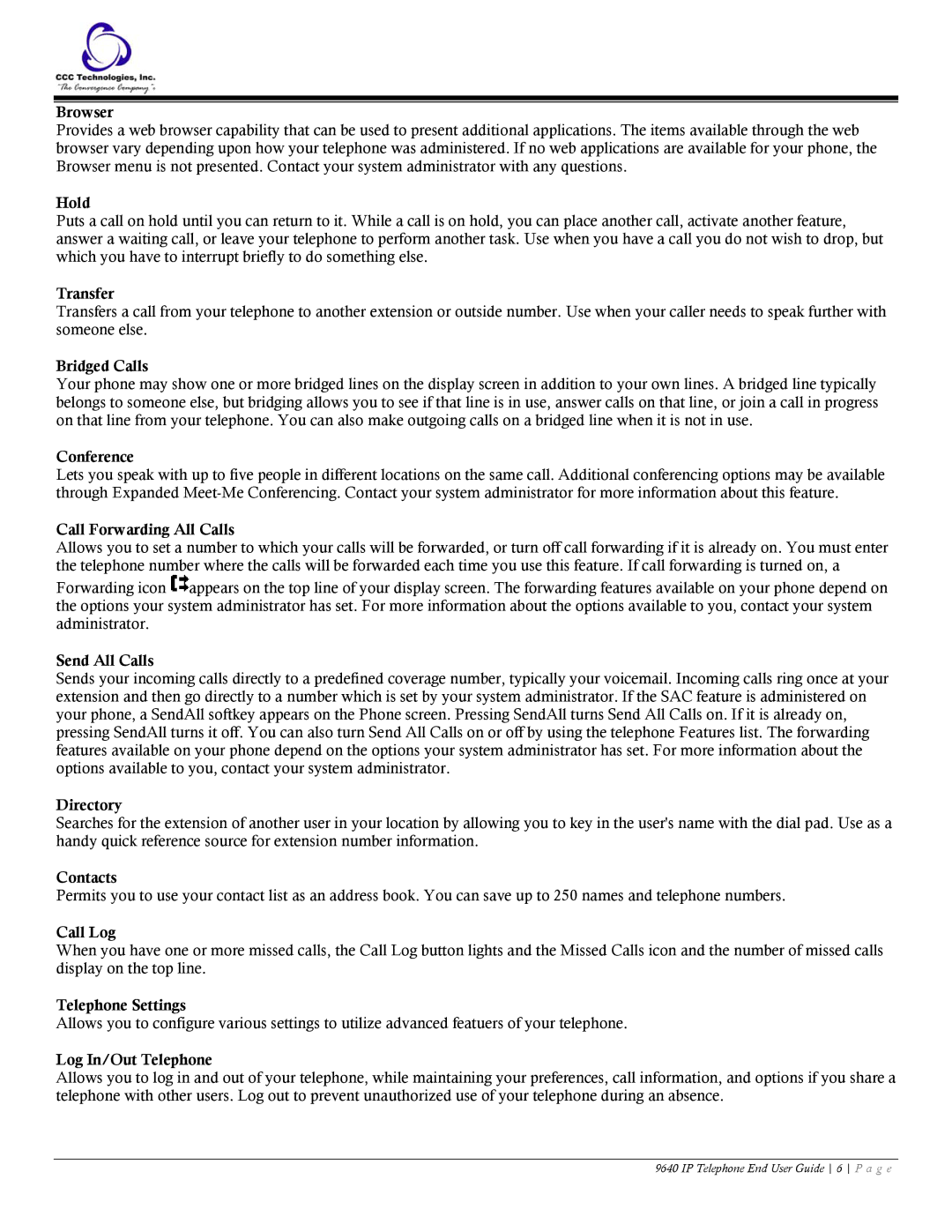Browser
Provides a web browser capability that can be used to present additional applications. The items available through the web browser vary depending upon how your telephone was administered. If no web applications are available for your phone, the Browser menu is not presented. Contact your system administrator with any questions.
Hold
Puts a call on hold until you can return to it. While a call is on hold, you can place another call, activate another feature, answer a waiting call, or leave your telephone to perform another task. Use when you have a call you do not wish to drop, but which you have to interrupt briefly to do something else.
Transfer
Transfers a call from your telephone to another extension or outside number. Use when your caller needs to speak further with someone else.
Bridged Calls
Your phone may show one or more bridged lines on the display screen in addition to your own lines. A bridged line typically belongs to someone else, but bridging allows you to see if that line is in use, answer calls on that line, or join a call in progress on that line from your telephone. You can also make outgoing calls on a bridged line when it is not in use.
Conference
Lets you speak with up to five people in different locations on the same call. Additional conferencing options may be available through Expanded
Call Forwarding All Calls
Allows you to set a number to which your calls will be forwarded, or turn off call forwarding if it is already on. You must enter the telephone number where the calls will be forwarded each time you use this feature. If call forwarding is turned on, a
Forwarding icon ![]() appears on the top line of your display screen. The forwarding features available on your phone depend on the options your system administrator has set. For more information about the options available to you, contact your system administrator.
appears on the top line of your display screen. The forwarding features available on your phone depend on the options your system administrator has set. For more information about the options available to you, contact your system administrator.
Send All Calls
Sends your incoming calls directly to a predefined coverage number, typically your voicemail. Incoming calls ring once at your extension and then go directly to a number which is set by your system administrator. If the SAC feature is administered on your phone, a SendAll softkey appears on the Phone screen. Pressing SendAll turns Send All Calls on. If it is already on, pressing SendAll turns it off. You can also turn Send All Calls on or off by using the telephone Features list. The forwarding features available on your phone depend on the options your system administrator has set. For more information about the options available to you, contact your system administrator.
Directory
Searches for the extension of another user in your location by allowing you to key in the user's name with the dial pad. Use as a handy quick reference source for extension number information.
Contacts
Permits you to use your contact list as an address book. You can save up to 250 names and telephone numbers.
Call Log
When you have one or more missed calls, the Call Log button lights and the Missed Calls icon and the number of missed calls display on the top line.
Telephone Settings
Allows you to configure various settings to utilize advanced featuers of your telephone.
Log In/Out Telephone
Allows you to log in and out of your telephone, while maintaining your preferences, call information, and options if you share a telephone with other users. Log out to prevent unauthorized use of your telephone during an absence.
9640 IP Telephone End User Guide 6 P a g e