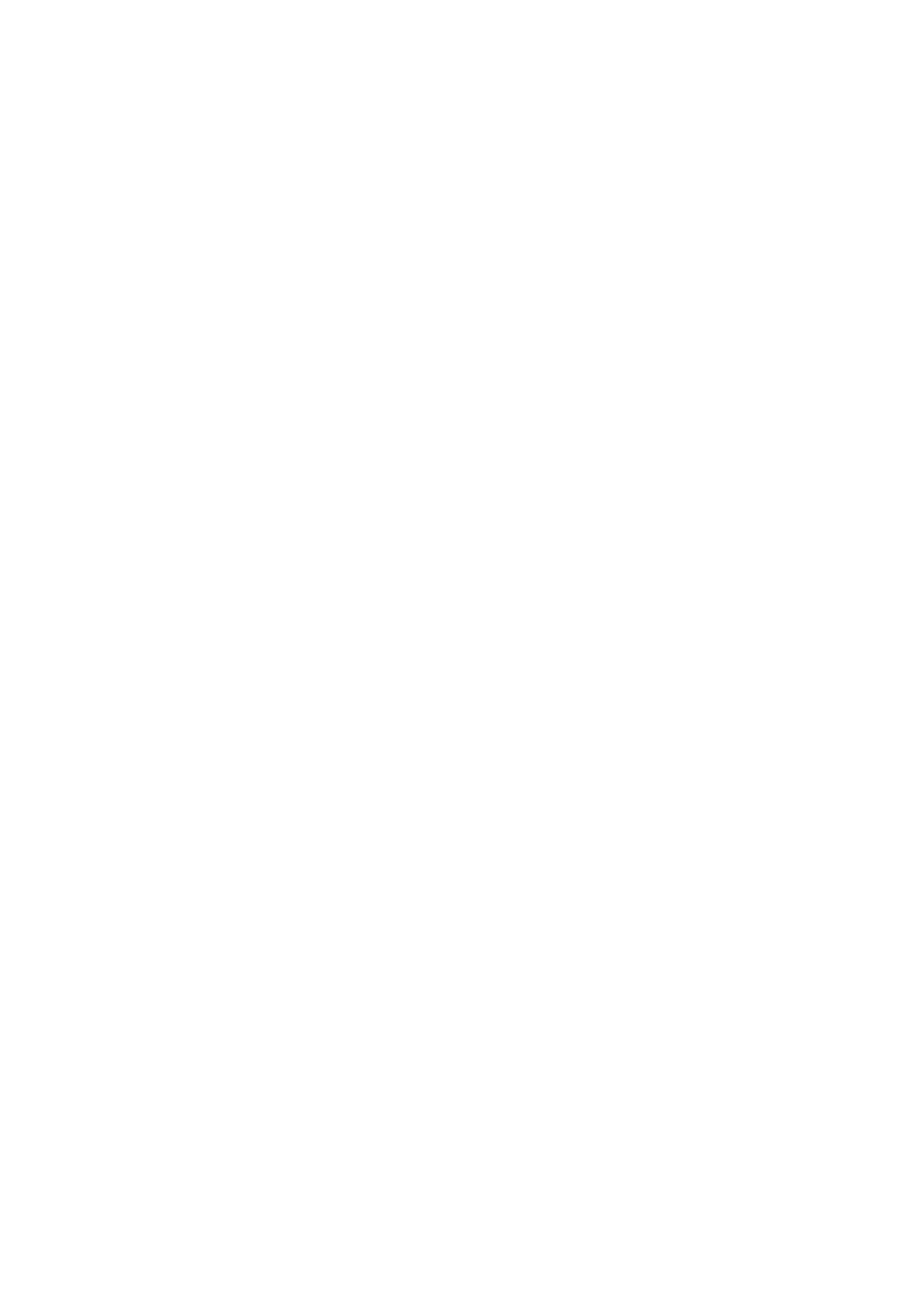Adjusting Display Contrast
Perform the following operations to adjust display contrast and make figures on the display darker or lighter.
•Tap ![]() and then Settings. On the System tab, tap Brightness. Follow the instructions on your screen for adjusting the contrast.
and then Settings. On the System tab, tap Brightness. Follow the instructions on your screen for adjusting the contrast.
•You can also adjust contrast by holding down [Action] and pressing the top of the cursor button to make contrast darker, and the bottom of the cursor button to make it lighter.
Adjusting Display Brightness
Use the following operations to adjust display brightness to make it easier to read.
•Tap ![]() and then Settings. On the System tab, tap Brightness. On the dialog box that appears, tap the Brightness tab.
and then Settings. On the System tab, tap Brightness. On the dialog box that appears, tap the Brightness tab.
•While holding down the [Action] button, press the right side of the cursor button to make the screen brighter, or the left side of the cursor button to make it dimmer.
Adjusting Auto Dimming Settings
1.Tap ![]() and then Settings. On the System tab, tap Brightness.
and then Settings. On the System tab, tap Brightness.
2.On the dialog box that appears, tap the Auto Dim tab.
3.Follow the instructions that appear on the screen to make auto dimming settings.
•You can make separate auto dimming settings for battery power and AC adapter power by checking the appropriate check box.
Changing Applications Assigned to the Program Button
•Tap and then Settings. On the Personal tab, tap Button, and then follow the instructions that appear on the display.
•Button Assignment Utility makes it easy to assign CASIO Mobile Calendar to the
![]() button and CASIO Mobile Address Book to the
button and CASIO Mobile Address Book to the ![]() button. To use Button Assignment Utility, tap
button. To use Button Assignment Utility, tap ![]() , Programs, Utility, and then Button Assignment.
, Programs, Utility, and then Button Assignment.
17