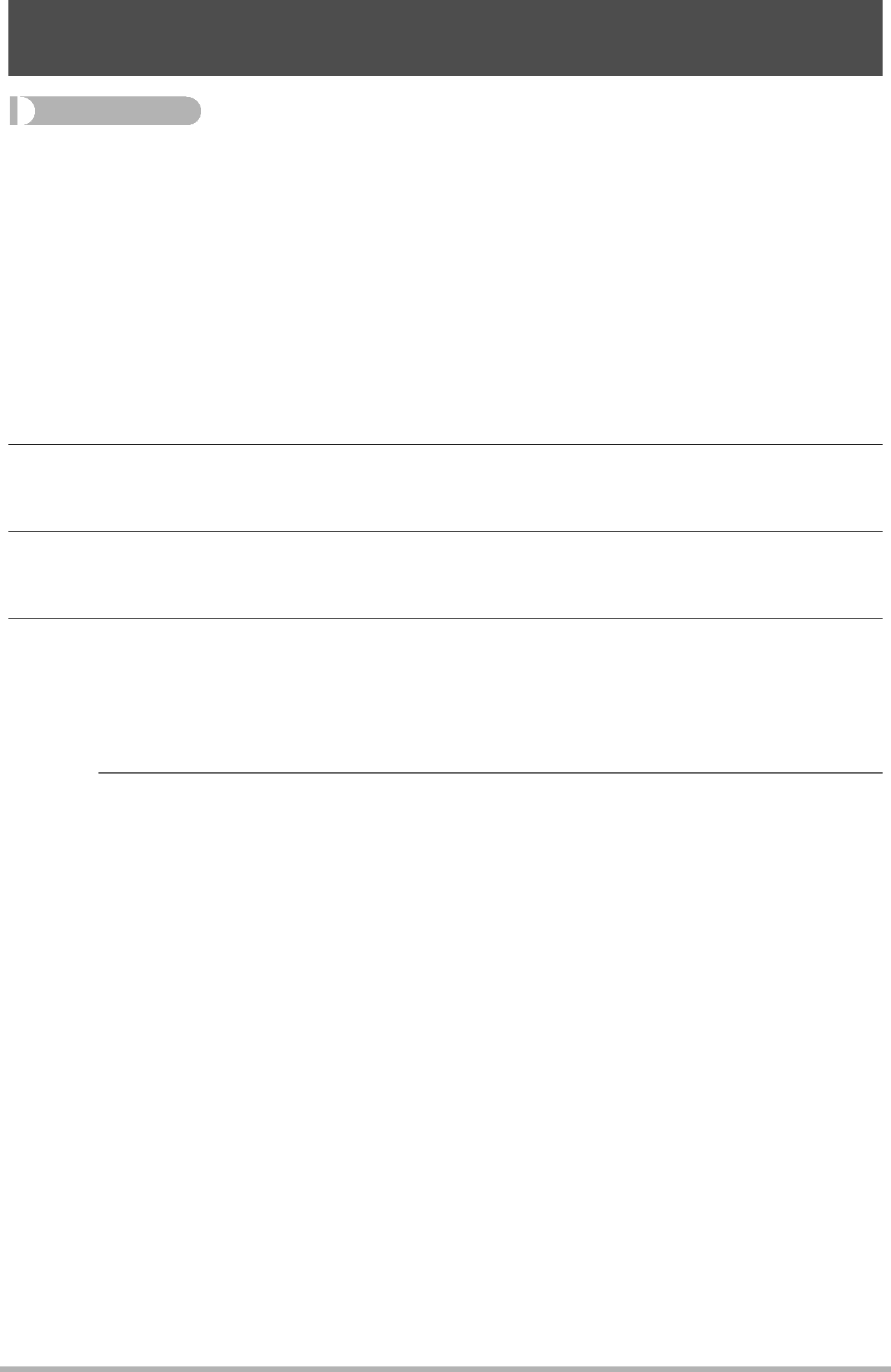
Using Color Correction to Correct the Color of an Old Photograph (Color Correction)
Procedure
[p] (PLAY) * Snapshot Screen * [MENU] * PLAY Tab *
Color Correction
Color Correction lets you correct the color of an old photograph. The corrected image is saved as 2M (1600x1200 pixels) size.
1.Perform the above operation.
•An image of the photograph you are restoring will appear on the monitor screen with a red boundary around it. If there is a black boundary, it means that the camera detected more than one rectangular area in the image. Use [4] and [6] to move the boundary and select the area of the photograph.
2.Use [8] and [2] to select “Trim”, and then press [SET].
This will display a selection boundary for trimming the
3.Slide the zoom controller to resize the selection boundary and specify the image size you want.
4.Use [8], [2], [4], and [6] to move the selection boundary to it encloses the area of the image you want to trim to and then press [SET].
 NOTE
NOTE
•If the original image is smaller than 2M size, the new (corrected) version will be the same size as the original.
•The original snapshot is retained in memory and not deleted.
•If you do not want a border around the resulting image, select an area that is smaller than the original image.
•When you display a color corrected image on the camera’s monitor screen, the date and time indicates when the image was originally recorded, not when the image was color corrected.
107Other Playback Functions (PLAY)