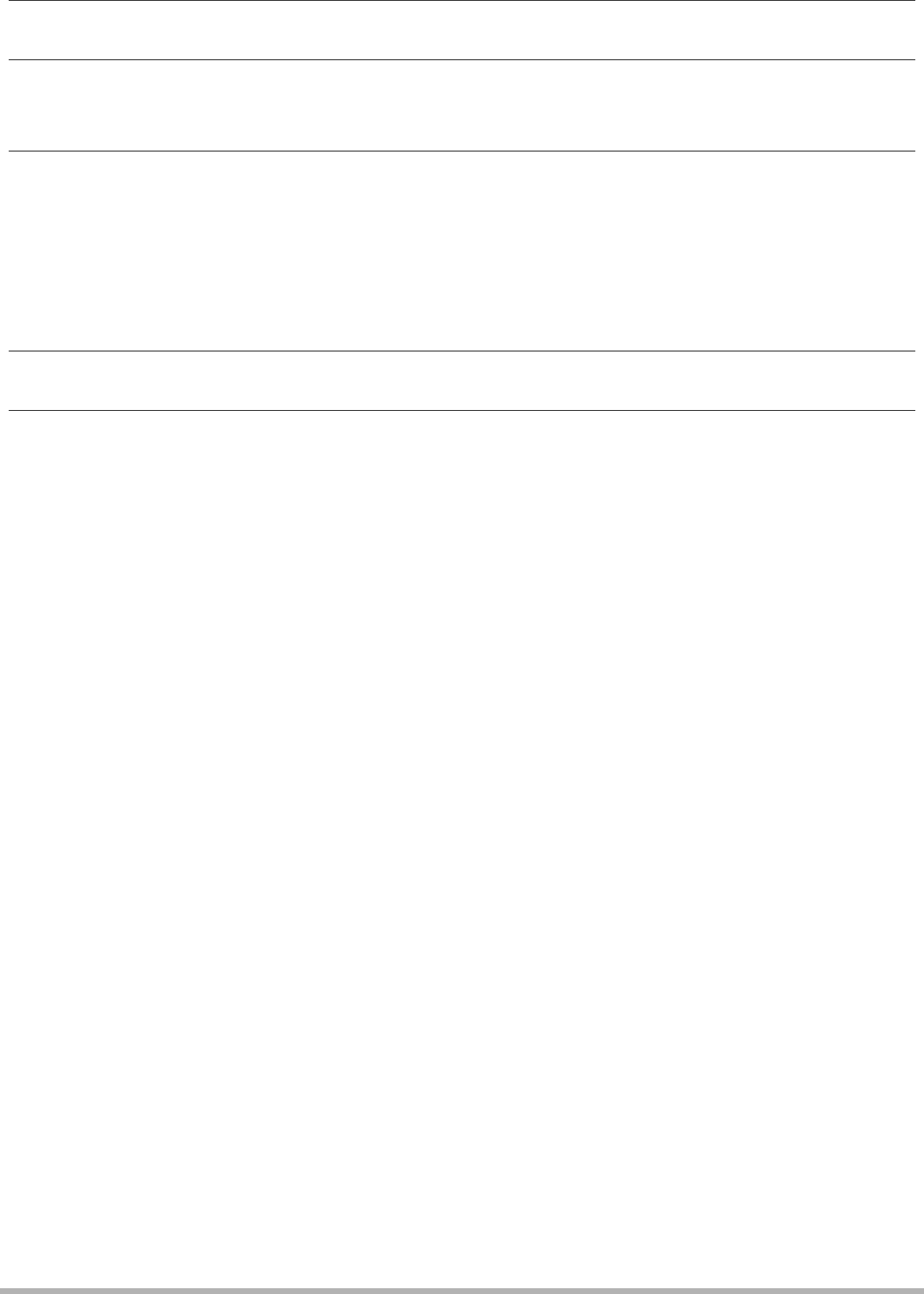
.To rotate a document page
1.Display any page in the document that contains the page you want to rotate and then press [MENU].
2.On the “DATA” tab, select “Rotation”, and then press [6].
3.Use [4] and [6] to select “Rotate”, and then press [SET]. Each press of [SET] will rotate the displayed image 90 degrees left.
4.When the displayed image is at the orientation you want, press [MENU].
.To specify the initial data mode screen
1.Display the page of the document and then press [MENU].
2.On the “Set Up” tab, select “DATA View”, and then press [6].
3.Use [8] and [2] to select the setting you want, and then press [SET].
Page View | Displays the last document page viewed |
List View | Displays the document image menu |
|
|
147Transferring Document Data from Your Computer to the Camera