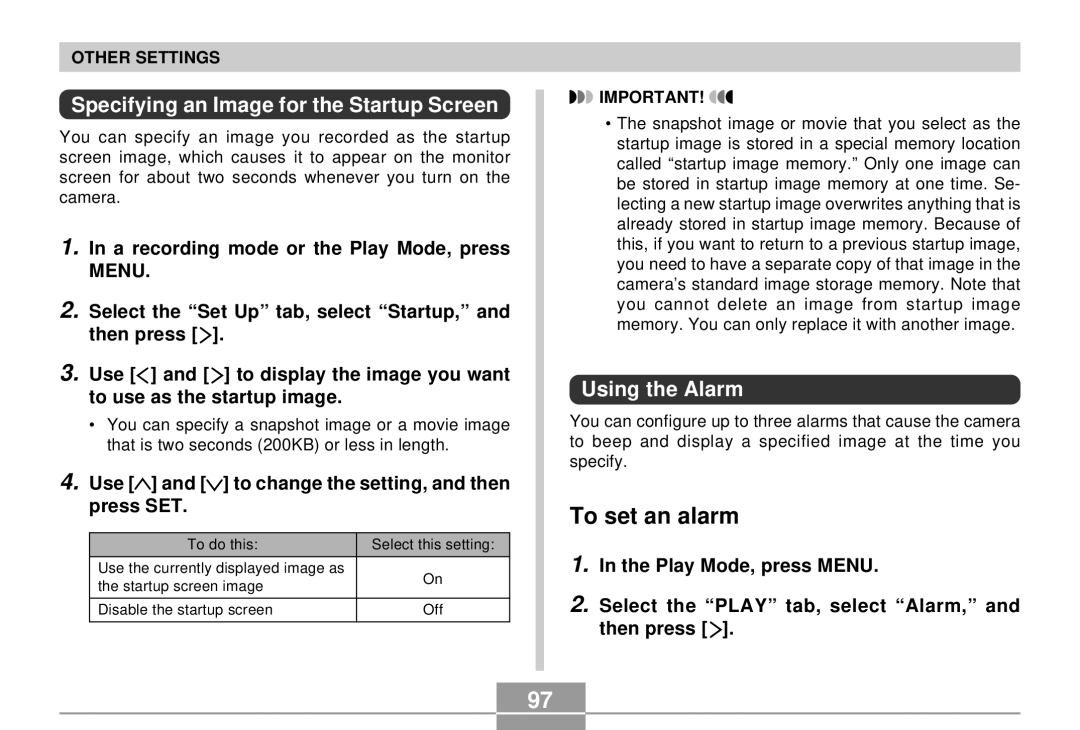QV-R3/QV-R4
Unpacking
Introduction
Contents
Other Recording Functions
Deleting Files
Using a Memory Card
Contents of this manual are subject to change without notice
Features
Precautions
General Precautions
Introduction
Operating conditions
Data Error Precautions
LED Backlight
Condensation
Lens
Other
FCC Warning
Declaration of Conformity
Quick Start Guide
Attach the battery to the charger unit, and then charge it
Getting Ready
To record an image
To view a recorded image
Press the power button to turn on the cam
To delete an image
Press SET to delete the image
Front
Getting Ready
Bottom
General Guide
Back
Snapshot Mode
Monitor Screen Contents
Recording Mode
Movie record indicator Flash Mode indicator
Play Mode
Changing the Contents of the Monitor Screen
Attaching the Strap
Using the Soft Case Option
You can attach the bag to your belt
Power Requirements
Using the Charger Unit
Attaching the Battery to the Charger Unit
Charger Unit General Guide
To charge the battery
Inserting a Battery into Its Storage Case
Optionally Available Battery
Slide the stopper
Direction indi Cated by the arrow Illustration Hold it
Battery Life Guidelines
Battery Life
Low Battery Indicator
Tips to Make the Battery Last Longer
Battery Handling Precautions
Power Supply Precautions
Precautions During USE
Getting Ready Battery Storage Precautions
Charger Unit Precautions
Adaptor Precautions
Using AC Power
Turning the Camera On and Off
See page 34 for information about how to use menus
Configuring Power Saving Settings
Turn on the camera Then align the mode dial with
Using the On-screen Menus
Menu Screen Operations
Recording mode menu appears if you press
Configuring Display Language and Clock Settings
Set the current date and the time
Recording an Image
Basic Image Recording
Button half way to focus
Press the shutter release
Image
Operation Lamp and Focus Frame Operation
Recording Precautions
About Auto Focus
About the Recording Mode Monitor Screen
Previewing the Last Image Recorded
Deleting an Image in a Recording Mode
Press the Preview button to display the last image recorded
Press SET
Using the Optical Viewfinder
Adjusting the View of the Optical Viewfinder
Optical Zoom
Using Zoom
Compose the image and then press the shutter release button
Digital Zoom
Selecting Off disables digital zoom
A recording mode, press Menu
Then press
A recording mode, press Menu Press to select the flash mode
Using the Flash
Record the image
About Red-eye Reduction
Flash Unit Status
Red operation lamp
Flash Precautions
Changing the Flash Intensity Setting
A recording mode
Using the Self-timer
Press Dpof to Select the self-timer Setting you want
Record the image
Specifying Image Size and Quality
To specify the image size
To specify the image quality
Selecting the Focus Mode
Using Auto Focus
Other Recording Functions
Other Recording Functions
Using the Macro Mode
Using Manual Focus
Using the Infinity Mode
Keep pressing MF until MF is on the display
Press the shutter release button to record the image
Using Focus Lock
A recording mode, press
Exposure Compensation EV Shift
Compose the image and then press the shutter relese button
Press / Dpof to select the Continuous Shutter Mode
Recording Consecutive Images Continuous Shutter Mode
Record the image
Semi-transparent image
Other Recording Functions
Correctly, record Image
Align the mode dial
Using the Best Shot Mode
Example Sample Scene Composition Outline
Use and to select the sample scene you
Creating Your Own Best Shot Setup
To delete a Best Shot Mode user setup
Align the mode dial with Record the image
Using the Night Scene Mode
Shooting with Manual Exposure
Align the mode dial with M Manual Exposure Use and to
Point the camera at the subject and then press
Using the Movie Mode
Shutter release button
After recording stops, the camera starts
Use and to change the Interval set- ting, and then press
Shooting at Fixed Intervals
Use and to set the start time, and then press SET
Configure image recording settings
Canceling an Interval Mode Timer Operation
Adjusting the White Balance
Procedure under Adjusting the White Balance, select Manual
Adjusting White Balance Manually
Selecting the Metering Mode
Histogram
Using the Histogram
Recording Mode Settings
Enhancing Specific Colors
Specifying Sensitivity
Specifying Color Saturation
Using the Filter Function
Specifying Outline Sharpness
Specifying Contrast
Mode Memory Settings
Specifying Power On Default Settings
Turning the On-screen Grid On and Off
ISO
Resetting the Camera
Basic Playback Operation
Playback
Zooming the Displayed Image
Resizing an Image
Cropping an Image
Play Mode, use
Playing a Movie
Displaying the 9-image View
Enter the Play Mode
Shift the zoom controller towards
Display the 9-image view Use , , ,
Selecting a Specific Image in the 9-image View
Deleting a Single File
Deleting Files
Press Menu to exit the delete operation
Press SET to delete all the images
Deleting All Files
Memory Folders and Files
File Management
Folders
To protect all files in memory
To protect and unprotect a single file
Protecting Files
Press Menu to exit the image protect screen
Dpof Settings File Name
To configure print settings for a single image
To configure print settings for all images
Exif Print
Print Image Matching
Specifying the File Name Serial Number Generation Method
Other Settings
Turning the Key Tone On and Off
Using the Alarm
To set an alarm
Specifying an Image for the Startup Screen
Press Disp
Stopping the Alarm
Changing the Date Format
Changing the Date and Time Setting
To configure World Time settings
To switch between the home time and World Time screens
Using World Time
100
101
To configure summer time DST settings
Use and to select the city you want, and then press SET
102
After the setting is the way you want, press SET
Changing the Display Language
Formatting Built-in Memory
103
104
Using a Memory Card
To remove a memory card from the camera
Using a Memory Card
105
Close the memory card cover
106
Formatting a Memory Card
To copy all the files in built-in memory to a memory card
Memory Card Precautions
107
Copying Files
108
To copy a file from a memory card to built-in memory
Use and to select Built-in Card, and then press SET
Press Menu to exit the copy operation
109
Installing the Software from the CD-ROM
Using the Camera with a Computer
110
About the bundled CD-ROM
Computer System Requirements
111
Windows
Macintosh
Getting Started
Installing Software from the CD-ROM in Windows
Selecting a Language
112
Installing an Application
Viewing the Contents of the Read me File
113
Installing Software from the CD-ROM on a Macintosh
Installing Software
Exiting the Menu Application
114
To install Photo Loader
To install Internet Explorer and Outlook Express
To install Acrobat Reader
115
To uninstall the USB driver
Installing the USB Driver
116
To view the camera user’s guide
117
To read the Photo Loader user’s guide
118
Transferring Files Over a USB Connection
Transferring Files to a Computer
To connect the USB Cable
119
120
Transferring Files Using a Memory Card
Terminating a USB Connection
Memory Data
Using a Commercially Available SD Memory Card Reader/Writer
121
DCF Protocol
Memory Directory Structure
Folder and File Contents
122
Directory Structure
Supported Image Files
Built-in Memory and Memory Card Precautions
123
Creating an album
Using the Album Feature
124
Play Mode, press
125
Selecting an Album Layout
126
Configuring Detailed Album Settings
Background Color
Album Type
Auto Album Creation On/Off
127
128
Viewing Album Files
129
130
Saving an Album
Appendix
Recording Mode Menu
131
Menu Reference
Set Up tab menu
Play Mode Menu
132
Play tab menu
133
Indicator Lamp Reference
134
135
Charger Unit
136
Troubleshooting Guide
137
138
139
Display Messages
Specifications
Main Specifications
140
Camera Functions
Movies 320 x 240 pixels
141
142
Power Requirements
Special battery charger unit BC-20
Rechargeable Lithium Ion Battery NP-30
143