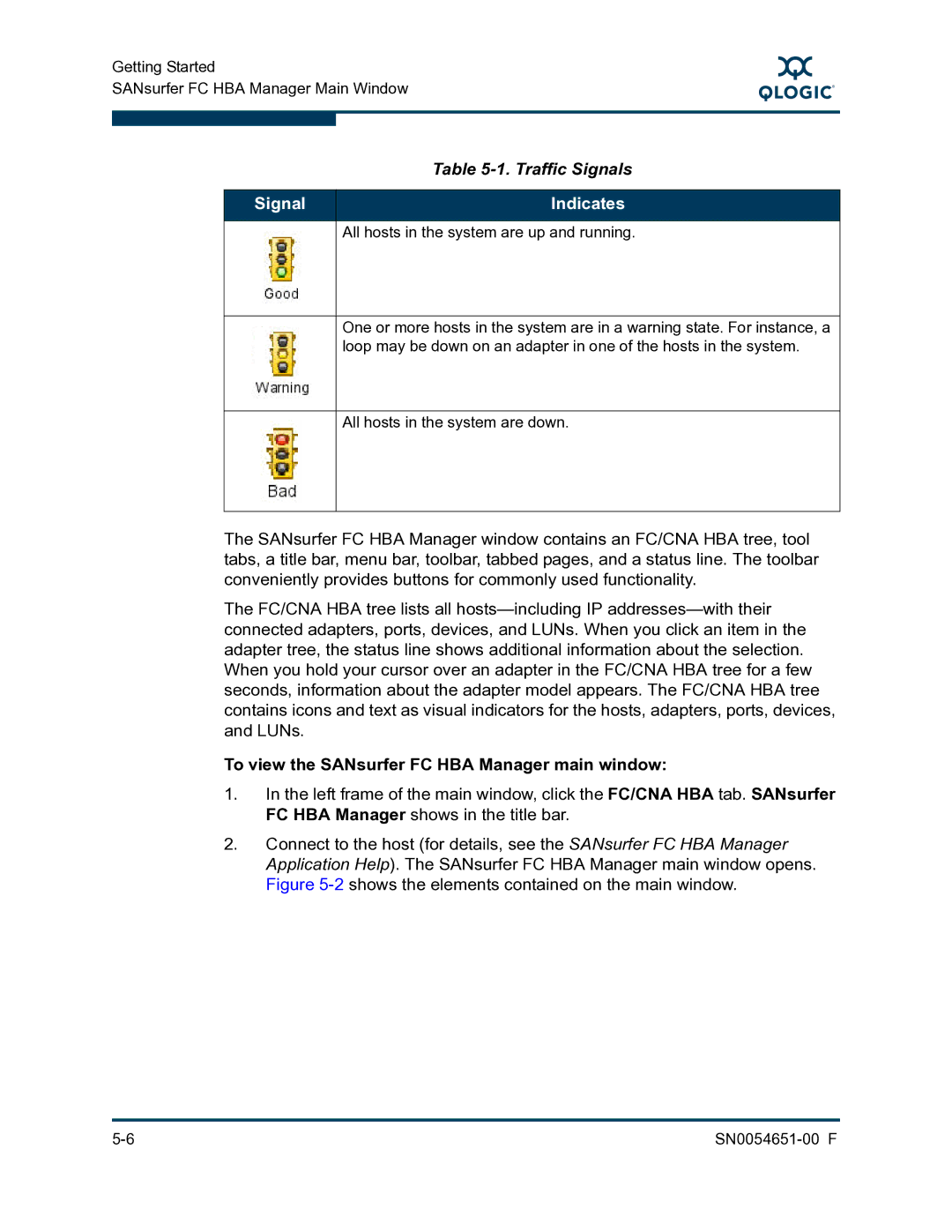Getting Started
SANsurfer FC HBA Manager Main Window
S
| Table |
|
|
Signal | Indicates |
|
|
| All hosts in the system are up and running. |
One or more hosts in the system are in a warning state. For instance, a loop may be down on an adapter in one of the hosts in the system.
All hosts in the system are down.
The SANsurfer FC HBA Manager window contains an FC/CNA HBA tree, tool tabs, a title bar, menu bar, toolbar, tabbed pages, and a status line. The toolbar conveniently provides buttons for commonly used functionality.
The FC/CNA HBA tree lists all
To view the SANsurfer FC HBA Manager main window:
1.In the left frame of the main window, click the FC/CNA HBA tab. SANsurfer FC HBA Manager shows in the title bar.
2.Connect to the host (for details, see the SANsurfer FC HBA Manager Application Help). The SANsurfer FC HBA Manager main window opens. Figure