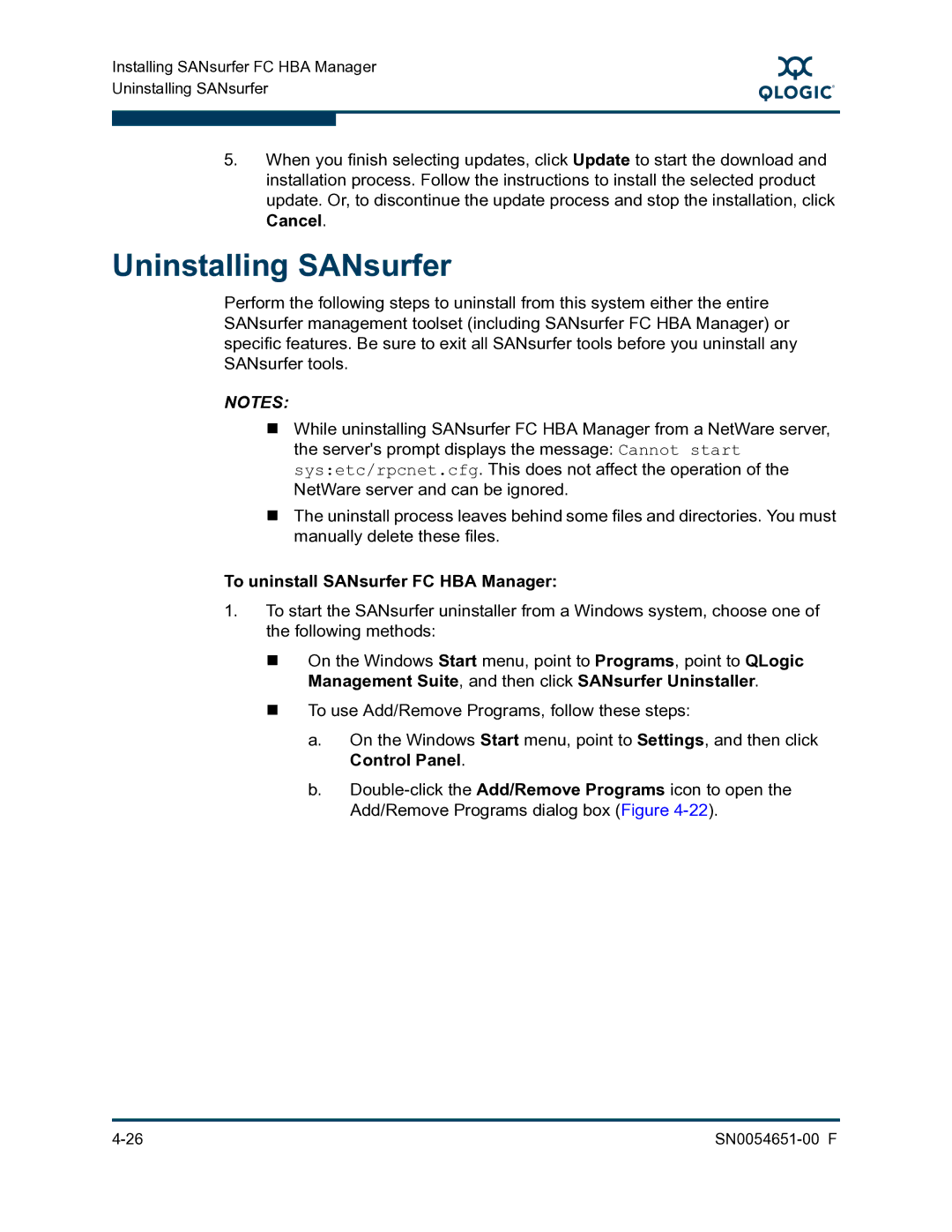Installing SANsurfer FC HBA Manager Uninstalling SANsurfer
S
5.When you finish selecting updates, click Update to start the download and installation process. Follow the instructions to install the selected product update. Or, to discontinue the update process and stop the installation, click Cancel.
Uninstalling SANsurfer
Perform the following steps to uninstall from this system either the entire SANsurfer management toolset (including SANsurfer FC HBA Manager) or specific features. Be sure to exit all SANsurfer tools before you uninstall any SANsurfer tools.
NOTES:
While uninstalling SANsurfer FC HBA Manager from a NetWare server, the server's prompt displays the message: Cannot start sys:etc/rpcnet.cfg. This does not affect the operation of the NetWare server and can be ignored.
The uninstall process leaves behind some files and directories. You must manually delete these files.
To uninstall SANsurfer FC HBA Manager:
1.To start the SANsurfer uninstaller from a Windows system, choose one of the following methods:
On the Windows Start menu, point to Programs, point to QLogic Management Suite, and then click SANsurfer Uninstaller.
To use Add/Remove Programs, follow these steps:
a.On the Windows Start menu, point to Settings, and then click Control Panel.
b.