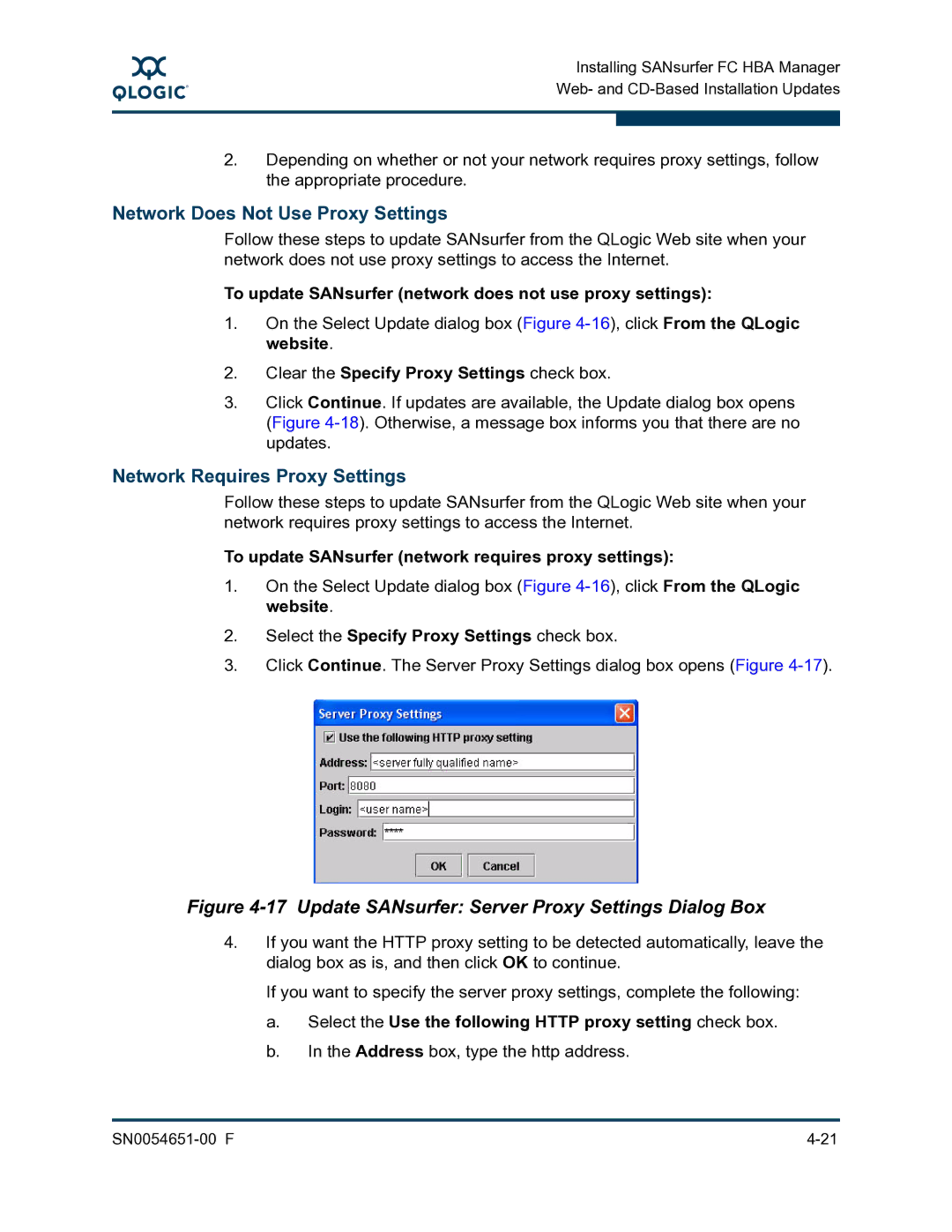A
Installing SANsurfer FC HBA Manager Web- and
2.Depending on whether or not your network requires proxy settings, follow the appropriate procedure.
Network Does Not Use Proxy Settings
Follow these steps to update SANsurfer from the QLogic Web site when your network does not use proxy settings to access the Internet.
To update SANsurfer (network does not use proxy settings):
1.On the Select Update dialog box (Figure
2.Clear the Specify Proxy Settings check box.
3.Click Continue. If updates are available, the Update dialog box opens (Figure
Network Requires Proxy Settings
Follow these steps to update SANsurfer from the QLogic Web site when your network requires proxy settings to access the Internet.
To update SANsurfer (network requires proxy settings):
1.On the Select Update dialog box (Figure
2.Select the Specify Proxy Settings check box.
3.Click Continue. The Server Proxy Settings dialog box opens (Figure
Figure 4-17 Update SANsurfer: Server Proxy Settings Dialog Box
4.If you want the HTTP proxy setting to be detected automatically, leave the dialog box as is, and then click OK to continue.
If you want to specify the server proxy settings, complete the following:
a.Select the Use the following HTTP proxy setting check box.
b.In the Address box, type the http address.