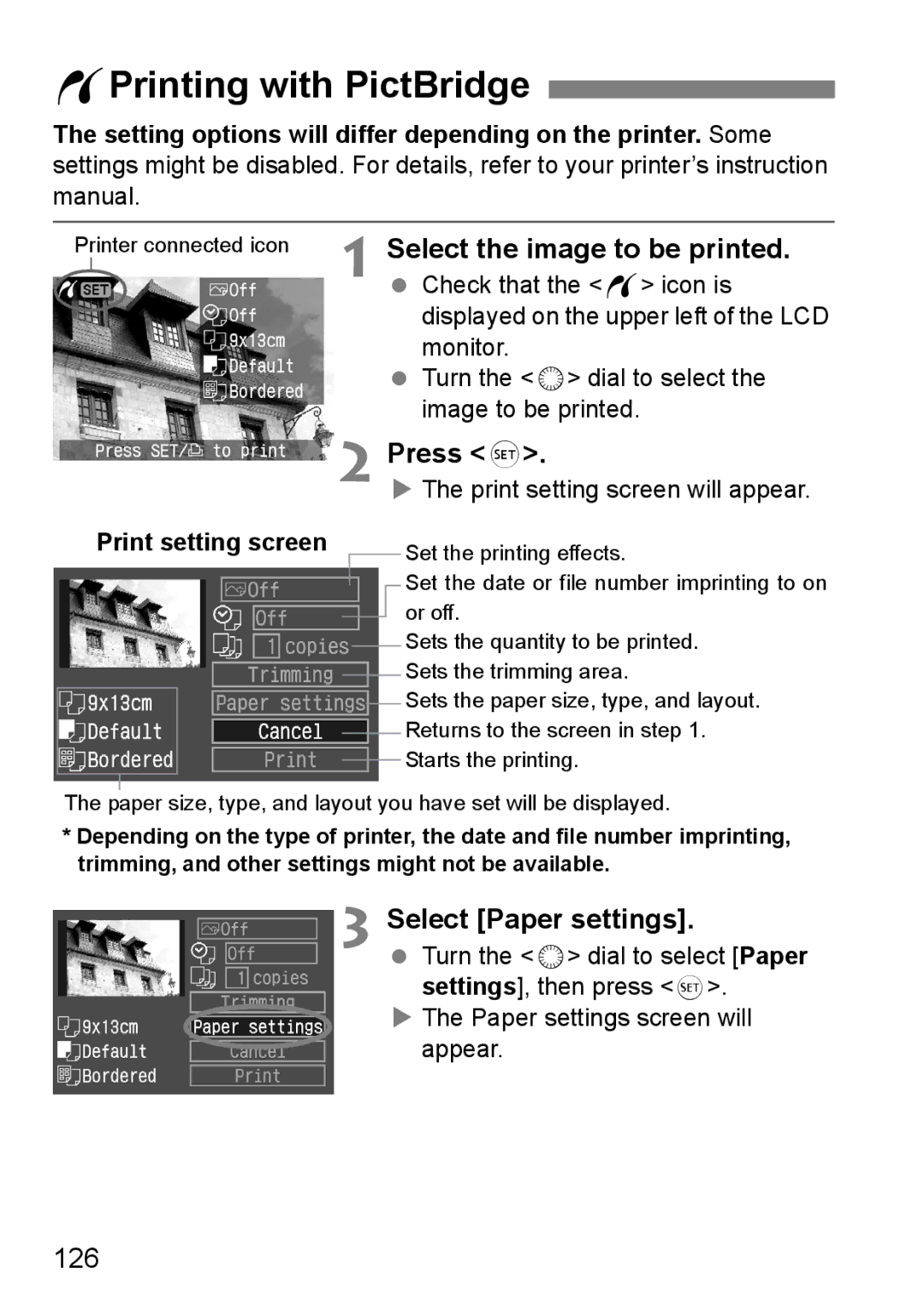English
Test the Camera Before Using
Copyrights
Item Check List
‰ Software Guide
Contents
Direct Printing from the Camera 121
Contents at a Glance
Power Source
Image Playback and Printing
Safety Warnings
Preventing Injury or Equipment Damage
Handling Precautions
Camera Care
LCD Panel and LCD Monitor
CF Card
Lens Electrical Contacts
Quick Start Guide
Insert the battery. p.24
Set the power switch to
Attach the lens. p.27
Take the picture. p.30
Set the Mode Dial to 1 Full Auto. p.46
Focus the subject. p.30
Review the picture on the LCD monitor. p.104
Nomenclature
Nomenclature
LCD Panel
Zxbn
Viewfinder Information
Full Auto p.46 Battery Charger CG-580
Mode Dial
Camera user setting p.152 Bulb p.96
This is a battery pack charger. p.22
Battery Charger CB-5L
Power cord Power cord socket Battery pack slot Red lamp
This manual uses the following alert symbols
Conventions Used in this Manual
Getting Started
Attaching the Strap
Recharging the Battery
Red lamp
After the red lamp lights, continue to recharge
Installing and Removing the Battery
Battery Life
Removing the Battery Open the battery compartment cover
Remove the battery
Temperature Shots remaining
Connect the DC Coupler
Using a Household Power Outlet
Connect the power cord
Place the cord in the groove
Mounting a Lens Remove the caps
On the lens, set the focus mode switch to AF
Mounting and Detaching a Lens
Attach the lens
Installing and Removing the CF Card
Installing the Card Open the cover
Insert the CF card
Removing the CF Card
Shutter Button
Power Switch
Basic Operation
Pressing halfway
After pressing a button, turn the 6 dial
6 dial is mainly used for shooting-related settings
Operating the 6 Dial
Turn the 6 dial only
Turn the 5 dial only
Operating the 5 Dial
After pressing a button, turn the 5 dial
Operating
Menu Operations
Icon Color Category Description
Set the desired setting
Menu Setting Procedure Display the menu
Select the menu setting
Select a menu item
Menu Settings
Shooting menu Red
Playback menu Blue
About the LCD Monitor
Set-up menu Yellow
Select Clear all camera settings
Restoring the Camera’s Default SettingsN
Select Clear settings
Select OK
3Setting the Language
Select Language
Set the desired language
Turn the 5 dial to select cAuto power off, then press
3Set the power-off time/Auto power off
Select Auto power off
Set the desired time
Select Date/Time
3Setting the Date and Time
Confirm the setting
Set the date and time
Tighten the battery holder screw
Replacing the Date/Time Battery
Turn the 4 switch to Unscrewscrew. the battery holder
Make sure the battery is in the proper + orientation
3Cleaning the Cmos sensorN
Clean the image sensor
Stop the cleaning
Dioptric Adjustment
Turn the dioptric adjustment knob
Holding the Camera
Fully Automatic Shooting
1Using Full Auto
Take the picture
Compose the shot and press the shutter button completely
Press the R button Select j
JSelf-timer Operation
Use the self-timer when you want to be in the picture
Look at the LCD panel and turn the 6 dial to select j
Image Settings
Select Quality
3Setting the Image-recording Quality
Image-recording Quality Settings
Set the desired recording quality
About the RAW
Possible Shots
+73 +83 +74 +84 +76 +86
Max. Burst During Continuous Shooting
Image Recording
Quality Max. Burst 150 120 319 200 446
Select a Picture Style
3Selecting a Picture StyleN
Select Picture Style
Picture Style Effects
Monochrome
Symbols
About the Picture Style selection screen
For black-and-white images
Parameters and Their Settings
3Customizing the Picture StyleN
Set the parameters
Monochrome Adjustment
Select Monochrome
NNone SSepia BBlue PPurple GGreen
Filter effects
Toning Effect
Filter Sample effects
Select the base Picture Style
3Registering the Picture StyleN
Select User Defined
With the Picture Style selected, press
Changing the Picture Style setting inadvertently
Press the R button
GSetting the ISO SpeedN
Setting the ISO Speed
While looking at the top LCD panel, turn the 5 dial
Display Mode Color temperature Approx. K
BSetting the White BalanceN
Press the E button Select the white balance setting
About White Balance
Select Custom WB
3Custom White BalanceN
Photograph a white object
Select the image
Press the E button
3Setting the Color TemperatureN
Set the color temperature
On the menu, select Color temp
Select WB SHIFT/BKT
Press 0 to exit the setting and return to the menu
3White Balance CorrectionN
White Balance Correction
3White Balance Auto BracketingN
Set the bracketing amount
Canceling White Balance Auto Bracketing
, set BKT to ±0 to 1 point
Set the desired color space
3Setting the Color SpaceN
Select Color space
About Adobe RGB
Select Create folder
3Creating and Selecting a Folder
Creating a Folder Go to the Create folder screen
Create a new folder
Selecting a Folder
Creating Folders with a Personal Computer
Select File numbering
Continuous, Auto reset, or
3File Numbering Methods
Select the file numbering method
Auto Reset
Manual Reset
BChecking Camera Settings
Display the camera settings
Camera Setting Display
Setting the AF, Metering, and Drive Modes
FSelecting the AF ModeN
One-Shot AF for Still Subjects
Exposure is set at the moment the picture is taken
AI Focus AF for Automatic Switching of AF Mode
About Predictive AF
Manual AF Point Selection
SSelecting the AF PointN
Automatic AF point selection
Selecting with the Multi-controller Press the S button
With lenses whose maximum aperture is f/2.8 or larger
Selecting with the Dial
Lens’ Maximum Aperture and AF Sensitivity
With lenses whose maximum aperture is larger than f/5.6
Focusing an Off-Center Subject
Subjects difficult to focus
When Autofocus Fails Manual Focusing
Focus by turning the lens focusing
Viewfinder
Press the Q button Select the metering mode
QSelecting the Metering ModeN
ISelecting the Drive ModeN
Press the R button Select the drive mode
Self-timer Operation p.48
Single shooting
Advanced Operations
Set the Mode Dial to d Focus the subject
DProgram AE
Image-Recording Settings
Shooting Settings
Flash Settings EX-series Speedlite
Differences Between d and 1 Full Auto
Set the Mode Dial to s Set the desired shutter speed
SShutter-Priority AE
Check the viewfinder display and shoot
Shutter Speed Display
Set the Mode Dial to f Set the desired aperture value
FAperture-Priority AE
Checkshoot. the viewfinder display
Depth of Field PreviewN
Aperture Value Display
Set the Mode Dial to a Set the desired shutter speed
AManual Exposure
Set the exposure
Setting Exposure CompensationN
Set the Mode Dial to d, s, or f
Select AEB
Current drive mode p.82 will be used for the shooting
3Auto Exposure Bracketing Aebn
Set the AEB amount
Canceling AEB
AAE LockN
Press the a button
Recompose and take the picture
Set the Mode Dial to k Set the desired aperture value
Bulb Exposures
Look at the LCD panel and turn the 6 dial
Again press the shutter button completely
Mirror LockupN
Press the shutter button completely
Mirror will swing up
Remove the eyecup
Using the Eyepiece Cover
Ulcd Panel Illumination
Attaching the Eyepiece Cover
Select Beep
3You can also silence the beeper
3CF Card Reminder
Select Off
Flash Photography
With EX-series Speedlites
100
TTL II Wireless Autoflash with Multiple Speedlites
TTL and A-TTL Autoflash Speedlites
101
PC Terminal
Using Non-Canon Flash Units
Sync Speed
102
103
For images taken with another camera
Set the desired review time
3Setting the Image Review Time
Select Review time
104
Select On
3Auto Image Rotation
Select Auto rotate
Take a vertical shot
Select LCD brightness
3Setting the LCD Brightness
Adjust the brightness
106
Image Playback
XSingle image display Playback the image
107
108
Shooting Information Display
3AF Point Display
Highlight Alert
RGB Display
Histogram
Bright. Display
109
Set the camera for playback
Switching from the index display to another display format
HIndex Display
Display the index images
Magnify the image
YMagnified View
Display the image
Scroll around the image
Start the auto play
3Automated Playback of Images Auto playback
Select Auto play
Stop the auto play
Rotate the image
3Rotating an Image
Select Rotate
113
Jump forward or back
CJump Display
Playback the image Go to the jump display
Single Image and Information Display
Jump shot date
Jumping in the index display mode
115
Jump folder
Viewing the Images on a TV
Connect the camera to the TV
116
Protect the image
3Protecting Images
Select Protect
117
Select the image to be erased
LErasing Images
Erasing a Single Image Display the image
Display the erase menu
Erase the images
Erasing All Images Display the image
Select All
119
Format the CF card
3Formatting the CF Card
Select Format
120
Direct Printing from the Camera
Conventions Used in this Chapter
Canon’s PictBridge Web Site
122
Select Print/PTP
Setting the Camera Select Communication
Preparing to Print
123
124
Turn on the printer Turn the camera’s 4 switch to 1 or J
Connectprinter. the camera to
Printers and Cables
125
WPictBridge ACP Direct SBubble Jet Direct
Icon Reference pages 126 133 134 136 137 139
Select the image to be printed
Select Paper settings
WPrinting with PictBridge
Press
USetting the Layout
Setting the Paper Size
YSetting the Paper Type
About the Paper Types
Set the printing effects
128
About Page Layout
129
Adjustment of Printing Effects
Printing Adjustments k Adjustable
Off / On / Vivid Natural M
Brightness
Adjust levels
130
Brightener Red-eye corr
131
Detail Settings of Printing Effects
Turn the 5 dial to adjust the level, then press
Contrast Saturation Color tone
Start printing
Setting the date and file number imprinting
Set the number of copies
132
Handling Printer Errors Error Messages
133
APrinting with CP Direct
Select Style
134
Set the options as desired
135
Image Borders Date
Set the trimming
136
Set as necessary For details on trimming, see
SPrinting with Bubble Jet Direct
Print setting screen
Print setting screen will appear
137
138
Paper Borders Date
139
Trim the image
Setting the Trimming
Select Trimming
140
On the upper left, you can see
141
Press
Trimmed image area that will be
Easy Printing
142
Blue lamp will blink and printing will start
143
About Dpof
3Print Ordering
Print Settings
Select Set up
Select Print order
145
Press the M button
146
Selecting Individual Images for Printing Select Order
Order the print
For Standard and Both
147
For Index
Menu will then reappear
Selecting All images
Select Mark all
148
Select Print
3Direct Printing with Dpof
Prepare to print
Set the printing options
ACP Direct / SBubble Jet Direct
150
Set the Style. p.134/137
151
Custom Functions work in all modes except 1 Full Auto
Menu settings
3Register Camera SettingsN
Select Register camera settings
152
Select Custom Functions C.Fn
3Setting a Custom FunctionN
Change the setting
Select Custom Function No
Resetting All Custom FunctionsN Select Clear settings
Select Clear all Custom Functions
154
3Custom Function SettingsN
155
156
157
+/Enable
+/Disable Auto cancel works only if the flash is ready
Fires Does not fire
158
Average
159
Evaluative
1st-curtain sync 2nd-curtain sync
160
Standard Expanded
With Shutter Button only Also with Aetc
AE lock while metering
161
AF stop AF start
AF point M Auto / Auto ctr
Ee-A Ee-D Ee-S About focusing screen characteristics
162
Ee-A Standard Precision Matte
Reference
AE lock
Shooting Combinations
AF Modes and Drive Modes
164
Program Line
165
Program Line Description
Troubleshooting Guide
166
167
Camera turns off by itself Auto power off is in effect
LCD’s service life has expired
CF card is full
168
169
Error Codes
Error Code Countermeasures
Err
Major Accessories Optional
170
171
172
Bundled Accessories
System Map
AC Adapter Kit
173
System Map
Specifications
174
175
White Balance
176
Exposure Control
177
Drive System
178
Customization
179
European Union and EEA only
Index
180
181
111
182
146
Page
CEL-SF0LA211