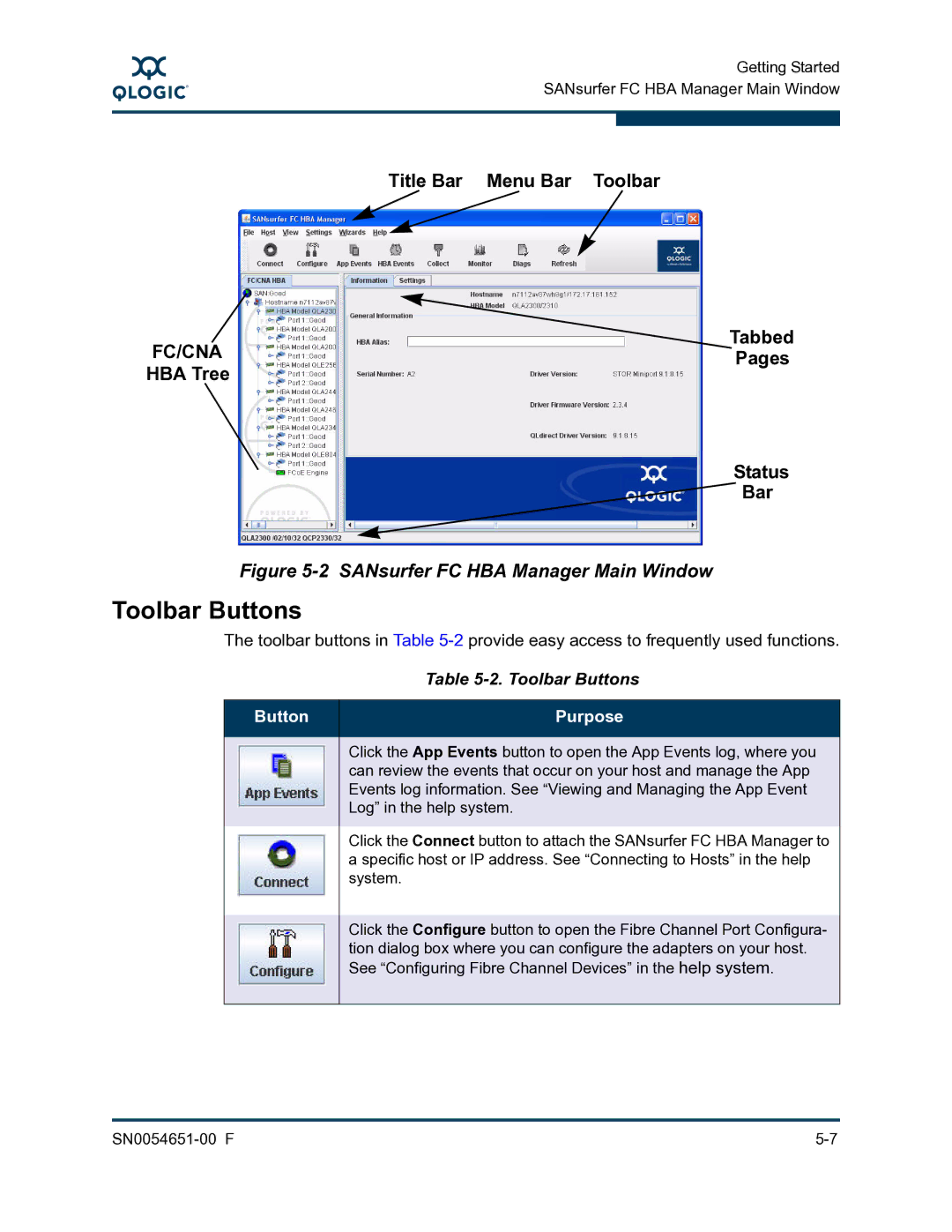A
Getting Started SANsurfer FC HBA Manager Main Window
Title Bar Menu Bar Toolbar
Tabbed
FC/CNAPages
HBA Tree
Status
![]() Bar
Bar
Figure 5-2 SANsurfer FC HBA Manager Main Window
Toolbar Buttons
The toolbar buttons in Table
|
|
| Table |
|
|
|
|
| Button | Purpose | |
|
|
|
|
|
|
| Click the App Events button to open the App Events log, where you |
|
|
| |
|
|
| can review the events that occur on your host and manage the App |
|
|
| Events log information. See “Viewing and Managing the App Event |
|
|
| Log” in the help system. |
|
|
| |
|
|
|
|
|
|
| Click the Connect button to attach the SANsurfer FC HBA Manager to |
|
|
| a specific host or IP address. See “Connecting to Hosts” in the help |
|
|
| system. |
|
|
|
|
|
|
| Click the Configure button to open the Fibre Channel Port Configura- |
|
|
| |
|
|
| tion dialog box where you can configure the adapters on your host. |
|
|
| See “Configuring Fibre Channel Devices” in the help system. |
|
|
|
|
|
|
|
|