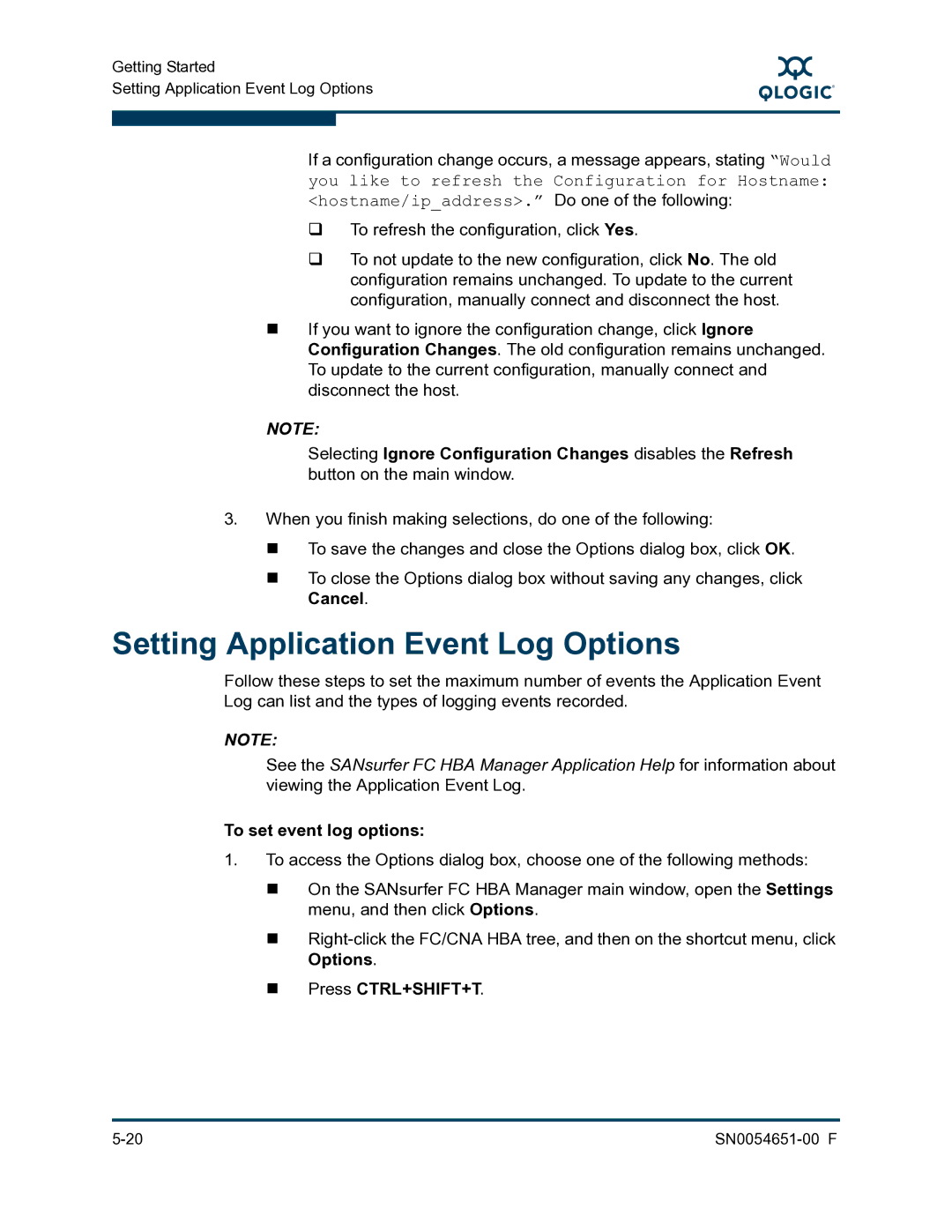Getting Started
Setting Application Event Log Options
S
If a configuration change occurs, a message appears, stating “Would you like to refresh the Configuration for Hostname: <hostname/ip_address>.” Do one of the following:
To refresh the configuration, click Yes.
To not update to the new configuration, click No. The old configuration remains unchanged. To update to the current configuration, manually connect and disconnect the host.
If you want to ignore the configuration change, click Ignore Configuration Changes. The old configuration remains unchanged. To update to the current configuration, manually connect and disconnect the host.
NOTE:
Selecting Ignore Configuration Changes disables the Refresh button on the main window.
3.When you finish making selections, do one of the following:
To save the changes and close the Options dialog box, click OK.
To close the Options dialog box without saving any changes, click Cancel.
Setting Application Event Log Options
Follow these steps to set the maximum number of events the Application Event Log can list and the types of logging events recorded.
NOTE:
See the SANsurfer FC HBA Manager Application Help for information about viewing the Application Event Log.
To set event log options:
1.To access the Options dialog box, choose one of the following methods:
On the SANsurfer FC HBA Manager main window, open the Settings menu, and then click Options.