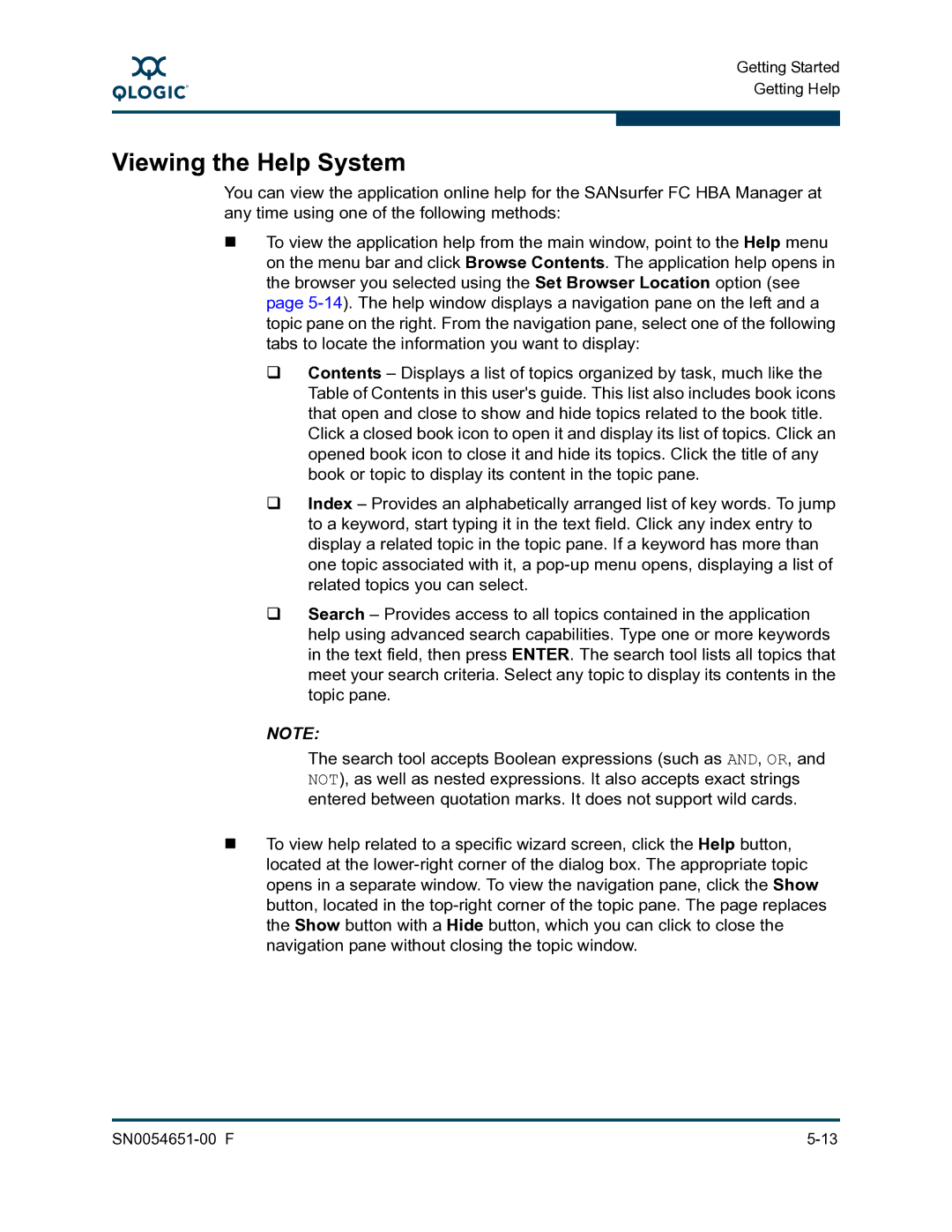A
Getting Started Getting Help
Viewing the Help System
You can view the application online help for the SANsurfer FC HBA Manager at any time using one of the following methods:
To view the application help from the main window, point to the Help menu on the menu bar and click Browse Contents. The application help opens in the browser you selected using the Set Browser Location option (see page
Contents – Displays a list of topics organized by task, much like the Table of Contents in this user's guide. This list also includes book icons that open and close to show and hide topics related to the book title. Click a closed book icon to open it and display its list of topics. Click an opened book icon to close it and hide its topics. Click the title of any book or topic to display its content in the topic pane.
Index – Provides an alphabetically arranged list of key words. To jump to a keyword, start typing it in the text field. Click any index entry to display a related topic in the topic pane. If a keyword has more than one topic associated with it, a
Search – Provides access to all topics contained in the application help using advanced search capabilities. Type one or more keywords in the text field, then press ENTER. The search tool lists all topics that meet your search criteria. Select any topic to display its contents in the topic pane.
NOTE:
The search tool accepts Boolean expressions (such as AND, OR, and NOT), as well as nested expressions. It also accepts exact strings entered between quotation marks. It does not support wild cards.
To view help related to a specific wizard screen, click the Help button, located at the