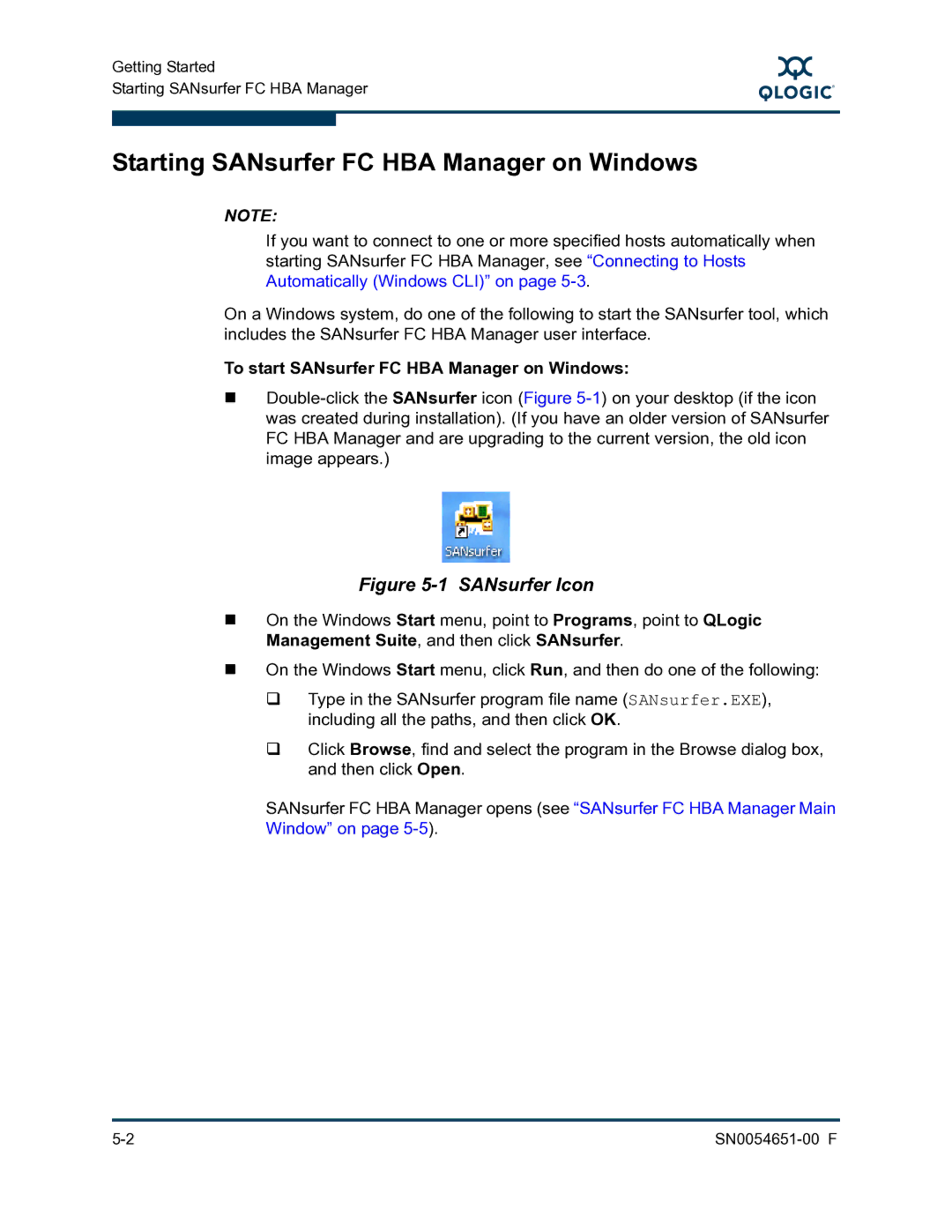Getting Started
Starting SANsurfer FC HBA Manager
S
Starting SANsurfer FC HBA Manager on Windows
NOTE:
If you want to connect to one or more specified hosts automatically when starting SANsurfer FC HBA Manager, see “Connecting to Hosts Automatically (Windows CLI)” on page
On a Windows system, do one of the following to start the SANsurfer tool, which includes the SANsurfer FC HBA Manager user interface.
To start SANsurfer FC HBA Manager on Windows:
Figure 5-1 SANsurfer Icon
On the Windows Start menu, point to Programs, point to QLogic Management Suite, and then click SANsurfer.
On the Windows Start menu, click Run, and then do one of the following:
Type in the SANsurfer program file name (SANsurfer.EXE), including all the paths, and then click OK.
Click Browse, find and select the program in the Browse dialog box, and then click Open.
SANsurfer FC HBA Manager opens (see “SANsurfer FC HBA Manager Main Window” on page