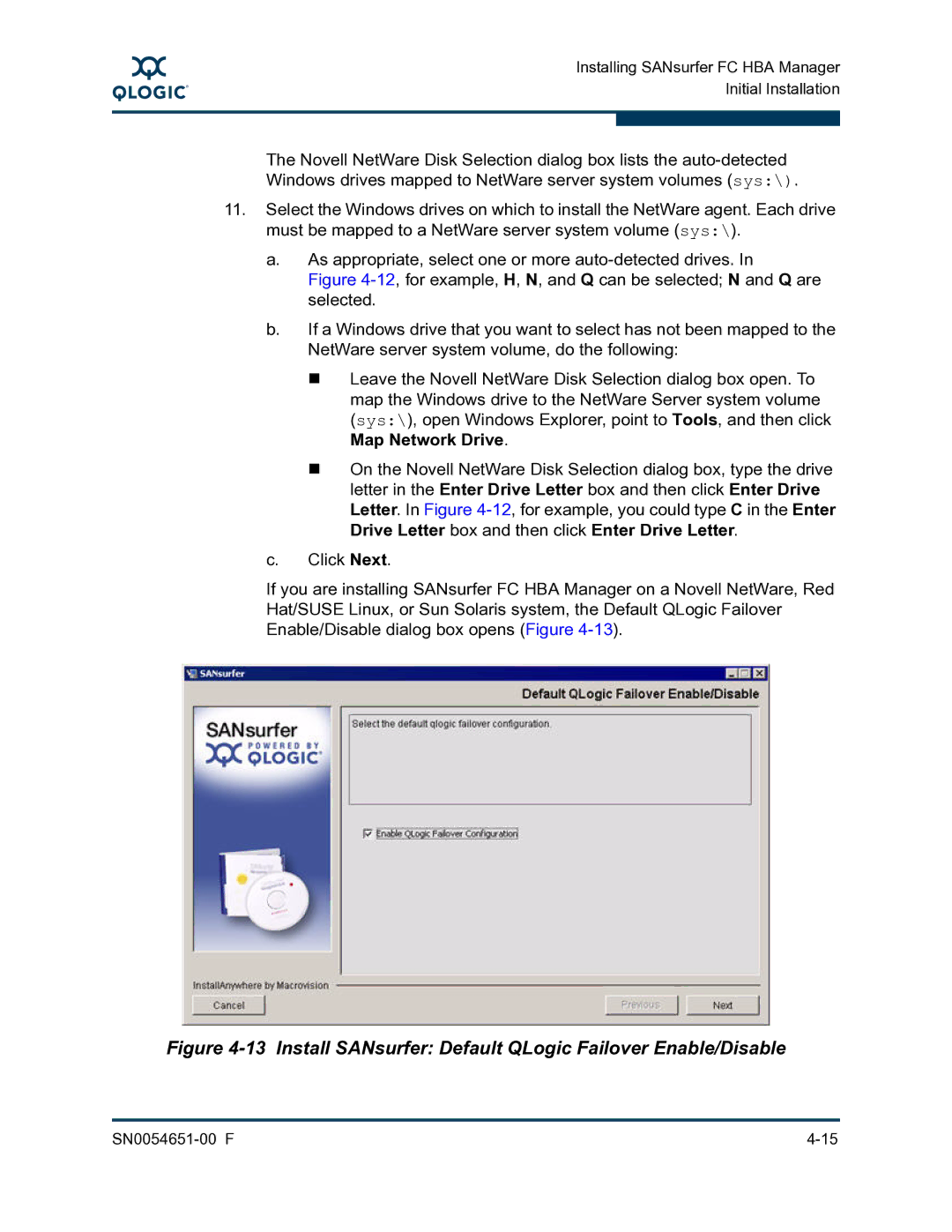A
Installing SANsurfer FC HBA Manager Initial Installation
The Novell NetWare Disk Selection dialog box lists the
11.Select the Windows drives on which to install the NetWare agent. Each drive must be mapped to a NetWare server system volume (sys:\).
a.As appropriate, select one or more