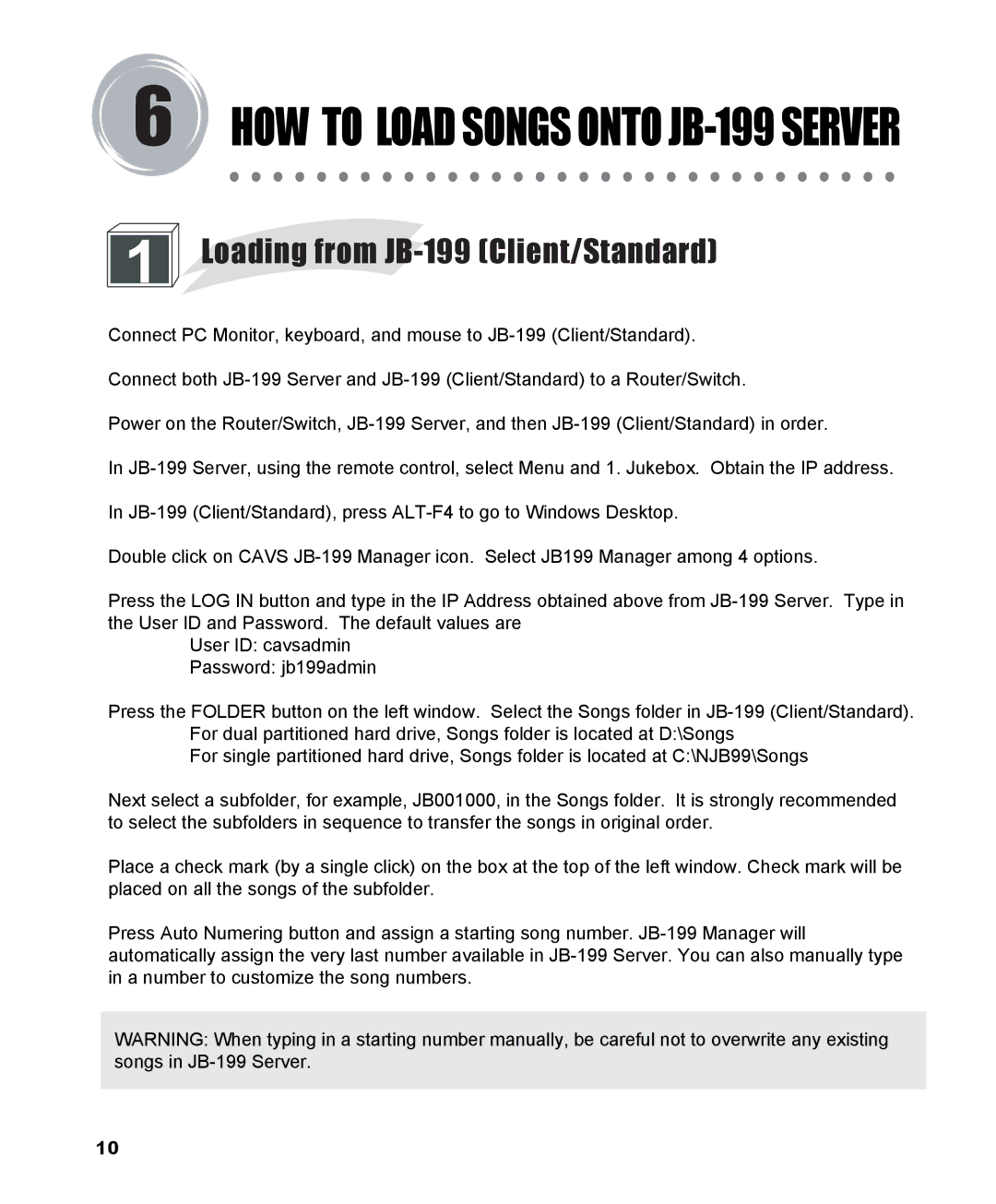6
1 ![]()
HOW TO LOAD SONGS ONTO JB-199 SERVER
Loading from JB-199 (Client/Standard)
Connect PC Monitor, keyboard, and mouse to
Connect both
Power on the Router/Switch,
In
In
Double click on CAVS
Press the LOG IN button and type in the IP Address obtained above from
User ID: cavsadmin
Password: jb199admin
Press the FOLDER button on the left window. Select the Songs folder in
For single partitioned hard drive, Songs folder is located at C:\NJB99\Songs
Next select a subfolder, for example, JB001000, in the Songs folder. It is strongly recommended to select the subfolders in sequence to transfer the songs in original order.
Place a check mark (by a single click) on the box at the top of the left window. Check mark will be placed on all the songs of the subfolder.
Press Auto Numering button and assign a starting song number.
WARNING: When typing in a starting number manually, be careful not to overwrite any existing songs in
10