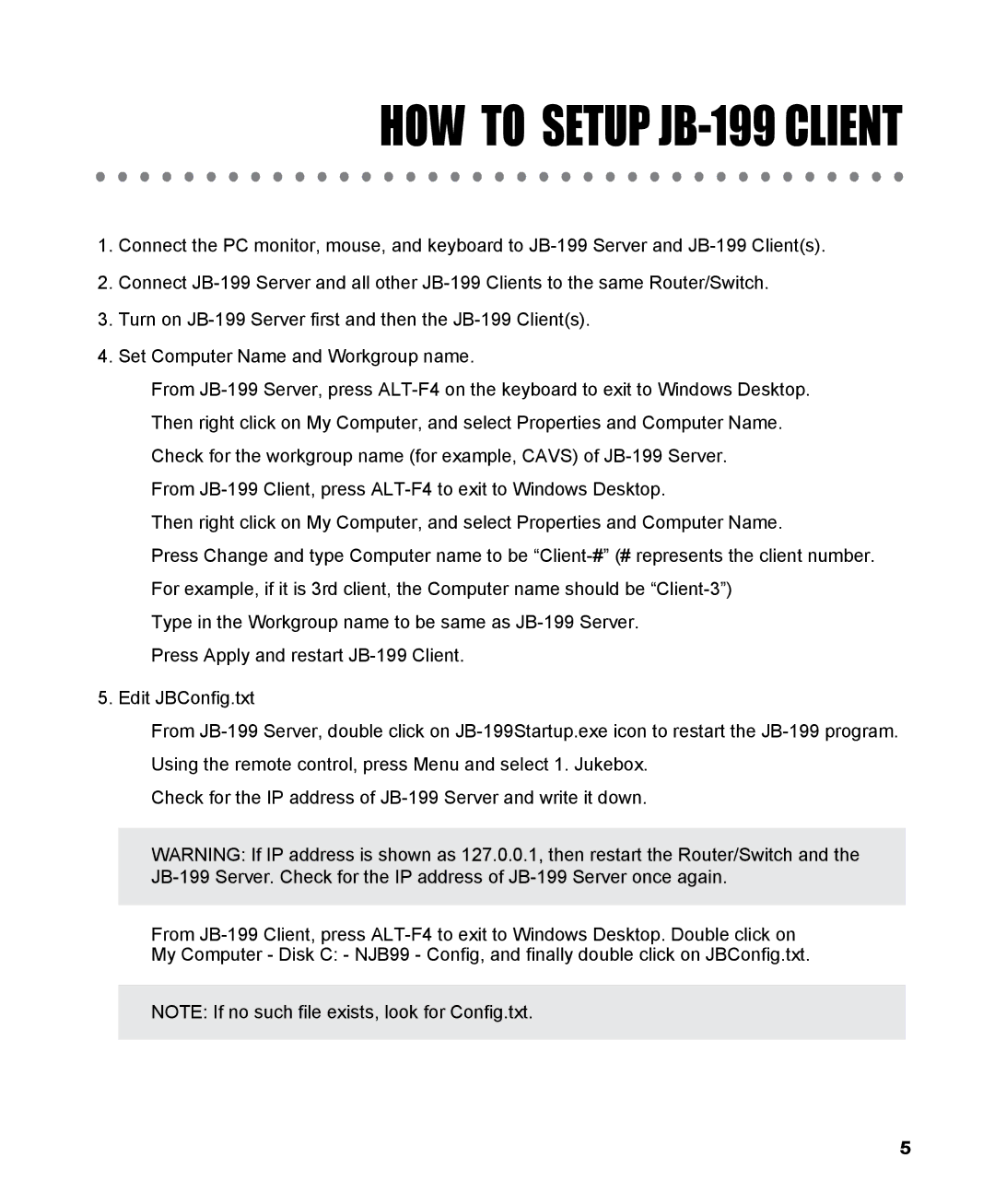HOW TO SETUP JB-199 CLIENT
1.Connect the PC monitor, mouse, and keyboard to JB-199 Server and JB-199 Client(s).
2.Connect JB-199 Server and all other JB-199 Clients to the same Router/Switch.
3.Turn on JB-199 Server first and then the JB-199 Client(s).
4.Set Computer Name and Workgroup name.
From JB-199 Server, press ALT-F4 on the keyboard to exit to Windows Desktop. Then right click on My Computer, and select Properties and Computer Name. Check for the workgroup name (for example, CAVS) of JB-199 Server.
From JB-199 Client, press ALT-F4 to exit to Windows Desktop.
Then right click on My Computer, and select Properties and Computer Name.
Press Change and type Computer name to be “Client-#” (# represents the client number. For example, if it is 3rd client, the Computer name should be “Client-3”)
Type in the Workgroup name to be same as JB-199 Server. Press Apply and restart JB-199 Client.
5. Edit JBConfig.txt
From JB-199 Server, double click on JB-199Startup.exe icon to restart the JB-199 program. Using the remote control, press Menu and select 1. Jukebox.
Check for the IP address of JB-199 Server and write it down.
WARNING: If IP address is shown as 127.0.0.1, then restart the Router/Switch and the JB-199 Server. Check for the IP address of JB-199 Server once again.
From JB-199 Client, press ALT-F4 to exit to Windows Desktop. Double click on My Computer - Disk C: - NJB99 - Config, and finally double click on JBConfig.txt.
NOTE: If no such file exists, look for Config.txt.