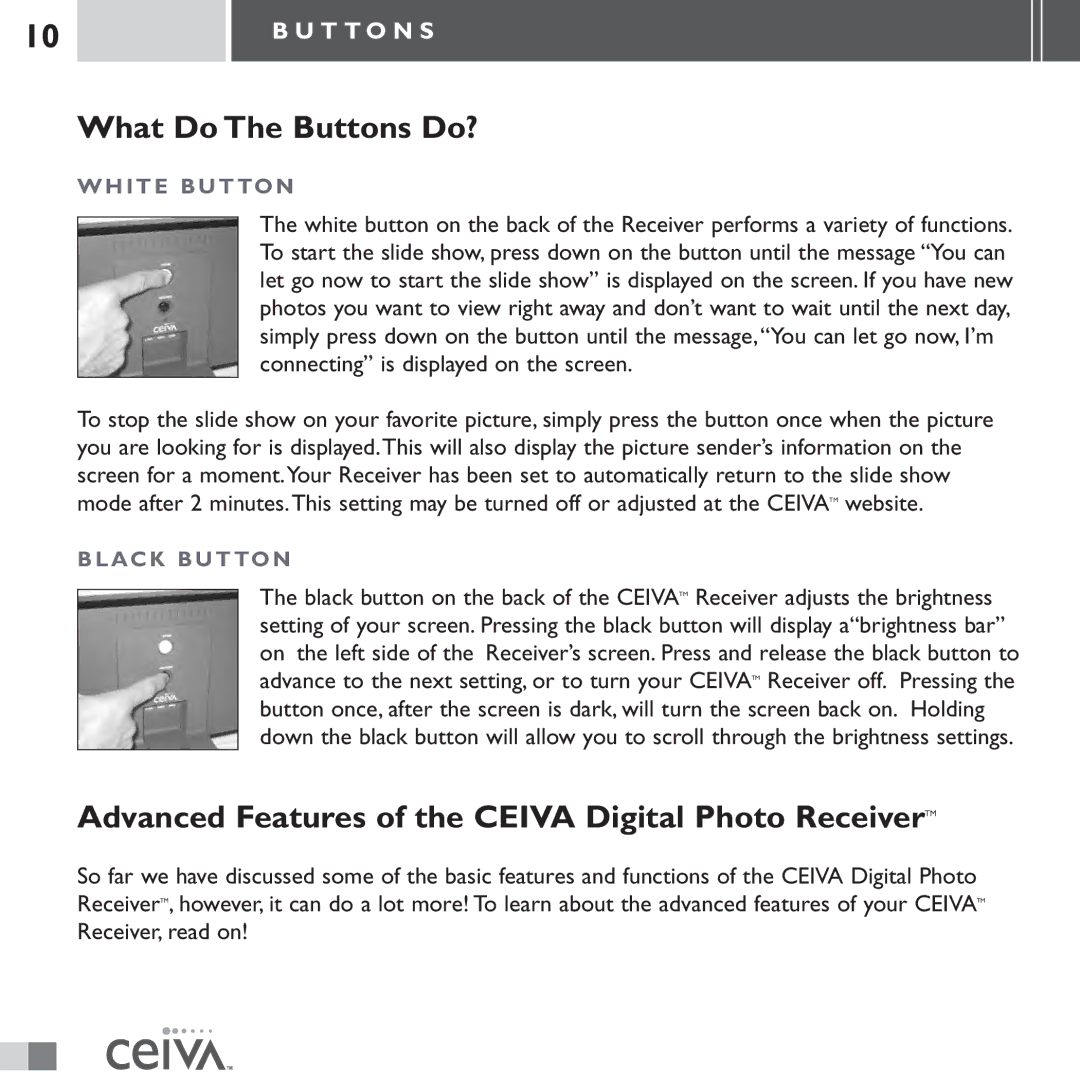LF3000 specifications
The Ceiva LF3000 is a cutting-edge digital photo frame that has redefined how we display and share memories. This sleek and stylish device serves as a window to your cherished photographs, allowing users to enjoy a rotating gallery of images that can be updated easily and remotely.One of the standout features of the Ceiva LF3000 is its wireless connectivity. This digital frame connects to a Wi-Fi network, enabling users to receive photos directly from their smartphones, tablets, or computers. Friends and family can send pictures from anywhere in the world, making it an excellent tool for sharing life’s moments in real-time.
The LF3000 boasts a high-resolution 15-inch LCD display, ensuring that images are vibrant and clear. This screen displays photos in stunning detail, with rich colors and excellent contrast, making each photograph come to life. The frame also has an adjustable brightness feature, allowing users to optimize the display according to the lighting conditions of the room.
User-friendly functionality is at the heart of the Ceiva LF3000. The intuitive interface makes it easy to navigate through various settings and options. Users can customize how images are displayed, including features like slideshow speeds and transition effects. Furthermore, it supports a wide array of image formats, ensuring compatibility with all your favorite photos.
The Ceiva LF3000 also incorporates cloud storage capabilities, which means users can save their photos without needing additional physical media. With Ceiva’s online account, individuals can manage their albums and easily access their photos from anywhere. This innovative use of technology not only enhances user convenience but also provides peace of mind by safeguarding valuable memories.
Another notable characteristic of the LF3000 is its versatile design. It can be positioned either horizontally or vertically, making it easy to fit into any space, whether on a desk, mantel, or wall-mounted. Its elegant frame is designed to complement various home or office decors.
In conclusion, the Ceiva LF3000 digital photo frame combines advanced technology with user-friendly features, offering a seamless way to celebrate and share your most treasured moments. With its high-resolution display, wireless connectivity, and customizable options, it stands out as a premier choice for anyone looking to enhance their photography experience.