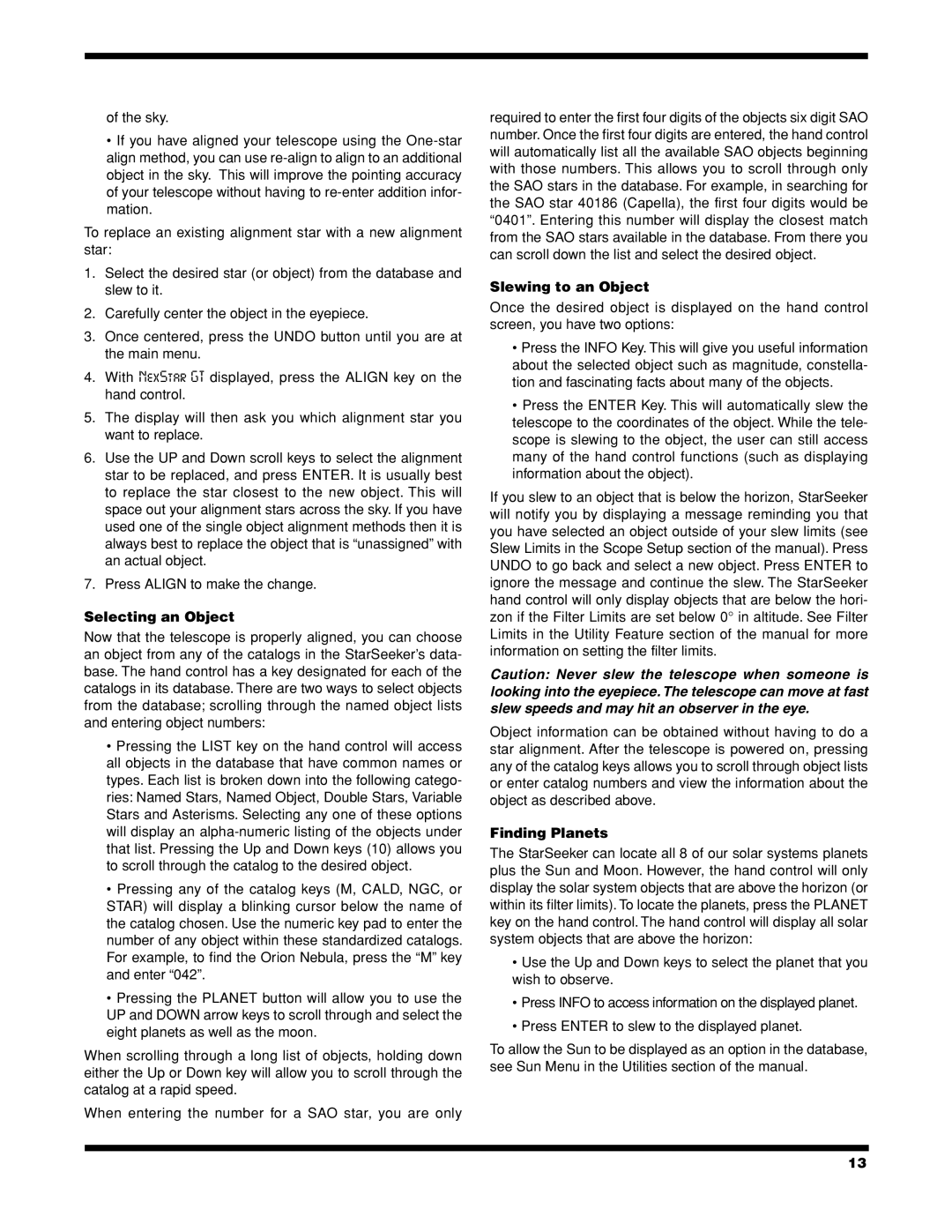of the sky.
•If you have aligned your telescope using the
To replace an existing alignment star with a new alignment star:
1.Select the desired star (or object) from the database and slew to it.
2.Carefully center the object in the eyepiece.
3.Once centered, press the UNDO button until you are at the main menu.
4.With NexStar GT displayed, press the ALIGN key on the hand control.
5.The display will then ask you which alignment star you want to replace.
6.Use the UP and Down scroll keys to select the alignment star to be replaced, and press ENTER. It is usually best to replace the star closest to the new object. This will space out your alignment stars across the sky. If you have used one of the single object alignment methods then it is always best to replace the object that is “unassigned” with an actual object.
7.Press ALIGN to make the change.
Selecting an Object
Now that the telescope is properly aligned, you can choose an object from any of the catalogs in the StarSeeker’s data- base. The hand control has a key designated for each of the catalogs in its database. There are two ways to select objects from the database; scrolling through the named object lists and entering object numbers:
•Pressing the LIST key on the hand control will access all objects in the database that have common names or types. Each list is broken down into the following catego- ries: Named Stars, Named Object, Double Stars, Variable Stars and Asterisms. Selecting any one of these options will display an
•Pressing any of the catalog keys (M, CALD, NGC, or STAR) will display a blinking cursor below the name of the catalog chosen. Use the numeric key pad to enter the number of any object within these standardized catalogs. For example, to find the Orion Nebula, press the “M” key and enter “042”.
•Pressing the PLANET button will allow you to use the UP and DOWN arrow keys to scroll through and select the eight planets as well as the moon.
When scrolling through a long list of objects, holding down either the Up or Down key will allow you to scroll through the catalog at a rapid speed.
When entering the number for a SAO star, you are only
required to enter the first four digits of the objects six digit SAO number. Once the first four digits are entered, the hand control will automatically list all the available SAO objects beginning with those numbers. This allows you to scroll through only the SAO stars in the database. For example, in searching for the SAO star 40186 (Capella), the first four digits would be “0401”. Entering this number will display the closest match from the SAO stars available in the database. From there you can scroll down the list and select the desired object.
Slewing to an Object
Once the desired object is displayed on the hand control screen, you have two options:
•Press the INFO Key. This will give you useful information about the selected object such as magnitude, constella- tion and fascinating facts about many of the objects.
•Press the ENTER Key. This will automatically slew the telescope to the coordinates of the object. While the tele- scope is slewing to the object, the user can still access many of the hand control functions (such as displaying information about the object).
If you slew to an object that is below the horizon, StarSeeker will notify you by displaying a message reminding you that you have selected an object outside of your slew limits (see Slew Limits in the Scope Setup section of the manual). Press UNDO to go back and select a new object. Press ENTER to ignore the message and continue the slew. The StarSeeker hand control will only display objects that are below the hori- zon if the Filter Limits are set below 0° in altitude. See Filter Limits in the Utility Feature section of the manual for more information on setting the filter limits.
Caution: Never slew the telescope when someone is looking into the eyepiece. The telescope can move at fast slew speeds and may hit an observer in the eye.
Object information can be obtained without having to do a star alignment. After the telescope is powered on, pressing any of the catalog keys allows you to scroll through object lists or enter catalog numbers and view the information about the object as described above.
Finding Planets
The StarSeeker can locate all 8 of our solar systems planets plus the Sun and Moon. However, the hand control will only display the solar system objects that are above the horizon (or within its filter limits). To locate the planets, press the PLANET key on the hand control. The hand control will display all solar system objects that are above the horizon:
•Use the Up and Down keys to select the planet that you wish to observe.
•Press INFO to access information on the displayed planet.
•Press ENTER to slew to the displayed planet.
To allow the Sun to be displayed as an option in the database, see Sun Menu in the Utilities section of the manual.
13