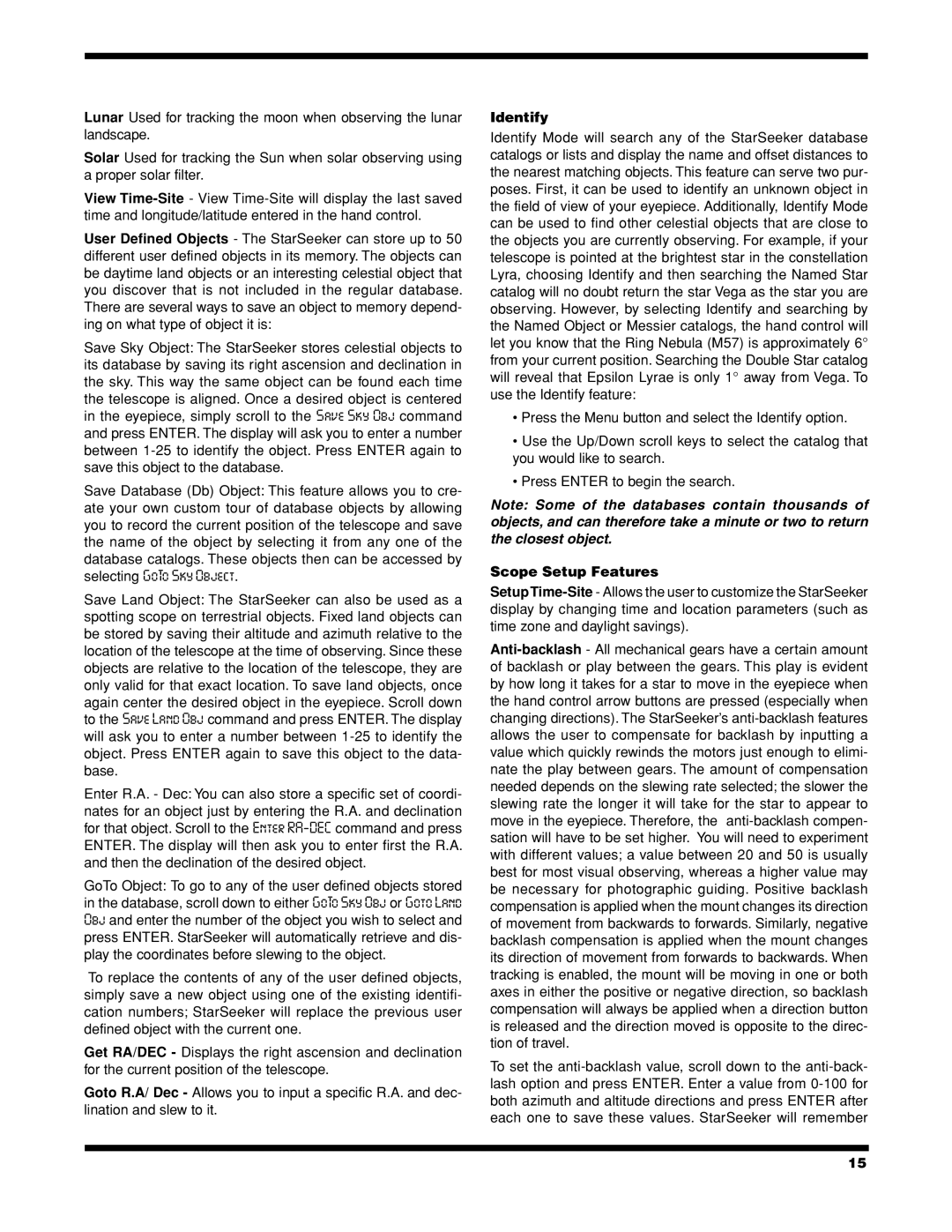Lunar Used for tracking the moon when observing the lunar landscape.
Solar Used for tracking the Sun when solar observing using a proper solar filter.
View
User Defined Objects - The StarSeeker can store up to 50 different user defined objects in its memory. The objects can be daytime land objects or an interesting celestial object that you discover that is not included in the regular database. There are several ways to save an object to memory depend- ing on what type of object it is:
Save Sky Object: The StarSeeker stores celestial objects to its database by saving its right ascension and declination in the sky. This way the same object can be found each time the telescope is aligned. Once a desired object is centered in the eyepiece, simply scroll to the Save Sky Obj command and press ENTER. The display will ask you to enter a number between
Save Database (Db) Object: This feature allows you to cre- ate your own custom tour of database objects by allowing you to record the current position of the telescope and save the name of the object by selecting it from any one of the database catalogs. These objects then can be accessed by selecting GoTo Sky Object.
Save Land Object: The StarSeeker can also be used as a spotting scope on terrestrial objects. Fixed land objects can be stored by saving their altitude and azimuth relative to the location of the telescope at the time of observing. Since these objects are relative to the location of the telescope, they are only valid for that exact location. To save land objects, once again center the desired object in the eyepiece. Scroll down to the Save Land Obj command and press ENTER. The display will ask you to enter a number between
Enter R.A. - Dec: You can also store a specific set of coordi- nates for an object just by entering the R.A. and declination for that object. Scroll to the Enter
GoTo Object: To go to any of the user defined objects stored in the database, scroll down to either GoTo Sky Obj or Goto Land Obj and enter the number of the object you wish to select and press ENTER. StarSeeker will automatically retrieve and dis- play the coordinates before slewing to the object.
To replace the contents of any of the user defined objects, simply save a new object using one of the existing identifi- cation numbers; StarSeeker will replace the previous user defined object with the current one.
Get RA/DEC - Displays the right ascension and declination for the current position of the telescope.
Goto R.A/ Dec - Allows you to input a specific R.A. and dec- lination and slew to it.
Identify
Identify Mode will search any of the StarSeeker database catalogs or lists and display the name and offset distances to the nearest matching objects. This feature can serve two pur- poses. First, it can be used to identify an unknown object in the field of view of your eyepiece. Additionally, Identify Mode can be used to find other celestial objects that are close to the objects you are currently observing. For example, if your telescope is pointed at the brightest star in the constellation Lyra, choosing Identify and then searching the Named Star catalog will no doubt return the star Vega as the star you are observing. However, by selecting Identify and searching by the Named Object or Messier catalogs, the hand control will let you know that the Ring Nebula (M57) is approximately 6° from your current position. Searching the Double Star catalog will reveal that Epsilon Lyrae is only 1° away from Vega. To use the Identify feature:
•Press the Menu button and select the Identify option.
•Use the Up/Down scroll keys to select the catalog that you would like to search.
•Press ENTER to begin the search.
Note: Some of the databases contain thousands of objects, and can therefore take a minute or two to return the closest object.
Scope Setup Features
To set the
15