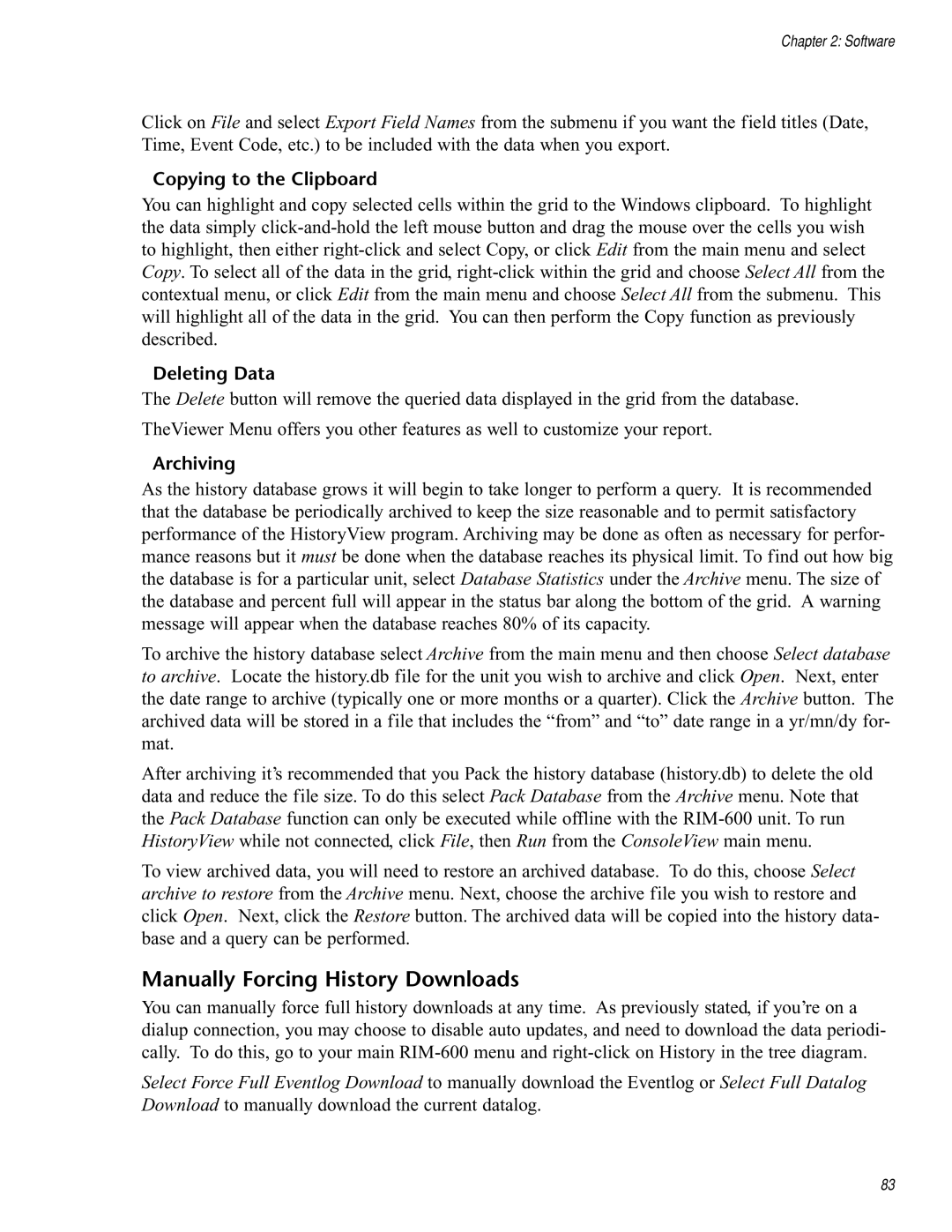RIM-600 specifications
Chatsworth Products (CPI) has established a reputation for delivering innovative solutions in the field of infrastructure technology. One of their standout products is the RIM-600, a versatile and feature-rich telecommunications rack designed to accommodate various IT equipment needs in data centers and network environments.The RIM-600 boasts a robust construction, featuring a sturdy steel framework that enhances durability and provides optimal protection for sensitive electronic components. This product is engineered to support a range of IT gear, including servers, network switches, and patch panels, making it an ideal choice for organizations looking to maximize their data center efficiency.
One of the key features of the RIM-600 is its impressive cooling capability. The rack is designed with advanced airflow management in mind. It includes adjustable vertical cable management options that help maintain proper airflow while minimizing cable congestion. This design is crucial for preventing overheating and ensuring reliable performance for all housed equipment, thereby extending the lifespan of critical hardware.
The RIM-600 also incorporates tool-less assembly, simplifying the installation and setup process. This feature is particularly advantageous for IT professionals who require a rapid deployment of systems without cumbersome installation procedures. Furthermore, the rack’s modular design allows for easy customization and scalability, accommodating varying configurations as business needs evolve.
Moreover, the RIM-600 ensures enhanced accessibility with removable side panels and rear doors. This facilitates hassle-free cable access and promotes efficient maintenance practices. The inclusion of integrated grounding provisions ensures that all equipment remains secure and compliant with safety standards.
In terms of scalability, the RIM-600 can support up to 3,000 pounds of equipment, offering ample weight capacity for heavy-duty installations. Its compatibility with popular accessories, including shelving, power distribution units, and cooling solutions, further enhances the rack's utility and flexibility in diverse operational environments.
In summary, the Chatsworth Products RIM-600 is an exceptional telecommunications rack combining durability, cooling efficiency, and ease of installation. Its innovative design and thoughtful features make it a top choice for organizations looking to elevate their data center infrastructure while ensuring equipment protection and optimal performance.