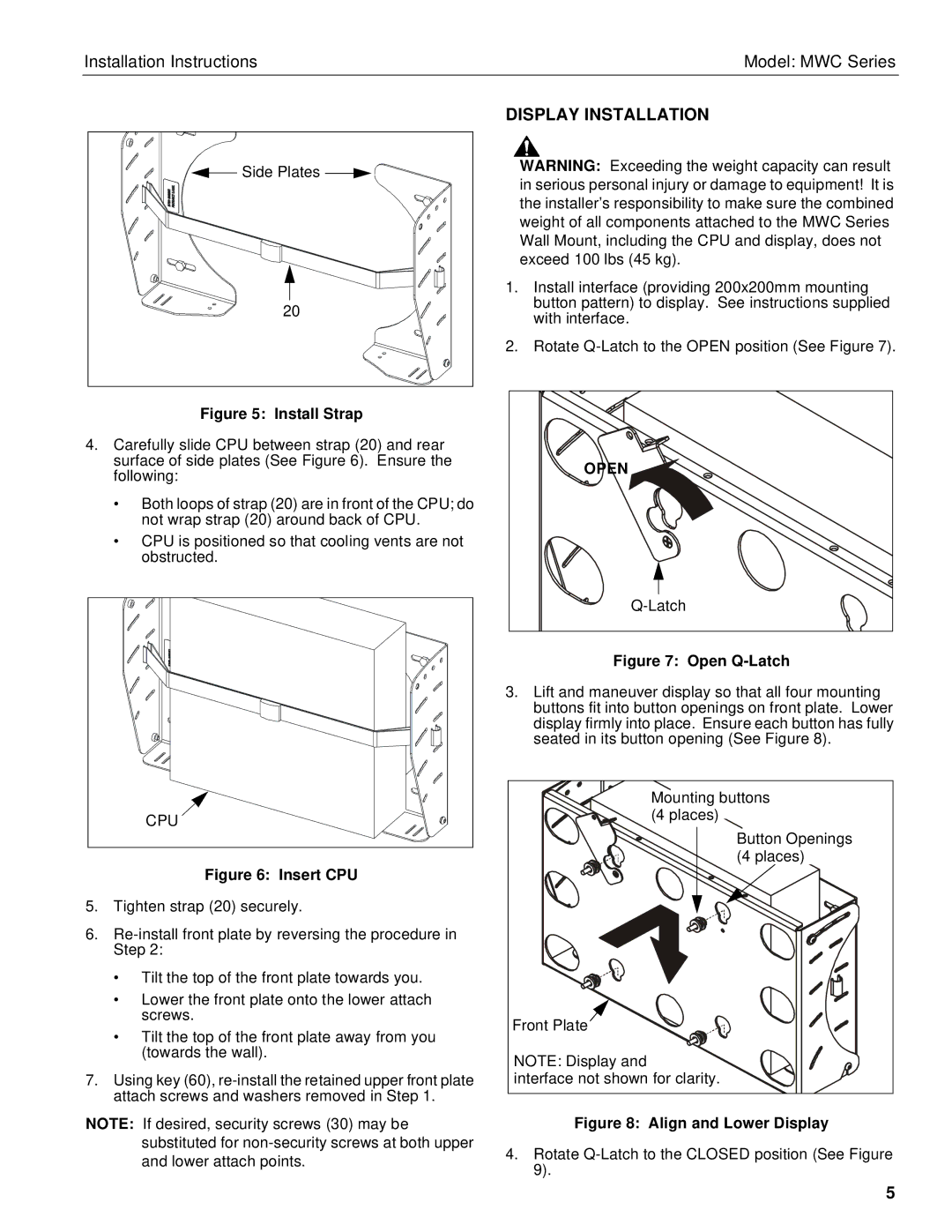Installation Instructions | Model: MWC Series |
Side Plates |
20 |
Figure 5: Install Strap
4.Carefully slide CPU between strap (20) and rear surface of side plates (See Figure 6). Ensure the following:
•Both loops of strap (20) are in front of the CPU; do not wrap strap (20) around back of CPU.
•CPU is positioned so that cooling vents are not obstructed.
CPU |
Figure 6: Insert CPU
5.Tighten strap (20) securely.
6.
•Tilt the top of the front plate towards you.
•Lower the front plate onto the lower attach screws.
•Tilt the top of the front plate away from you (towards the wall).
7.Using key (60),
NOTE: If desired, security screws (30) may be substituted for
DISPLAY INSTALLATION
WARNING: Exceeding the weight capacity can result in serious personal injury or damage to equipment! It is the installer’s responsibility to make sure the combined weight of all components attached to the MWC Series Wall Mount, including the CPU and display, does not exceed 100 lbs (45 kg).
1.Install interface (providing 200x200mm mounting button pattern) to display. See instructions supplied with interface.
2.Rotate
OPEN
Figure 7: Open Q-Latch
3.Lift and maneuver display so that all four mounting buttons fit into button openings on front plate. Lower display firmly into place. Ensure each button has fully seated in its button opening (See Figure 8).
Mounting buttons (4 places)
Button Openings (4 places)
Front Plate
NOTE: Display and
interface not shown for clarity.
Figure 8: Align and Lower Display
4.Rotate
5